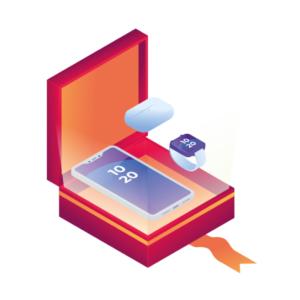If you’re looking to increase your average order value and boost sales in your WooCommerce store, WooCommerce bundled products are a great way to do so.
The only problem is they’re not included in a default WooCommerce install. Fortunately, with the help of a plugin, you can add them to your store in less than 2 minutes.
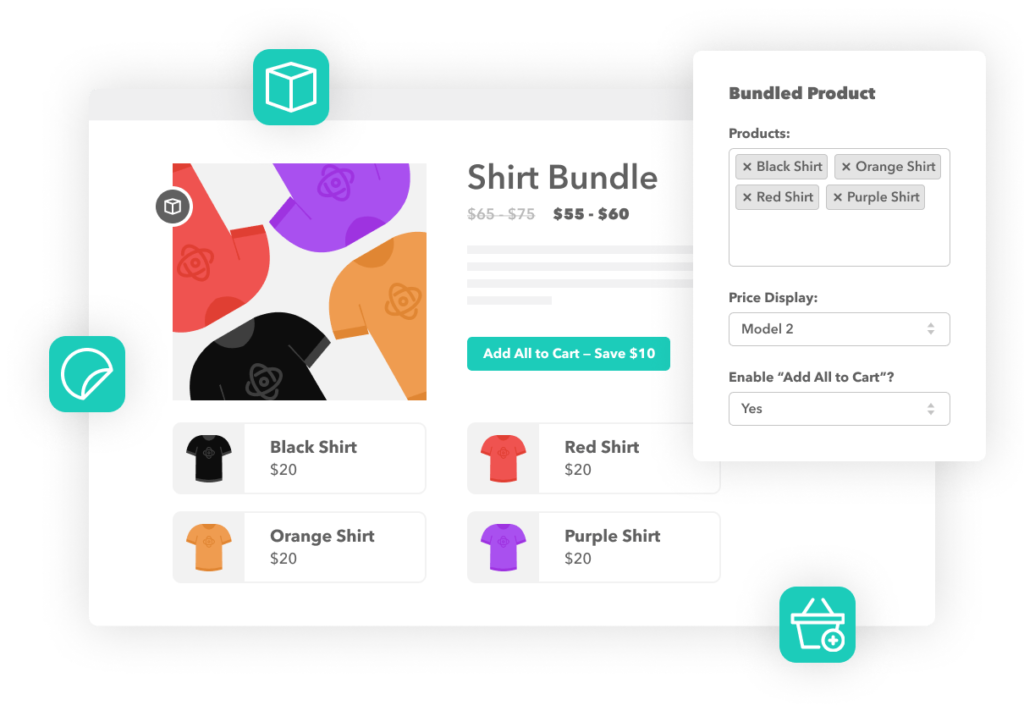
In this tutorial, we’ll show you how to create product bundles in WooCommerce with the help of the WooCommerce product bundles plugin, WooCommerce Bundled Products. Let’s get started!
WooCommerce Bundled Products
Bundle a selection of products on a single product page. It even works with variable products!
What are WooCommerce product bundles?
A product bundle in WooCommerce is a product that links multiple different products together to form a bundle.
Product bundles are a great way to upsell and cross-sell additional products. Product bundling allows you to use some of the best cross-selling techniques in your own bundles.
It’s the art of combining different products into one package. A customer can choose only one item from the bundle or get the whole bundle at a discounted price. If you have multiple products that complement each other well, you can create a bundle that sells itself.
You may have seen this technique used on websites such as Amazon and Walmart, where they offer customers discounts if they buy more than one item from their site. This is a great way for companies to increase sales without sacrificing profits on individual items sold within each bundle.
Product bundles are different from grouped products because you can add:
- Simple products / individual products.
- Variable products.
- Composite products.
- Product discounts and more.
WooCommerce product bundles are essentially a new product type you can select when creating products in your WooCommerce store.
So now we know what WooCommerce product bundles are, let address why they’re so beneficial before we show you how to create them.
Why should you add bundled products to your WooCommerce store?
Bundled products are a great way to increase average order value and sales in your ecommerce store.
They’re a great way to show your customers that they can get more than one thing at once – and they’ll still save money!
By adding bundled products, you can offer customers more items at a discounted price. This will encourage them to buy more than they originally planned and, in turn, increase the average order value of your store.
The best part? Adding bundled products is super simple. With the help of a plugin, you’ll be able to do it in just 2 steps. Specifically, the WooCommerce bundle plugin, WooCommerce Bundled Products.
How the WordPress plugin WooCommerce Bundled Products works
WooCommerce Bundled Products is a WooCommerce plugin that allows you to add product bundles to your ecommerce store.
From the customer’s perspective, those visiting your WooCommerce store can view multiple products bundled together on one product page. While scrolling through your WooCommerce product bundles, shoppers can add one or all of the products to their cart and checkout page.
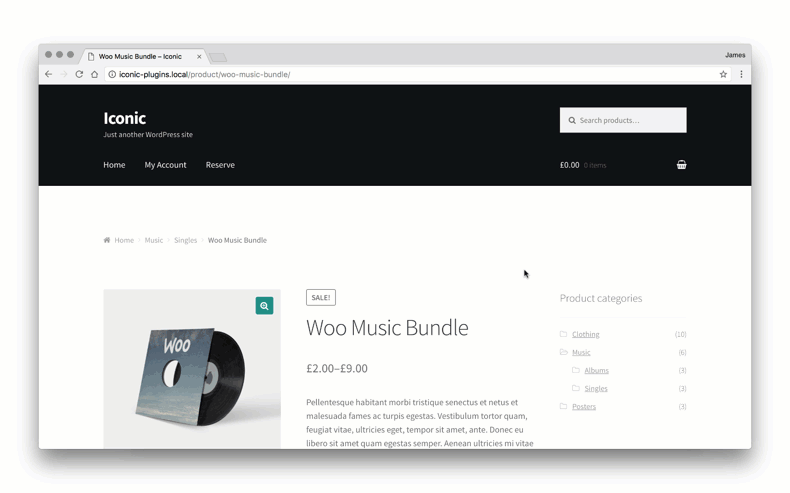
For example, let’s say your store sells clothes. Customers can click on a bundled product from the category page. Then they’ll ‘shop the look’ (your product bundle).
They will also have the option to secure a discount by bundling products together, increasing the likelihood of conversions.
From your perspective, the store owner, WooCoommerce Bundled Products, allows you to add and configure any product type as part of your custom product bundles. Including simple products, variable products, composite products, and more.
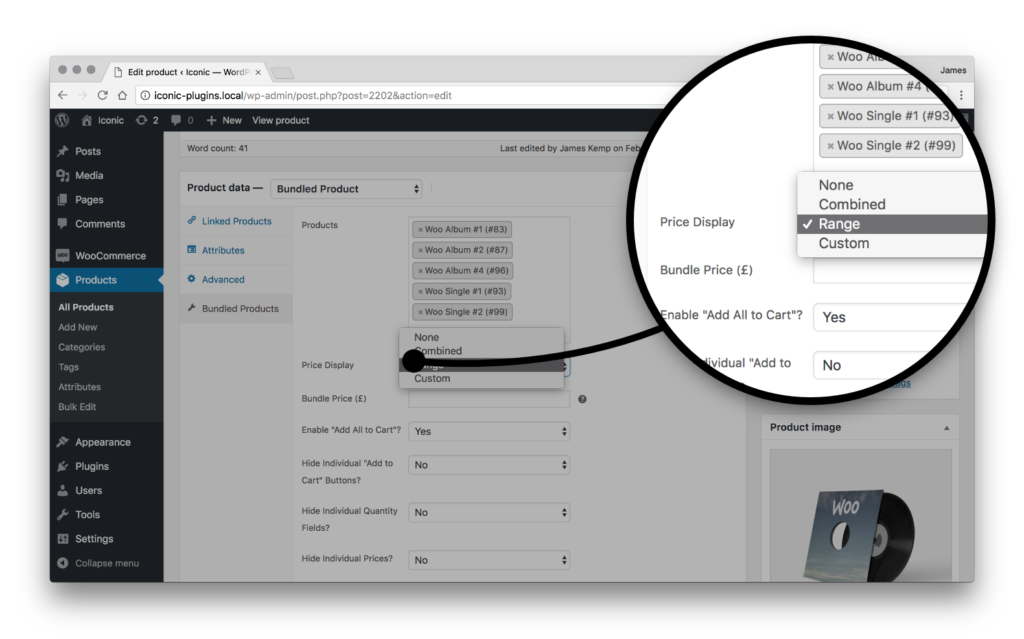
You can also choose how to display the bundled product price with dynamic pricing. You can opt for a range, combined, fixed price, or custom price to tempt customers to purchase more products from your WooCommerce store using bulk discounts.
So now we know what WooCommerce Bundled Products does, let’s get it added to your WooCommerce store.
How to create WooCommerce product bundles
This section will walk you through the process of creating WooCommerce product bundles step-by-step. The best part? It will only take a few minutes to start designing your new product bundles.
Let’s start with the first step: installing WooCommerce Bundled Products.
Step 1: Install WooCommerce Bundled Products
To get started, purchase WooCommerce Bundled Products from the Iconic store: iconicwp.com/woocommerce-bundled-products
WooCommerce Bundled Products
Bundle a selection of products on a single product page. It even works with variable products!
Once the purchase is complete, you need to take the following steps:
- Go to Plugins > Add New > Upload Plugin.
- Choose the zip file you downloaded, upload it, and click Activate.
- Once activated, you’ll need to enter your license key.
Now that we have WooCommerce Bundled Products installed, we can move on to creating your WooCommerce product bundles.
Step 2: Create your product bundles
Thankfully, setting up a product bundle will take you no time as the process is very straightforward.
To create a WooCommerce product bundle, take the following steps:
- From your WordPress dashboard, go to Products > Add New.
- Give your product a title and description, and add images/thumbnail images as usual.
- Then, scroll down to the Product Data section and select Bundled Product from the product type dropdown menu.
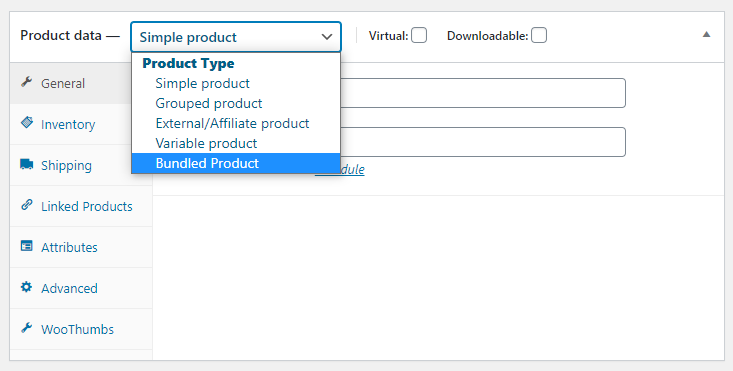
- In the Product Data section, a new tab appears named Bundled Products. Here you can choose the options for your WooCommerce product bundles.
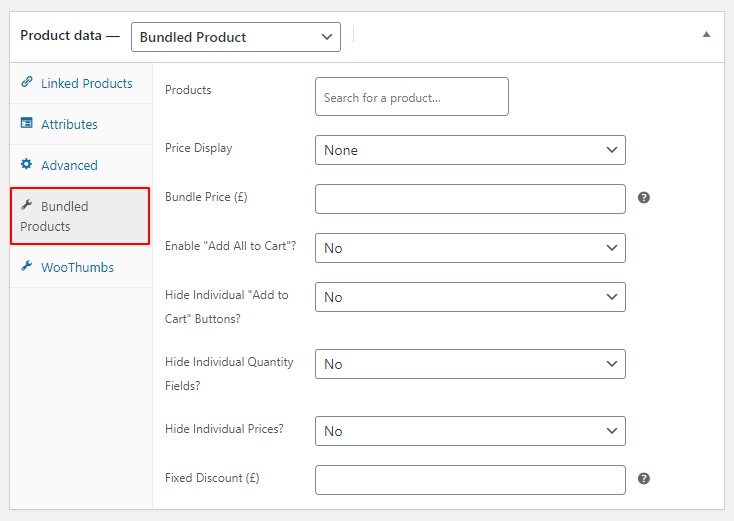
Step 3: Pick your WooCommerce product bundle options
- Products – Click on the Products field and start typing the name or product ID of your other products. Once the product you’re looking for appears in the list, click it to add. Products in your bundle will be displayed on the frontend of your store in the order you add them here.
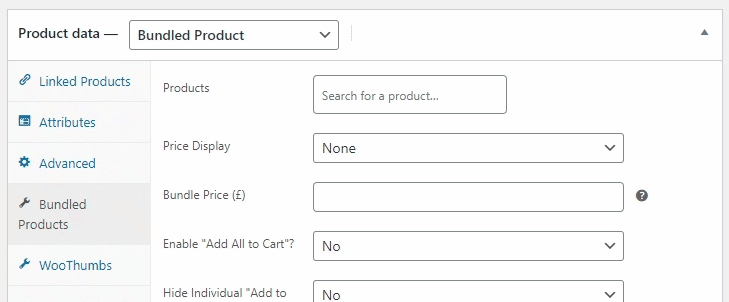
- Price Display – Here, you have several options concerning how to display your product bundle prices for your bundled items:
- None – If you select this, prices won’t be displayed on the single product page or within the product category page.
- Combined – Select Combined if you want all of your products in the bundle added together to create a total price. If a variable product is included in your bundle, then the price will be displayed as a min/max combined range.
- Range – Select Range if you want the price displayed as the lowest-priced product to the highest-priced product in the bundle.
- Custom – The Custom price display will allow you to set a fixed price for the bundle. This can then be added in the Bundle Price field. This will only show if you have “Add All to Cart” enabled.
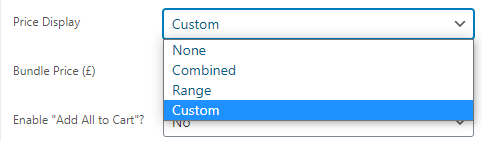
- Enable “Add All to Cart” – Customers can add all products simultaneously if you select the Enable “Add All to Cart” option. All product options must be selected if your bundle contains product variations before the button is enabled.
- The next few settings allow you to show and hide various elements, such as add-to-cart buttons, individual quantities, and prices.
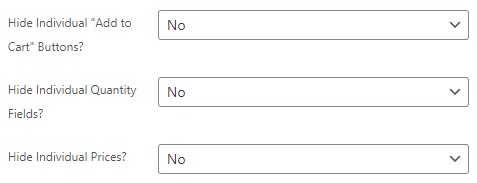
- Lastly, you have the option to add a discount to the bundle. This discount will only be applied if all items are added to the cart.

That’s it! Your first product bundle has been created in WooCommerce.
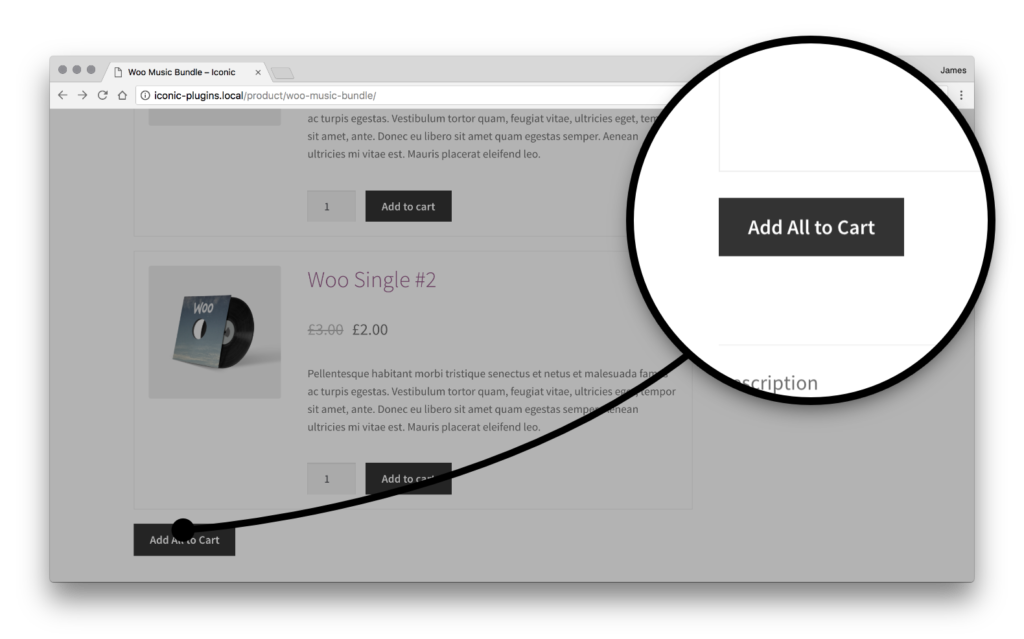
Moving the Position of WooCommerce Product Bundles
Your WooCommerce bundled products will default show after the main image and product summary on the product page. However, depending on your theme’s layout or the WooCommerce extensions you’re using, you may want to move the bundled products up into the summary area.
Fortunately, you can do this with WooCommerce Bundled Products. You just need to copy and paste a code snippet into your theme’s function.php. You can click here to find the snippet you need.
Add bundled WooCommerce products to your WordPress site
That’s everything you need to set up WooCommerce product bundles. This easy-to-use and straightforward plugin can increase conversions and sales within minutes.
You can bundle related products as product boxes or product kits to benefit your customers and your product sales.
The best part is it only takes a few minutes to set up with WooCommerce Bundled Products.
WooCommerce Bundled Products
Bundle a selection of products on a single product page. It even works with variable products!