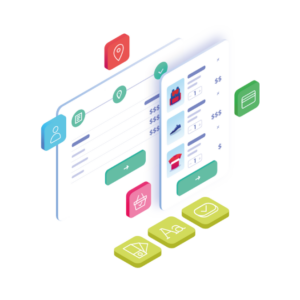The moment your customer sees the WooCommerce order confirmation page is a crucial part of their online shopping journey – the triumphant ‘finish line’ of their purchasing process.
But did you know this pivotal touchpoint can be much more than just a standard order summary?
👋 In this guide, we’re diving deep into the art and science of optimizing your WooCommerce order confirmation page and how making it more than just ‘transactional’ can create a lasting impression.
Here’s a sneak peek of what we’ll cover:
- The default WooCommerce order confirmation page and when customers see it.
- Benefits of customizing the WooCommerce order confirmation page.
- How to customize the WooCommerce order confirmation page.
- Best practices for the best order confirmation page possible.
The best part? We’re going to do all of this without any CSS, HTML, or coding knowledge needed whatsoever.
Flux Checkout for WooCommerce
Prevent abandoned carts with a slick multi-step checkout experience, designed for your customer’s device.
Now, let’s start by looking at the default WooCommerce order confirmation page. This will lay the foundation for understanding why creating a custom thank you page is key and how to go about it.
The default WooCommerce order confirmation page
Every customer’s online buying journey finishes at the order confirmation page. This is the moment they breathe a sigh of relief, knowing their desired product is officially on its way.
In this context, the order confirmation page plays a dual role:
- Confirmation: It reassures customers that their transaction has been completed.
- Communication: It provides customers with a summary of their order details, including products purchased, payment, and shipping details.
By default, the WooCommerce order confirmation page, often called the WooCommerce Thank You page, takes on this role.
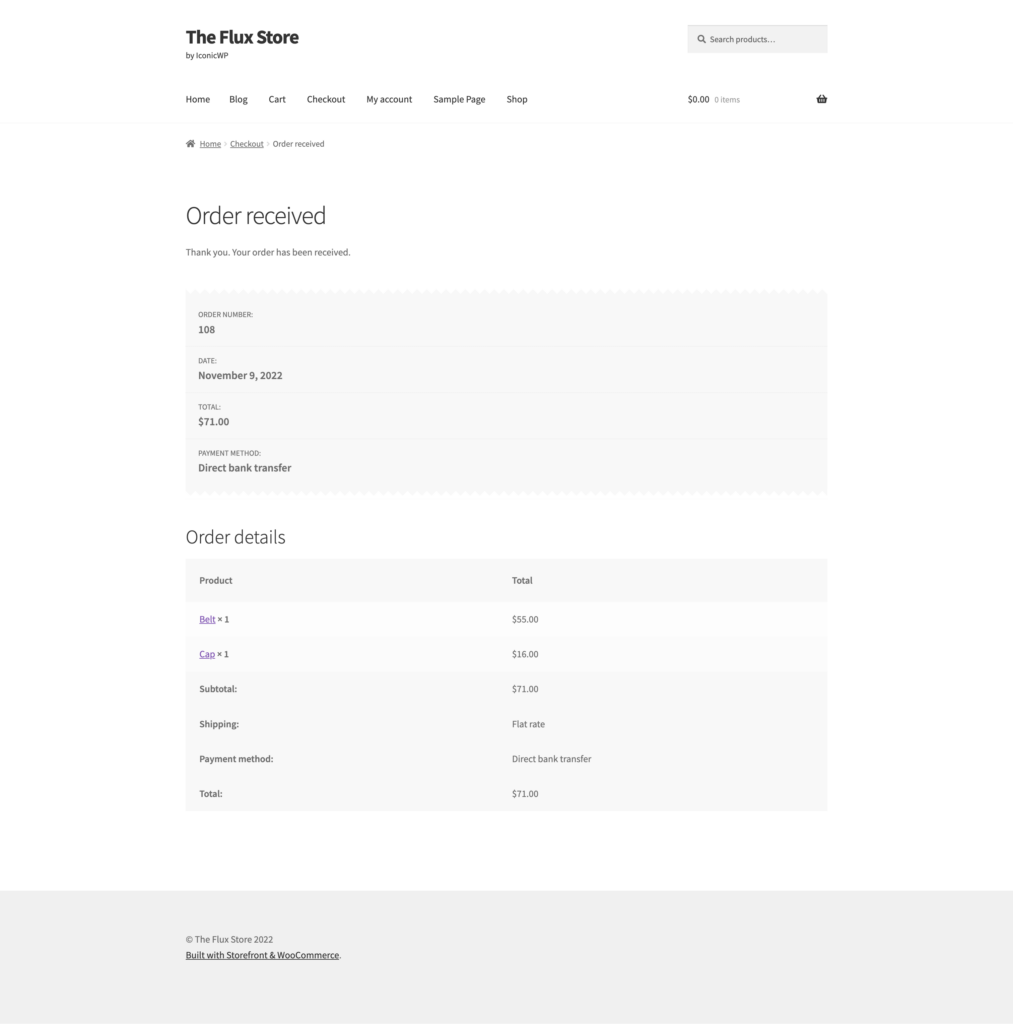
What the WooCommerce thank you page contains
The standard features of the default WooCommerce order confirmation page include the following:
- Order Summary: This section lists all purchased items, quantities, and order total.
- Billing & Shipping Details: Customers can review the address information/customer details they provided during checkout.
- Payment Method: This part indicates the chosen payment method for the order.
- Order Number and Date: A unique order number for reference and the date of the purchase are also provided.
While these features cover the basic necessities, there’s a world of opportunity to enhance this space. By customizing your WooCommerce order confirmation page, you can leverage it to build stronger relationships with your customers, boost repeat purchases, and even generate referrals.
Let’s delve deeper into why customization could be a game-changer for your ecommerce business.
Benefits of customizing the WooCommerce order confirmation page
Harnessing the true potential of your WooCommerce order confirmation page goes beyond its default capabilities.
Adding a touch of personalization and strategic marketing, this humble page can be a powerful tool to enhance your brand and boost your business.
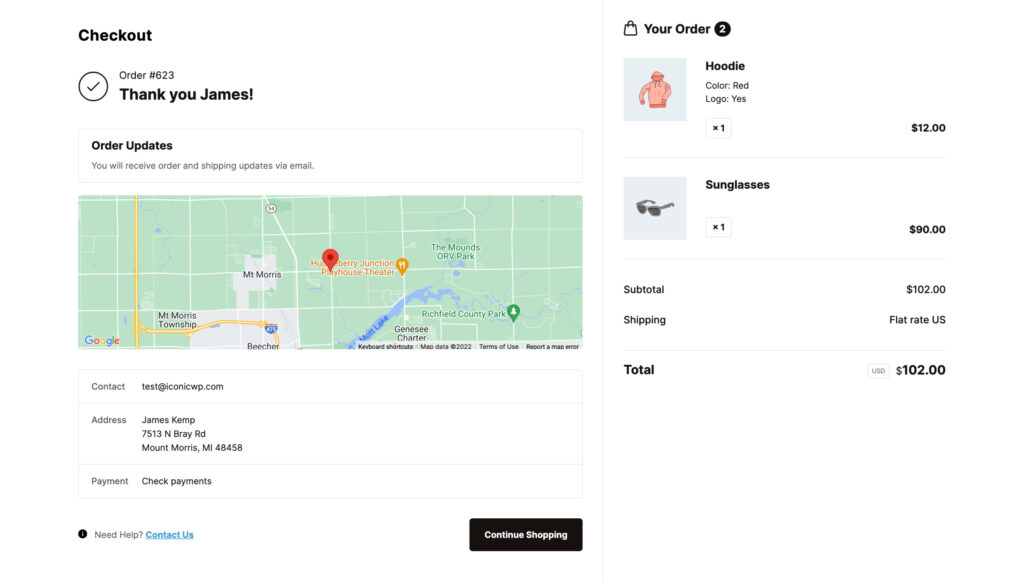
In this section, we will explore the array of benefits that customizing the WooCommerce order confirmation page can bring to your online store.
Boosting brand engagement
Customizing your WooCommerce order confirmation page is an excellent opportunity to reinforce your brand. An order confirmation page that’s uniquely yours and consistent with your brand messaging will help create a memorable customer experience.
Personal touches like thanking your customer, showcasing your brand’s personality, or sharing your story can create a stronger emotional connection with your customers.
This strategy particularly benefits stores that foster a strong brand identity and customer connection.
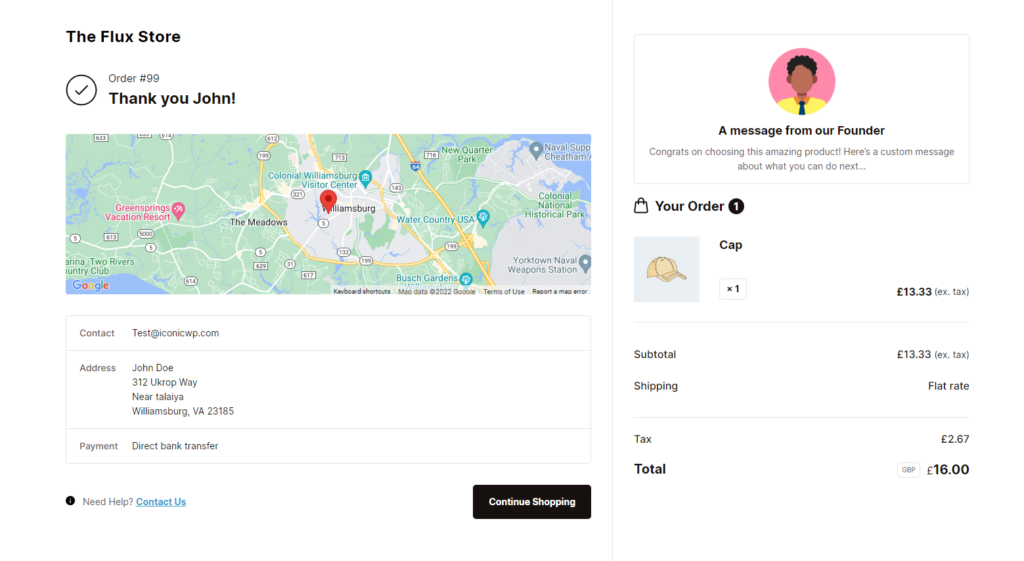
Upselling and cross-selling opportunities
The order confirmation page can be an effective platform for promoting related products or upselling.
Customers who have just completed a purchase are more likely to be interested in additional items that complement their order. You can encourage impulse purchases or plan for their next visit by suggesting relevant products on the order confirmation page.
Retailers with a broad or complementary product range can significantly benefit from this strategy.
Encouraging repeat business
The post-purchase phase is crucial for building customer loyalty. Customizing your WooCommerce order confirmation page can help you encourage repeat business by offering coupon codes for future purchases or loyalty programs.
A custom thank you note or an exclusive offer can make your customers feel valued, increasing their chances of returning to your store. This strategy is especially effective for stores aiming for customer retention and loyalty.
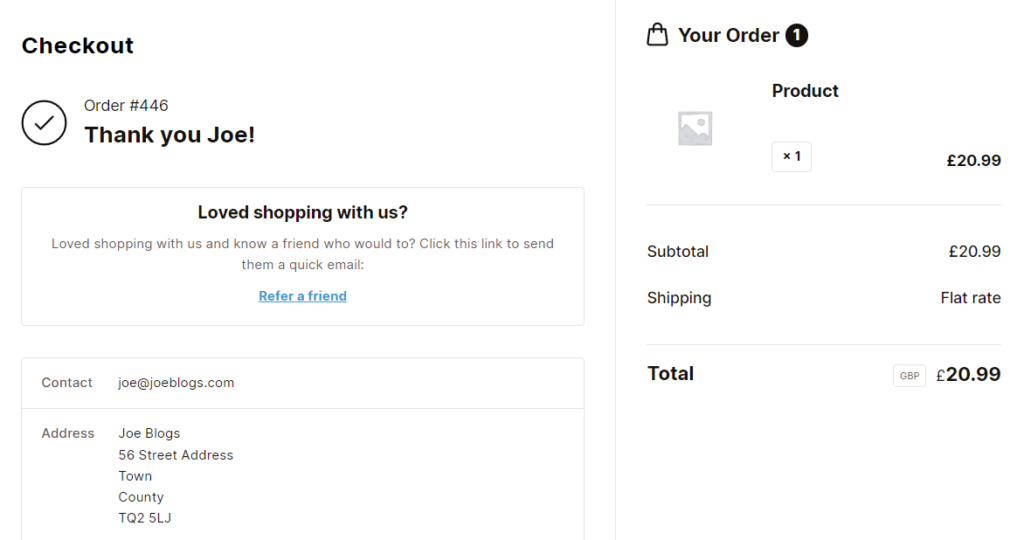
Collecting customer feedback
The order confirmation page is also a great place to ask for customer feedback. It can help you understand your customer’s buying experience, what they liked about your products or areas where you can improve.
Feedback forms or surveys can provide valuable insights for continuously improving your business. Stores that value customer-centricity and continuous improvement will find this particularly beneficial.
Now that we’ve seen this customization’s incredible benefits let’s explore how you can accomplish this.
In the following section, we will provide a step-by-step guide to enhance and personalize your order confirmation page, giving your customers an unforgettable post-purchase experience.
How to customize the WooCommerce order confirmation page
The exciting journey of transforming your WooCommerce order confirmation page begins here.
However, it’s important to note that WooCommerce’s default setup doesn’t offer the flexibility to customize this page to its full potential. But don’t worry. That’s where a plugin comes to the rescue!
Meet Flux Checkout for WooCommerce – a powerful and versatile plugin that gives you complete control over your checkout and order confirmation page.

With Flux Checkout, you’ll be on your way to creating a memorable and impactful post-purchase experience for your customers in no time.
Let’s dive in and explore how you can leverage Flux Checkout for your WooCommerce store!
Upgrade your confirmation page with Flux Checkout
It’s time to improve your WooCommerce confirmation page with the help of Flux Checkout. A WooCommerce plugin designed to optimize the checkout process, reduce abandonment, and ultimately increase conversions.
Flux Checkout offers a wide range of features, including some specifically designed to help you customize your order confirmation page, also known as the Thank You page.
Flux Checkout for WooCommerce
Prevent abandoned carts with a slick multi-step checkout experience, designed for your customer’s device.
Customizable content
Flux Checkout replaces the default WooCommerce Thank You page with a contemporary, user-friendly alternative.
This allows you to add your own text, images, videos, and more, creating a unique and memorable experience for your customers post-purchase.
You can also match the look and style of your checkout for a seamless shopping journey.
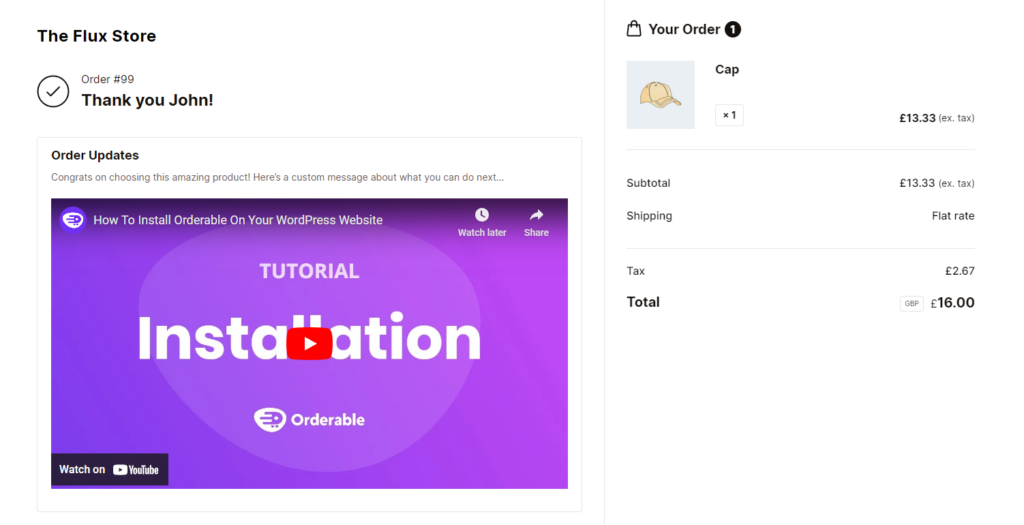
Customer location map
In addition to the customizable content, Flux Checkout allows you to include a customer location map on your order confirmation page.
This visual representation gives customers a reassuring confirmation of their shipping address, adding another layer of trust and transparency to your ecommerce business.
Mobile optimized experience
Flux Checkout ensures a seamless checkout and order confirmation experience whether your customers are shopping from a desktop or mobile device.
The plugin automatically adjusts the sizing and layout of your confirmation page for mobile devices, delivering the best possible experience across all platforms.
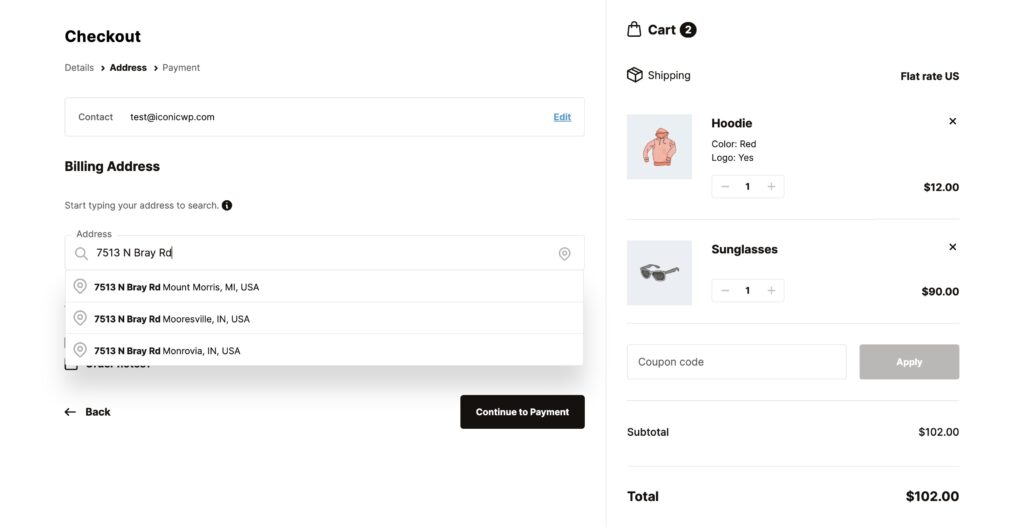
By leveraging these key features of Flux Checkout, you can transform your order confirmation page into a strategic tool for boosting customer satisfaction and driving repeat business.
Ready to get started? Our next tutorial section will provide step-by-step instructions on installing the Flux Checkout plugin and walk you through how to create a custom WooCommerce thank you page.
How to customize the WooCommerce order confirmation page (step-by-step)
In this section, we’ll provide you with a step-by-step breakdown of how to personalize the order confirmation page of your WooCommerce store.
To accomplish this, you’ll need to:
- Install the Flux Checkout for WooCommerce plugin.
- Customize the order confirmation page to your liking.
Step 1: Install Flux Checkout for WooCommerce
Begin your journey by procuring the Flux Checkout for WooCommerce plugin from the Iconic store: iconicwp.com/flux-checkout-for-woocommerce
Flux Checkout for WooCommerce
Prevent abandoned carts with a slick multi-step checkout experience, designed for your customer’s device.
Once purchased, install it on your WooCommerce store by following these steps:
- Go to Plugins > Add New from your WordPress dashboard and hit the Upload Plugin button.
- Locate and select the downloaded .zip file, then press Install Now.
- Upon installation, click Activate.
With Flux Checkout for WooCommerce now installed, we can tweak some settings.
Step 2: Get your new checkout page setup
You’ll need to fine-tune a few settings to set up your fresh WooCommerce checkout page.
Here’s how:
- Go to WooCommerce > Flux Checkout. You’ll see two tabs: General and Style.
- Click on the General tab. Here, you can change things like if the address automatically fills in.
- When you’re done with the general settings, click on the Style tab.
- In the Style tab, you can pick between Classic and Modern looks. You can also change the header text.
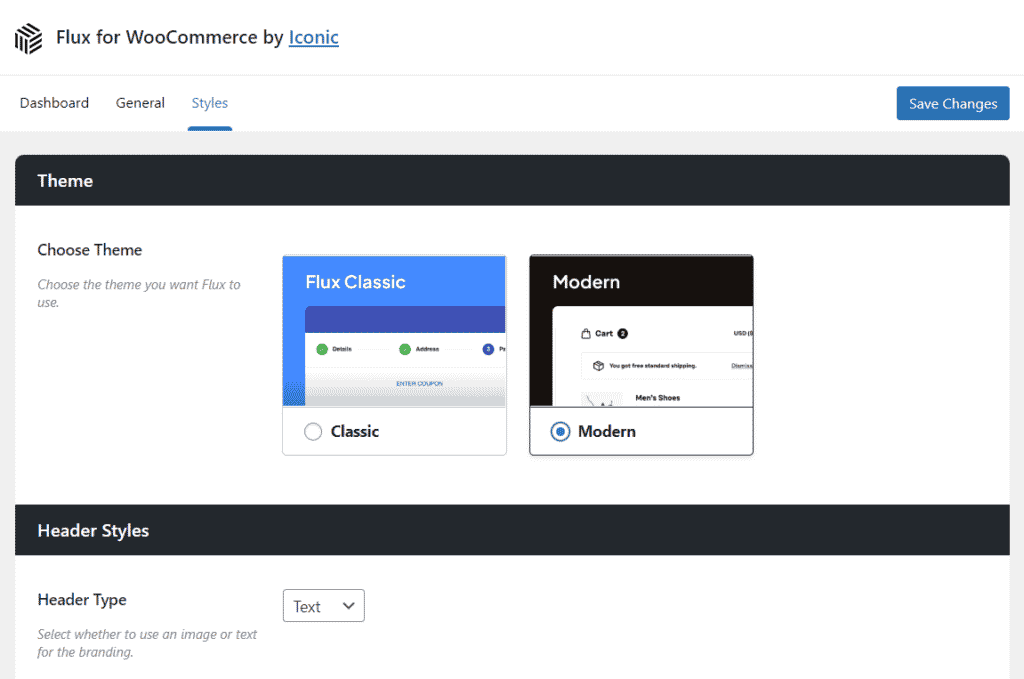
That’s just a quick look at the settings you can change. For more help, check out our guide on customizing the Flux Checkout style.
Now, let’s change your order confirmation page.
Step 3: Personalize the order confirmation page
Now it’s time for the bit we’ve all been waiting for. Activating and customizing your order confirmation page.
- Go to WooCommerce > Flux Checkout from your WordPress dashboard and click on the Order Confirmation Page tab at the top.
- Click on the Enable Order Confirmation Page button to turn it on.
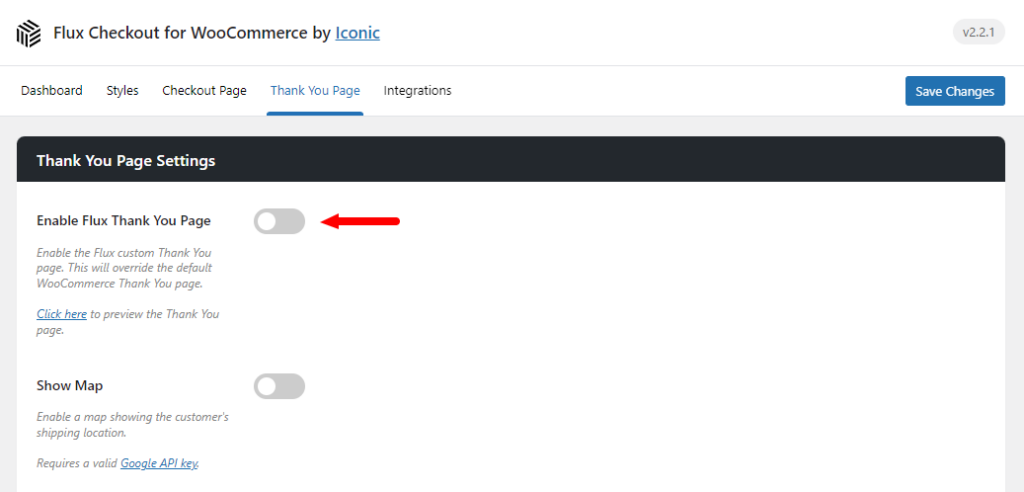
- Under the Order Confirmation Page tab, you’ll find settings to change what’s on the page.
- Show map – click this button to show a map of where the customer lives or the delivery location. If all the products are virtual or can’t be delivered, this will turn off automatically.
- Order confirmation page content – you can add your own text, pictures, and videos here. Pick where to show the custom text in the Content Placement section.
- Contact Us button URL – type in a link that takes customers to your contact page.
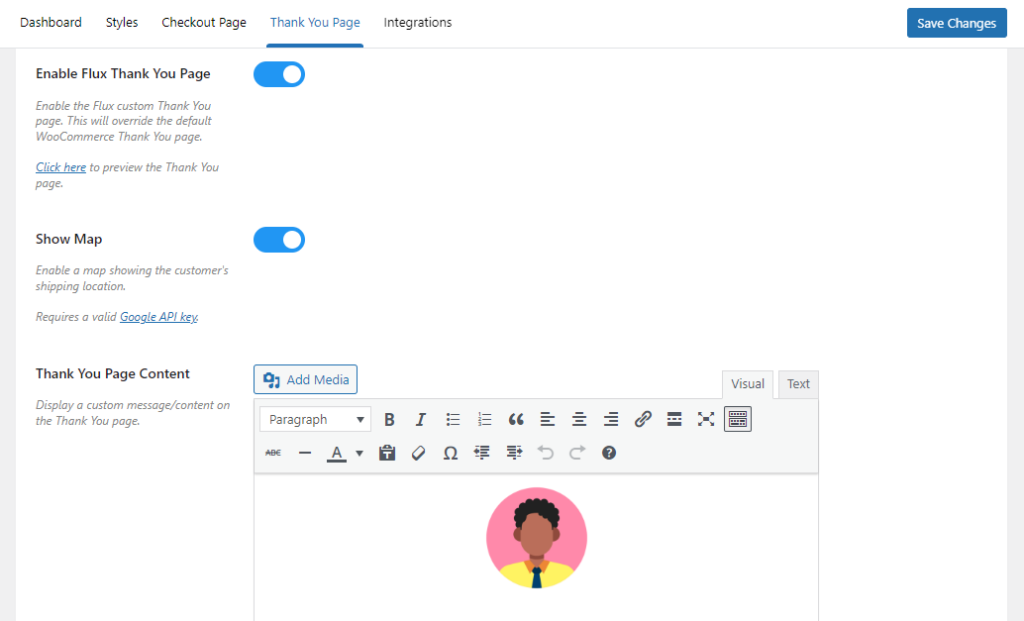
When you’re finished with these changes, click the Save Changes button located at the bottom of the page.
There we have it. Your WooCommerce order confirmation has been given the boost it deserves with Flux Checkout.
But we’re not done yet. Let’s look at some ideas and strategies for your order confirmation page that you can use with Flux Checkout.
Best practices for the best order confirmation page possible
Let’s make your order confirmation page shine! This page isn’t just a receipt. It’s a key moment to connect with your customers. A simple “thank you,” some clear order details, and a sprinkle of product recommendations can make a world of difference.
And guess what? The Flux Checkout for WooCommerce plugin can make all these changes a breeze.
Add a clear confirmation
First things first, say “Thank You!” Make it the first thing your customer sees. It’s a small gesture, but it means a lot. Plus, it tells them their order went through fine. The Flux Checkout plugin adds a thank you message by default. Your customers will appreciate the extra touch.
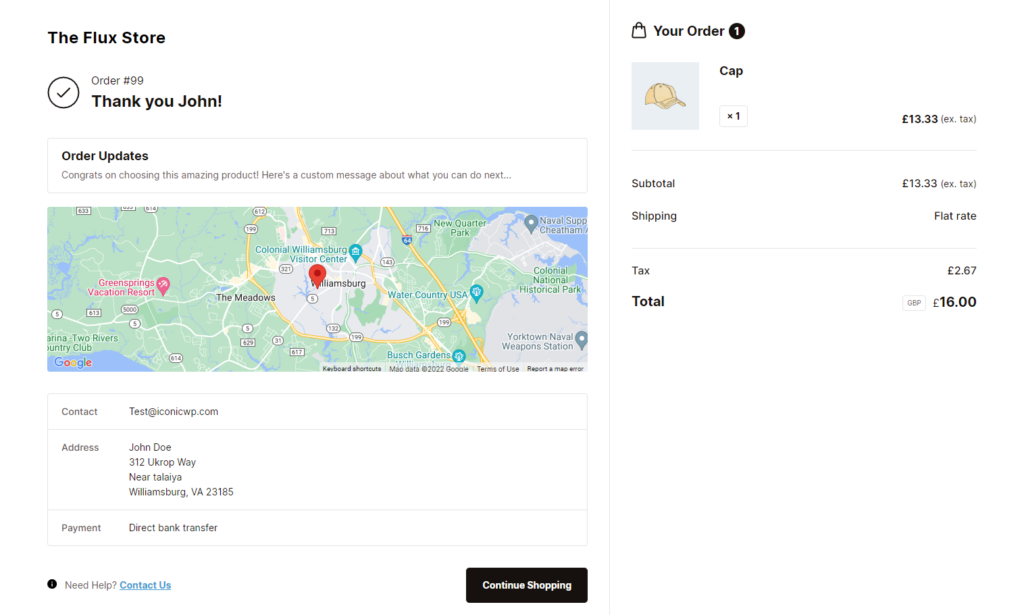
Include next steps
No one likes to be left in the dark. Tell your customers what’s happening next. Will you ship their package soon? How can they download the ebook they bought? Clarity is king here.
With Flux Checkout, you can lay out these steps on your order confirmation page with some custom content. It’s all about keeping your customers in the know.
Promote further engagement
Got a newsletter they might like? How about a specific product that pairs perfectly with what they just bought? Or want to encourage customers to social share?
Use the order confirmation page to share these! It’s a great place to encourage customers to explore more of what your online store has to offer.
Flux Checkout can help you weave in these elements in the custom content section. It’s about turning a one-time shopper into a repeat customer.
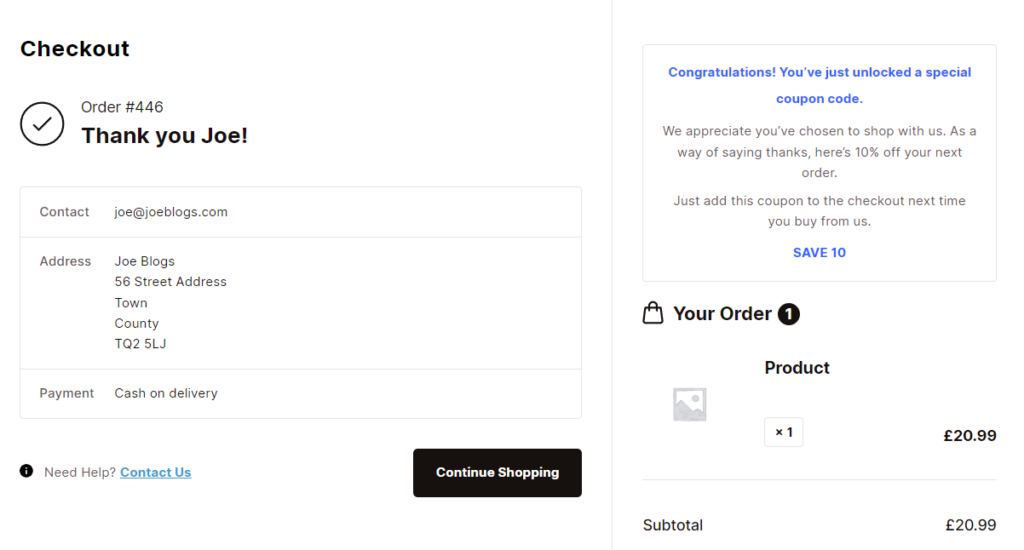
Ask for feedback and reviews
Reviews and feedback are golden. They help you learn and grow. Plus, they show other customers what to expect. So why not ask for them on your order received page?
That way, you can hear straight from your customers about what they love or what could be better.
Create a brand new WooCommerce order confirmation page today
And there you have it, a comprehensive guide to creating a brand new WooCommerce order confirmation page tailored to your WordPress website.
We explored everything from understanding the default WooCommerce order confirmation page to the incredible benefits that customizing this page can bring. More importantly, we showed you how Flux Checkout for WooCommerce can be your partner in this transformation.
Flux Checkout takes the guesswork out of creating an engaging, personalized order confirmation page. It lets you reassure customers with a warm thank you message, clarify the next steps, promote further engagement, and gain invaluable feedback. All with just a few simple steps.
Try Flux Checkout and create the best order confirmation page for your WooCommerce store.
Flux Checkout for WooCommerce
Prevent abandoned carts with a slick multi-step checkout experience, designed for your customer’s device.