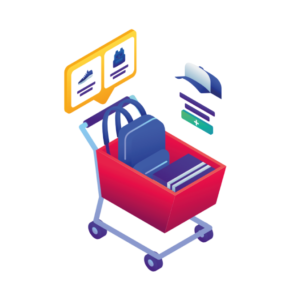In this guide, we’ll walk you through exactly how to add a cart upsell to WooCommerce. Plus, we’ll do it all with the help of the easy-to-use WooCommerce plugin, Orderable.
Adding upsells and cross-sells to your WooCommerce store will allow you to generate more revenue from sales. Upsells help to convince customers to purchase alternatively more expensive products, while cross-sells invite customers to purchase related or complementary products.
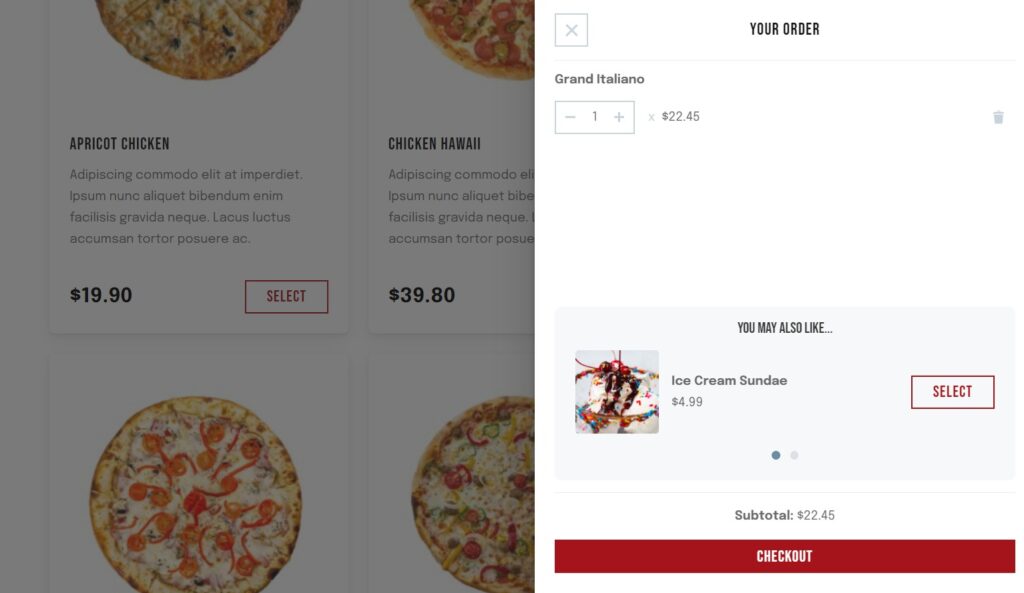
So, if you’re looking to add these features to your WooCommerce store, this article is for you!
By the end of this guide, you’ll know how to add cart upsells and cross-sells to your WooCommerce store using the plugins mentioned in this guide:
- Orderable – Add WooCommerce upsells and cross-sells to the customer’s cart.
- Iconic Sales Booster for WooCommerce – add upsells and cross-sells at every step of a customer’s journey in your WooCommerce store.
First, let’s look at the benefits of adding cart upsells and cross-sells to your ecommerce store.
Why set up cart upsells and cross-sells in WooCommerce?
Cart upsells and cross-sells are important in a WooCommerce store for many different reasons, but here are the ones we think have the biggest impact:
- Upsells and cross-sells work to increase the average order value of your online store. They are one of the most effective sales-boosting techniques around. When a customer purchases more expensive options or additional products, your average order value increases and you boost sales.
- They persuade customers to spend more by offering better versions of the products in their carts or products that complement them.
- Upsells and cross-sells deliver a seamless customer experience. Adding upsells and cross-sells at the cart stage reduces the number of clicks and pages that customers have to go through to find products that go with the ones in their cart. This increases the likelihood that they will make a purchase and not abandon their cart.
So now we know why store owners should be adding an upsell offer to your WooCommerce cart page, let’s get to adding them.
How to add cart upsells to WooCommerce
There are multiple ways you can add cart upsells to your WooCommerce store. In this guide, we’ll show you two methods using a couple of WordPress plugins.
Add ‘You may be interested in…’ to the cart page
This method uses the cart upsell feature built into the standard WooCommerce install. With this method, you can display related products to the ones on a customer’s cart under the title ‘You may be interested in…’
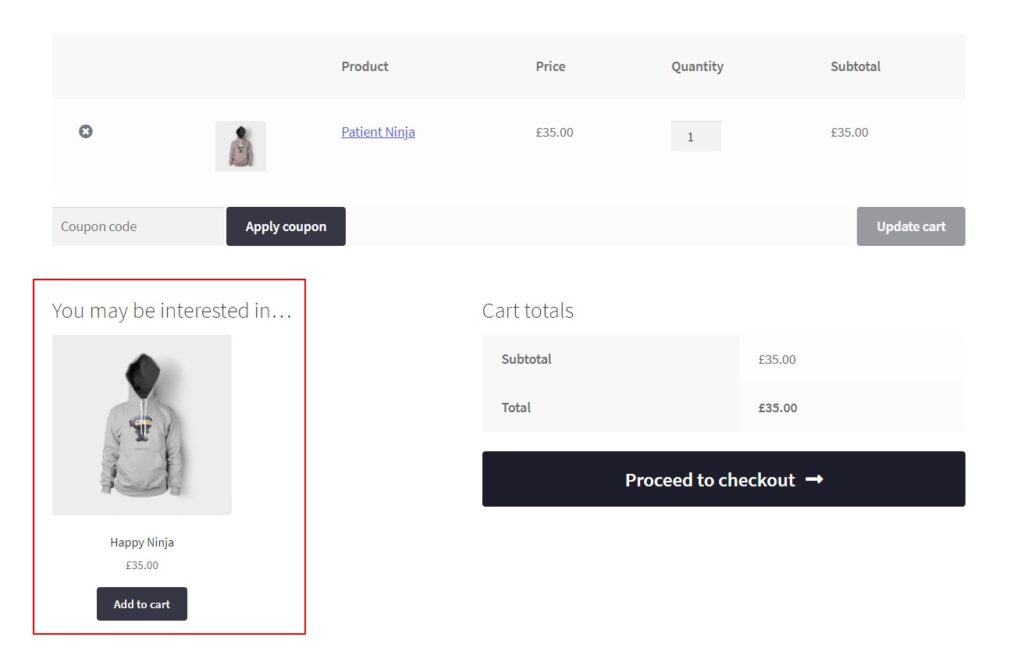
Adding the ‘You may be interested in…’ widget to the shopping cart is as simple as following these steps:
- Go to Products on your WordPress dashboard and select the product you want to add cart upsells to.
- Scroll down to the Product Data section on this page.
- Click on the Linked Products tab on the left.
- Here you will see the Cross-sells box. You can now search for and add the desired products to be displayed in this section.
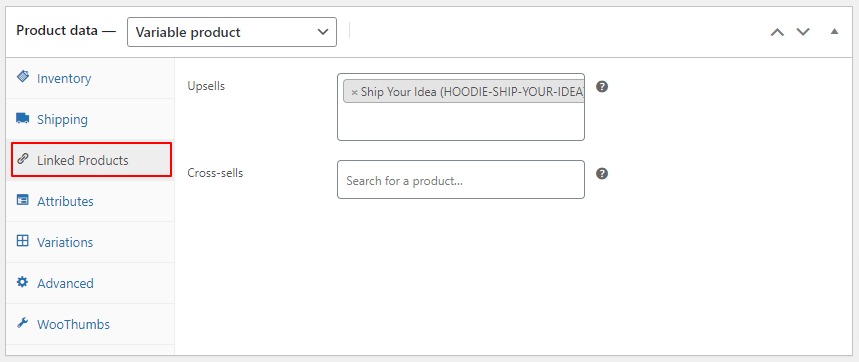
- Once you’re done, Save or Publish the product.
Once you’ve published, your products will appear on the cart page just below the ‘Add to Cart’ products table with a thumbnail image. This positioning is not fixed, it’s dependent on your theme or how your WooCommerce store appearance has been set up.
While this method works, it’s quite basic. You have to go through a couple of settings to get it working and your options are limited. Also, it doesn’t offer you the freedom to deliver a seamless and convincing experience with cart upsells and cross-sells.
Thankfully, some plugins offer more control and capabilities to cater to these needs. For a more user-friendly and convincing cart upsells and cross-sells, the next method is best.
Add sales-boosting order bumps to the cart page
When you add order bumps to your WooCommerce store, product recommendations will be made when a customer adds certain products to their cart. The default WooCommerce setup doesn’t have this feature.
To do this, you will need the plugin Orderable, which works incredibly well to convince your customers to buy additional products at the cart stage.
Add upsells and cross-sells with the WooCommerce plugin, Orderable
Orderable is a quick and easy-to-use ordering plugin for WordPress. It allows you to easily add a robust ordering system to your website using WordPress.
As well as allowing you to add upsells and cross-sells to your WooCommerce store, Orderable comes with many other features. Including product add-ons, an improved checkout process, and an entire backend ordering system that you can use to sell products on your terms.
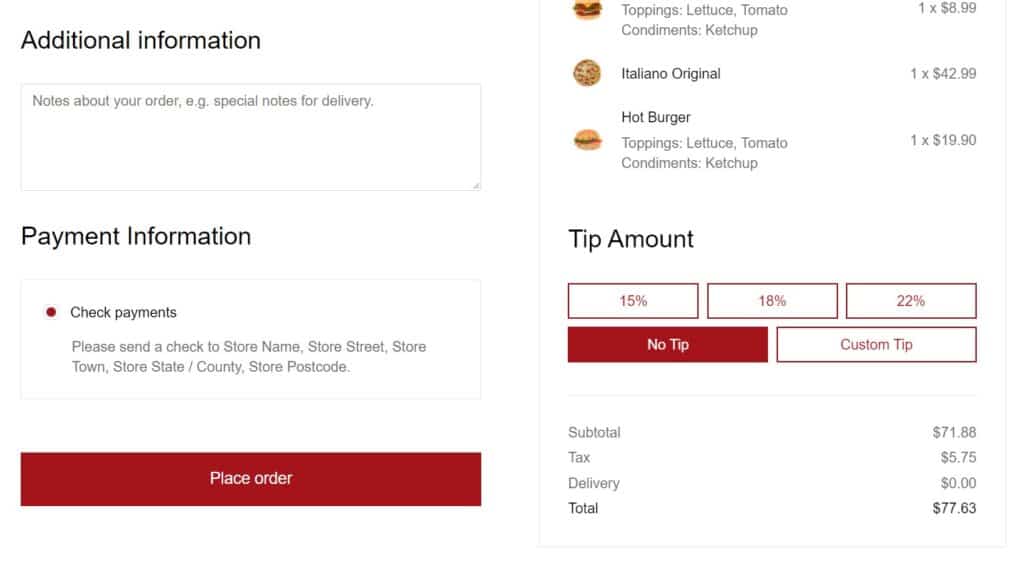
It can also take your product recommendations on the cart page to another level.
What are order bumps?
Order bumps help customers find complementary products without having to go back to your store to look for them. They’re also one of the best WooCommerce upsell techniques out there.
Orderable allows you to add these order bumps to the cart to help you upsell or cross-sell at this stage of a customer’s journey.
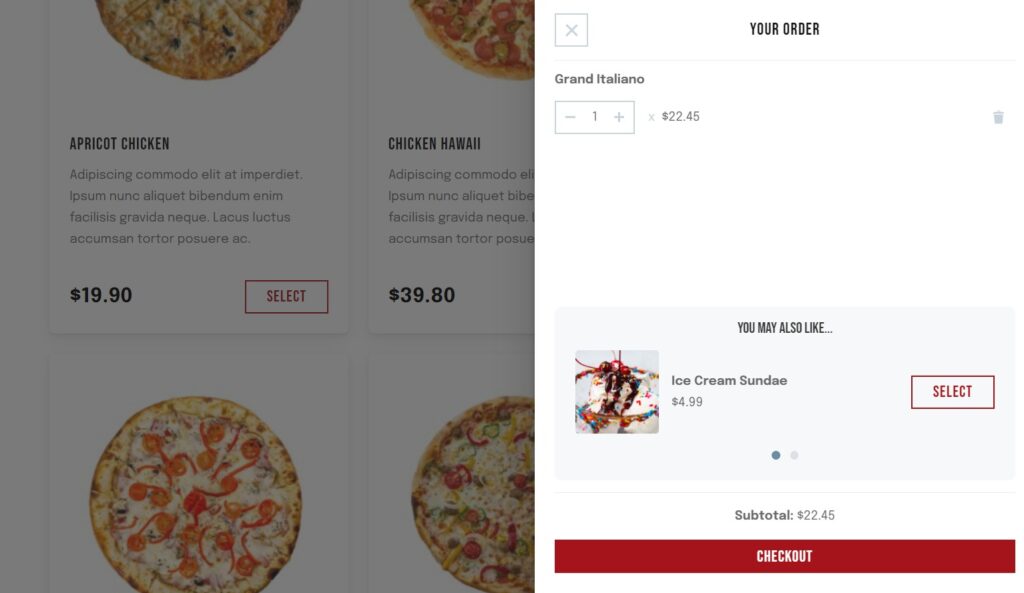
Sales-boosting order bumps by Orderable not only offers additional WooCommerce product on a ‘You may also like…’ widget, but also upgrades the customer’s cart page. You can add more than one product on the cross-sells and cart upsells sections, and Orderable will allow you to display these products in a slider for your customers to swipe through.
This ensures that your customers find their preferred product a lot faster, and they are not limited to a single product on the upsell/cross-sell section.
To add order bumps to your WooCommerce store:
- Install and activate Orderable in your WordPress website.
- From your WordPress dashboard, go to Products and select the product you would like to add order bumps to (let’s say an apple pie).
- Navigate to the Product Data section and click on the Linked Products tab.
- You will see a Cross-sells field, type in the product(s) you would want to add to the order bump (such as ice cream).
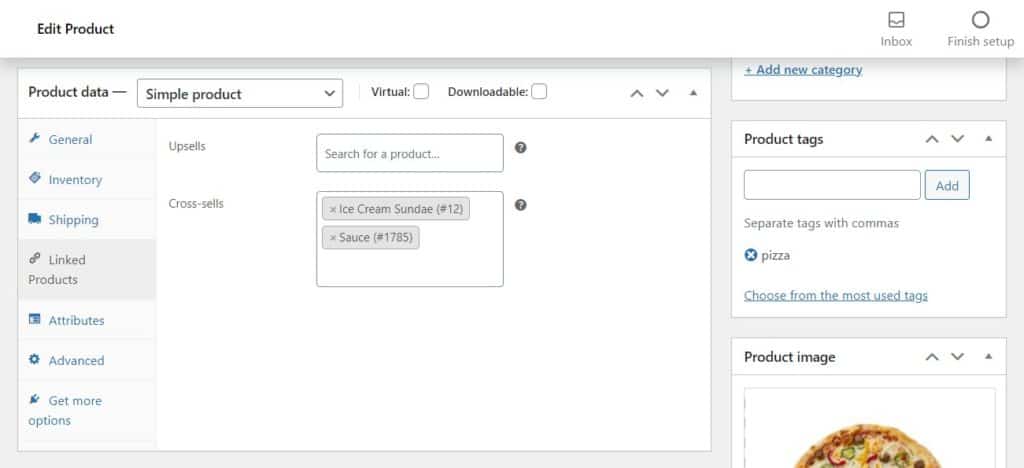
- Once you’re satisfied with your changes, click on the Update/Publish button.
Whenever a customer adds apple pie to their cart, ice cream will pop up under the ‘You may like…’ section. The customer can directly add it to their cart from here.
Order bumps are very useful in getting customers to purchase more in your store. You can take this further and add upsells and cross-sells to the checkout page and the products page. Let’s see how.
How to add upsells and cross-sells to the checkout page and single product page
Some customers tend to spend a lot of time on the product’s page examining product features. After adding products to their cart, the next step in a customer’s journey is checkout.
These two pages are just as important as the cart page when it comes to convincing your customers to make additional purchases. For this reason, it’s important to add upsells and cross-sells at various points of a customer’s journey through your store.
The default WooCommerce install only allows you to display an upsell product on a single product’s page and cross-sells on the cart page. It limits you from adding these features to other pages in your store. Fortunately, there’s a plugin for this.
The cross-sell/upsell plugin, Iconic Sales Booster for WooCommerce allows you to add upsells and cross-sells to multiple pages in your WooCommerce store, including the product page and checkout page.
Iconic Sales Booster for WooCommerce
Use proven cross-selling techniques to increase the average order value of your store.
With this plugin, you can use proven techniques such as ‘Frequently bought together’ and ‘order bumps’ to give you more control over which products are recommended and where they’re displayed.
This plugin comes with built-in capabilities to add cross-sells and upsells throughout the customers’ journey, including:
- The product page.
- The cart page.
- At the checkout.
- Post checkout.
Add Frequently Bought Together to the product page
Iconic Sales Booster for WooCommerce, allows you to add upsells and cross-sells on the product page. These products will be displayed just below the ‘Add to Cart’ button in the ‘Frequently bought together’ widget. Here the customer will see complementary products or upgraded versions of the product they have added to their cart.
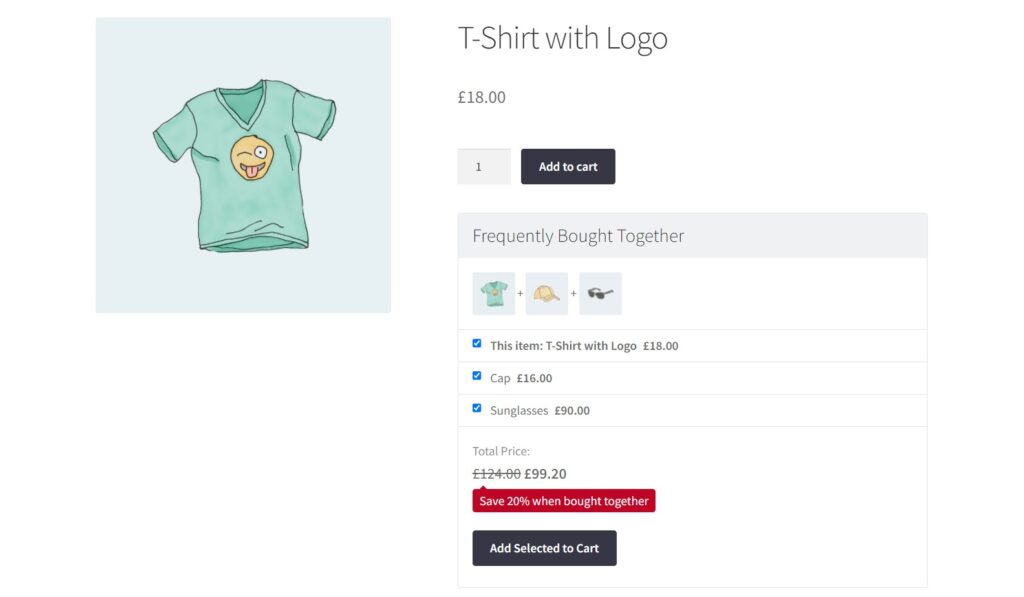
To increase the likelihood of a sale, this plugin allows you to customize your sale message. You can add a catchy tagline, featuring the product’s best qualities, which will capture the customer’s attention, and add a discount to sweeten the deal.
The ‘Frequently bough together’ feature is a household technique for ecommerce giants such as Amazon and is proven to be very effective. When you add it to your store, you will be emulating the world’s most successful online store.
Cross-sell after the customer clicks ‘add to cart’
Iconic Sales Booster for WooCommerce also lets you add cross-sells and upsells on the cart page under the ‘Customers also bought’ widget. Each upsell/cross-sell is customizable.
Related products will pop up as soon as a customer adds a given product to their cart and they can directly add the recommended products in the pop-up to their cart. This offers a frustration-free seamless experience that makes the most of your customers’ intent to buy.
The ‘Customers also bought’ feature works well to show social proof to your customers. This feature allows you to gain credibility by showing the products that customers bought together. You can show them current trends this way and gain their trust.
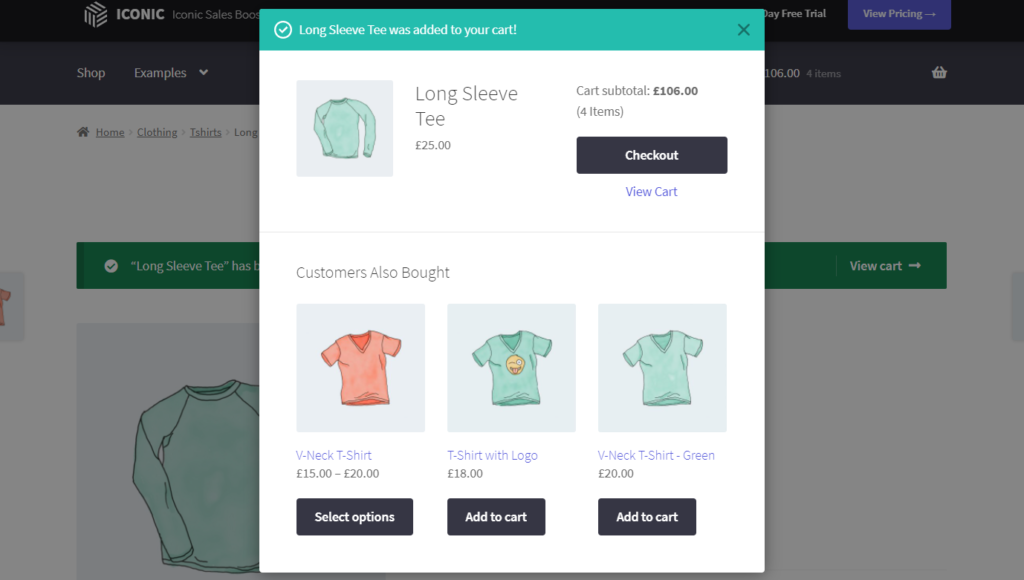
Customers will feel confident purchasing your products when they know other customers frequently buy them.
Cross-sell on the checkout page
Iconic Sales Booster for WooCommerce also allows you to add an order bump at the checkout. Here you can add alluring offers to promote impulse purchases. This plugin gives you the freedom to display offers depending on the contents of a customer’s cart or for all products.
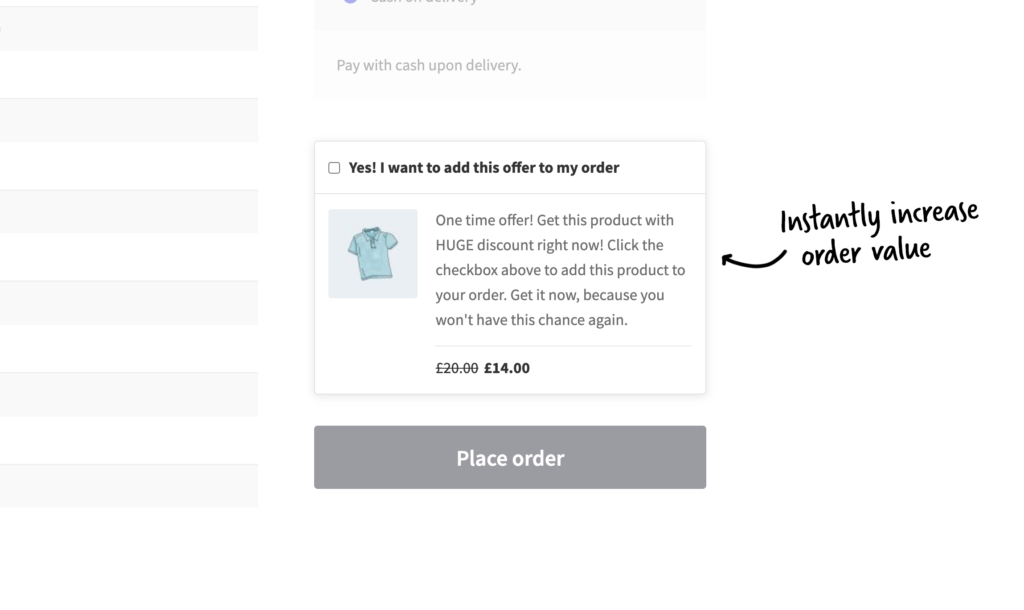
The sales text can also be customized in a way most attractive to the customer to show them the products they might have missed. This includes customizing the style and position.
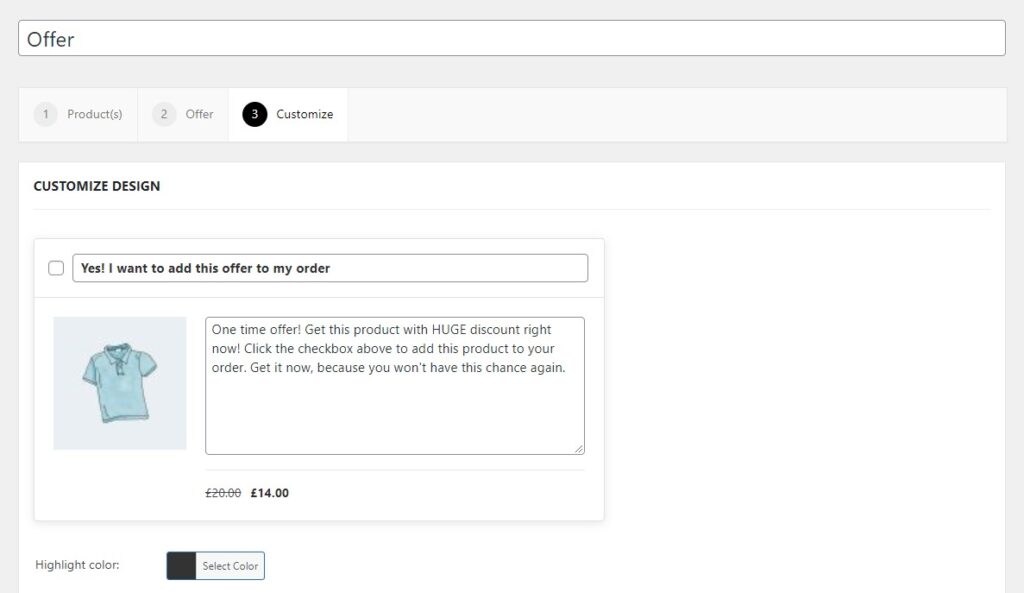
Cross-selling at checkout helps the customers discover products that they need and those that work well with the ones they intend to purchase. This improves their experience with your store and maximizes the chances for additional sales. It also allows you to pitch upgraded versions of products or exclusive services specific to the products purchased.
Apart from these, order bumps at checkout allow you to make more sales on trivial products. There are products that you find difficult to sell alone, for example, extended warranties. You can offer these as part of the order bump and increase the chance of selling them.
Post-purchase upsell and cross-sell
With Iconic Sales Booster for WooCommerce, you can go a step further and add one-click cross-sells and upsells after checkout. Just like adding a cross-sell at checkout, you can promote impulse purchases by offering irresistible one-time offers.
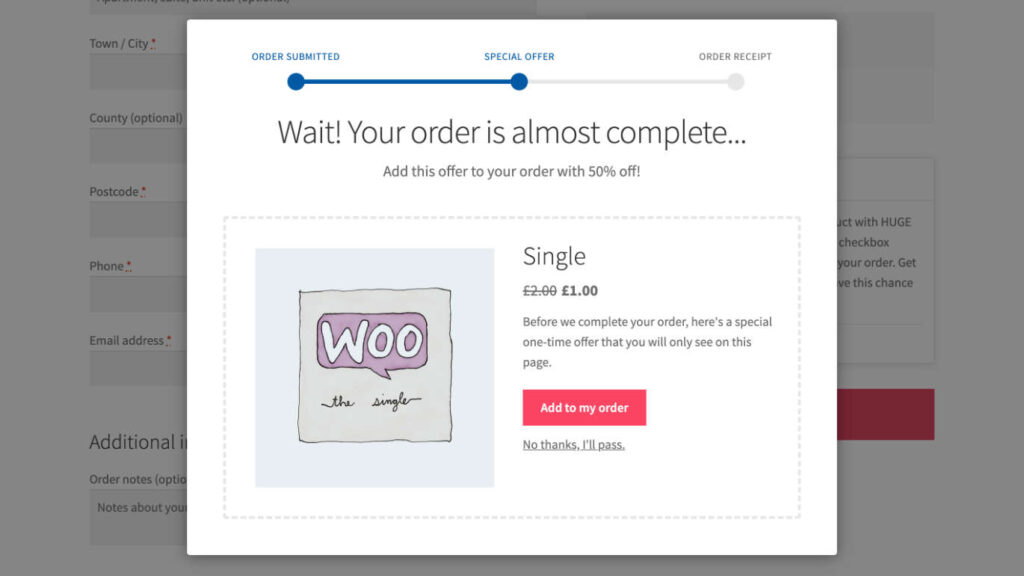
For example, if they’re buying a look (sweatshirt and sweatpants) you can offer sneakers from the same brand at as low as 50% off to complete their look.
This is just one way to encourage conversions. This plugin also enables you to offer a seamless experience to your customers as they can add the order bump in just one click. It will be directly added to their order without requiring them to add their card details again. You can also customize each element of the offer text in a way that suits you and is most appealing to the customer.
Cross-selling after the checkout is a high-converting technique. This is because customers have already demonstrated the intent to buy. They won’t have to go back through your store looking for products that go well with the ones they have already purchased. It will help you cross-sell to those customers that go through the other pages of your WooCommerce shop quickly.
Add a WooCommerce cart upsell today
In this guide, we’ve covered how you can add a WooCommerce cart upsell and cross-sells to your WooCommerce store. The standard WooCommerce install allows you to do this but it’s limited.
You can go a step further to offer upsells and cross-sells on the car page via sales-boosting order bumps using Orderable. You can also offer upsells and cross-sells on the products’ page, cart page, at checkout, and post-checkout using Iconic Sales Booster for WooCommerce.
All of these work well to increase your average order value and provide your customers with a seamless, frustration-free experience in your WooCommerce store.
The plugins mentioned in this guide:
- Orderable – Add an WooCommerce cart upsell and cross-sells to your online store.
- Iconic Sales Booster for WooCommerce – Add upsells and cross-sells at every step of a customer’s journey in your WooCommerce store.