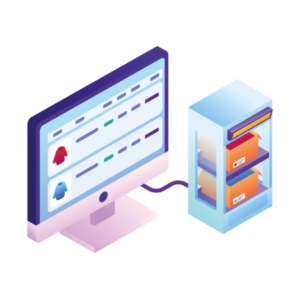The way WooCommerce allows you to create and manage product variations is one of its strongest features. But for some WooCommerce stores, the standard way of listing WooCommerce variations isn’t enough.
So in this article, we’re going to share 3 methods for listing WooCommerce variations in your store. Including:
- Listing variations in a product table.
- Showing variations as single products on the shop/category pages.
- Displaying variations in a grid or price matrix.
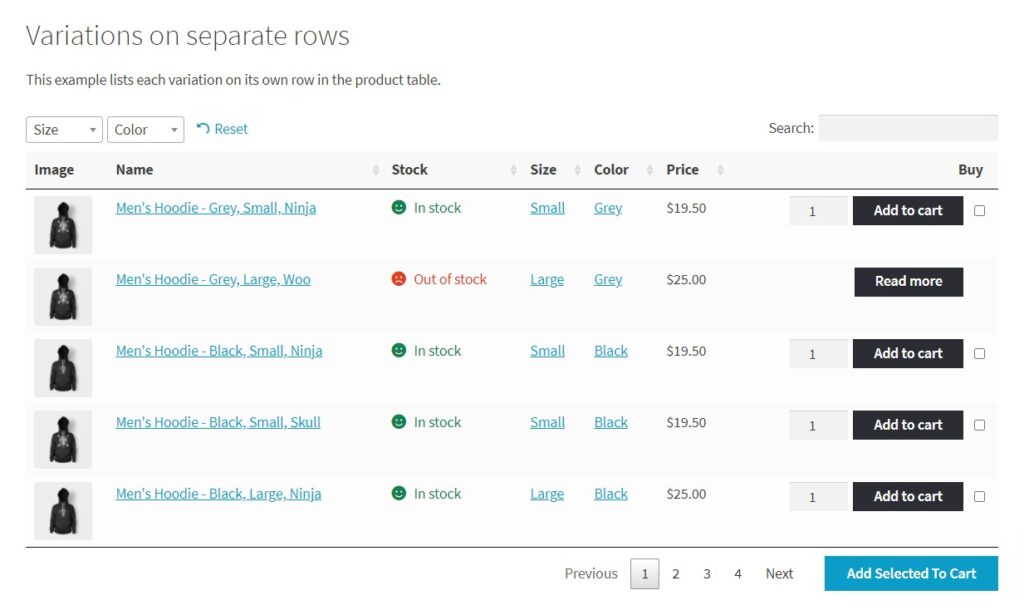
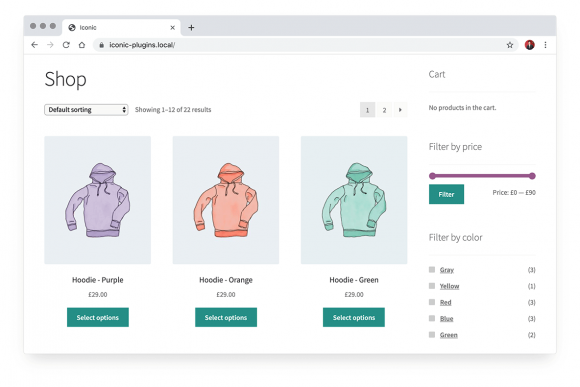
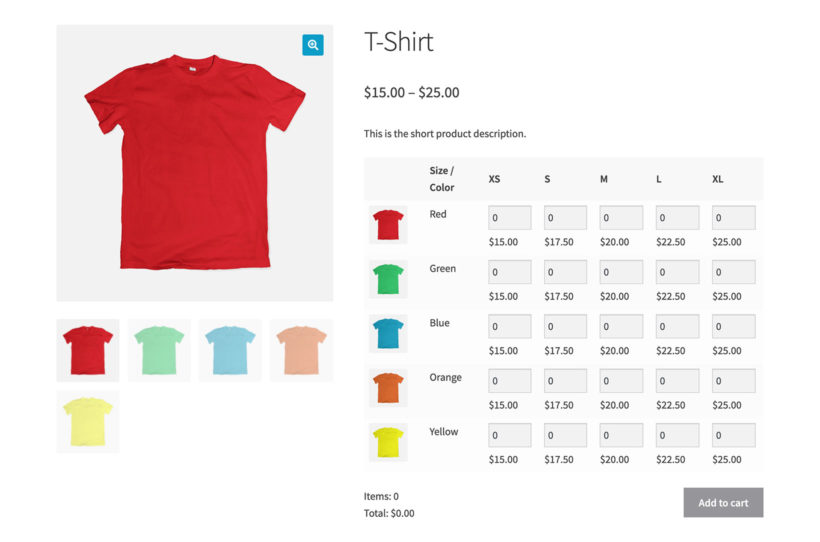
But first, let’s address the basics…
What are WooCommerce variations?
WooCommerce variations are the final choice a customer makes when selecting attributes on a product page.
Say a customer clicks through to view a t-shirt’s product page. On this page, there are options (attributes) the customer can choose from, including the t-shirt color and size. Once the customer has picked from these options and added the t-shirt to their cart, that t-shirt is then called, a variation.
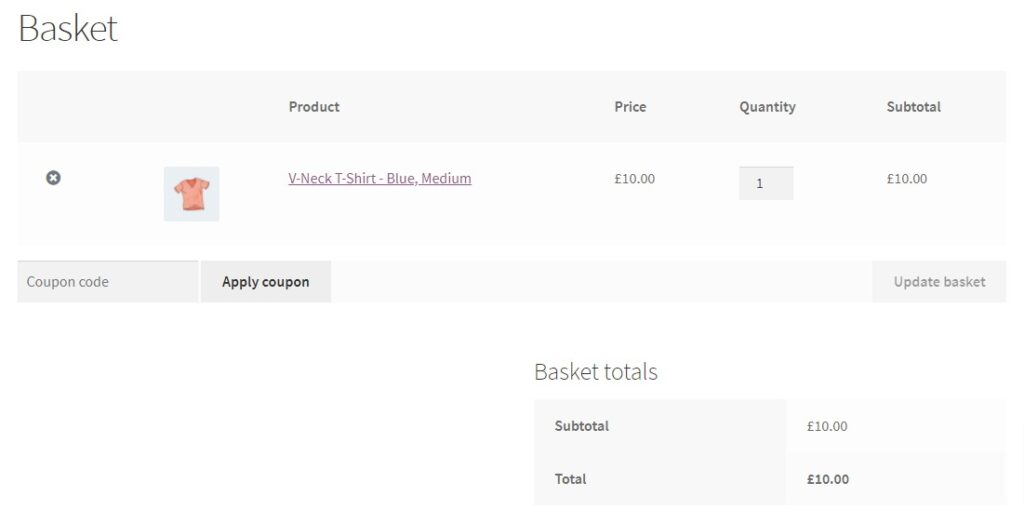
So now we know what a product variation is in WooCommerce, we’ll show you 3 different ways you can display them in your store.
Method 1: List WooCommerce variations in a table
Displaying your product variations in a table is particularly useful if you want to give customers quick access to product information without all the scrolling.
You’ll usually see product tables used by wholesale stores, online food stores, order forms, and more. However, using a product table rather than the standard display can be useful for a huge variety of different WooCommerce stores.
Of course, the standard WooCommerce install doesn’t allow you to display products in a table. So to make this change, you’ll need the help of a plugin.
In this case, we recommend WooCommerce Product Table.
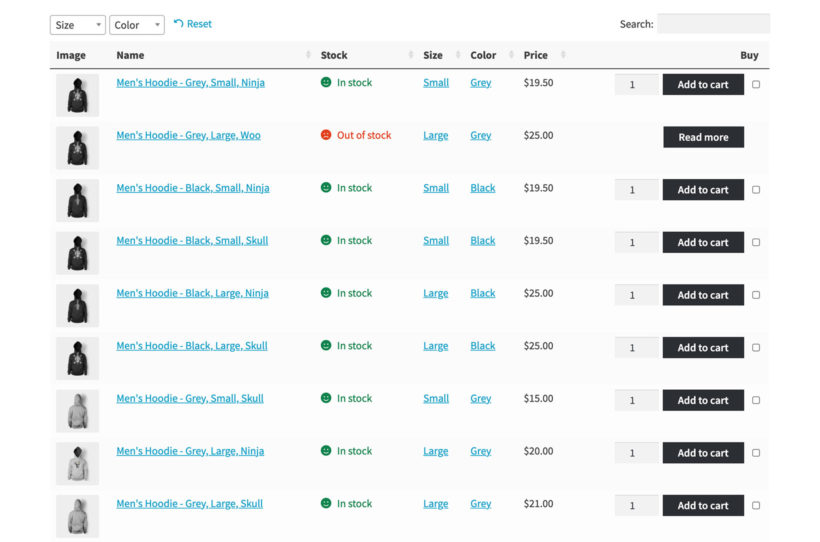
With WooCommerce Product Table installed, you’ll be able to list all your products in a fast, filterable table that will make the browsing experience for your customer a breeze.
For product variations, you’ll be able to use WooCommerce Product Table in two main ways.
List variable products with selectable product options
The first is to list all your variable products in the table on each row. Customers will then be able to select the attributes they want, create the variable product, and add it to their cart.
By setting up your table in this way, customers will be able to make their selection quickly, without having to click through to the single product page if they don’t want to.
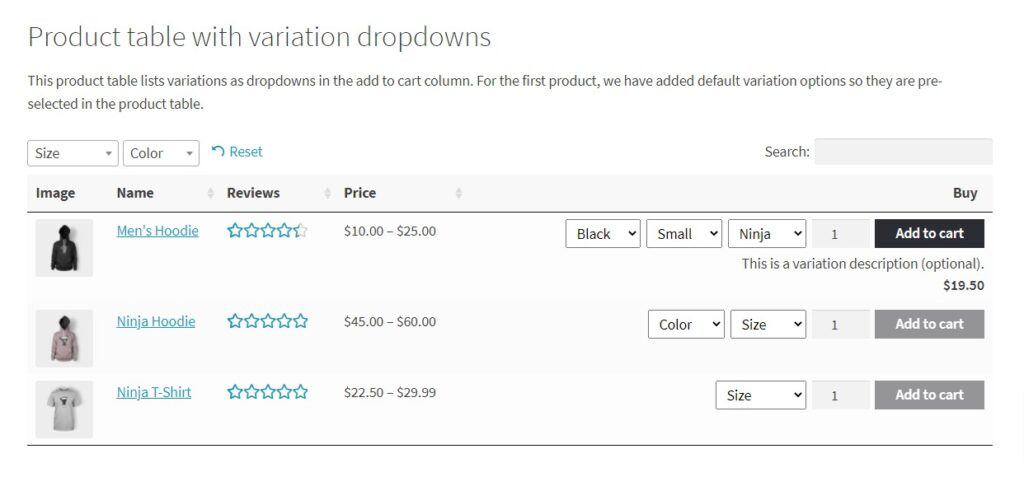
List variations as if they were single products in a table
Alternatively, if you’d like to show all your product variations as single/individual products within the table, you can do so with this plugin.
WooCommerce Product Table will display each product variation as an individual row with a simple setting change. Plus, you’ll be able to customize everything within this table from showing the item quantity, the image size, filters and so much more.
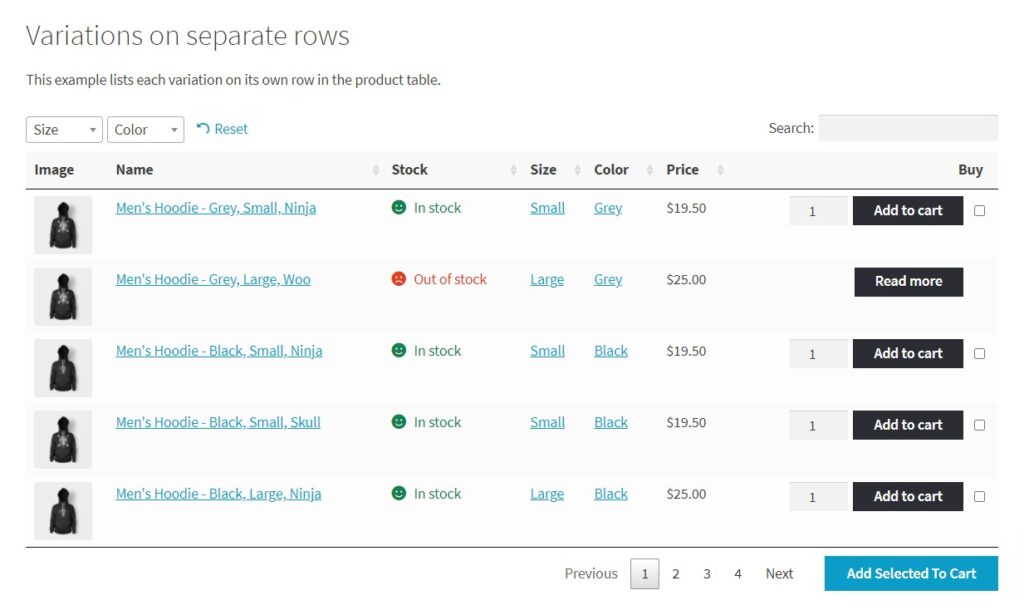
To find out how to use both of these features, visit Barn2’s Product Table guide.
The benefits of displaying WooCommerce product variations in tables
When it comes to listing product variations, or products in general, in a table rather than the standard WooCommerce layout, the benefits speak for themselves.
Instead of visiting different pages for each product. When using a table, customers can select product options and add everything to their cart right from the shop or category page.
This saves them the trouble of having to visit multiple different pages. Which means they’re enjoying a much faster shopping experience.
This, in turn, means that you’ll enjoy a better conversion rate because customers aren’t getting lost or frustrated browsing your store.
Not only that but by including quick-buy options like checkboxes, customers can easily select multiple items to add to their cart at once. When product variations are listed as individual products in the table, this feature is particularly useful.
Plus, it will work to immediately increase your average order value by making multiple purchases appealing and fast.
Method 2: List variations as individual products on shop/category pages
Alternatively, If you’d like to show product variations as individual products, but don’t want them displayed in a product table, you can do so with Show Single Variations.
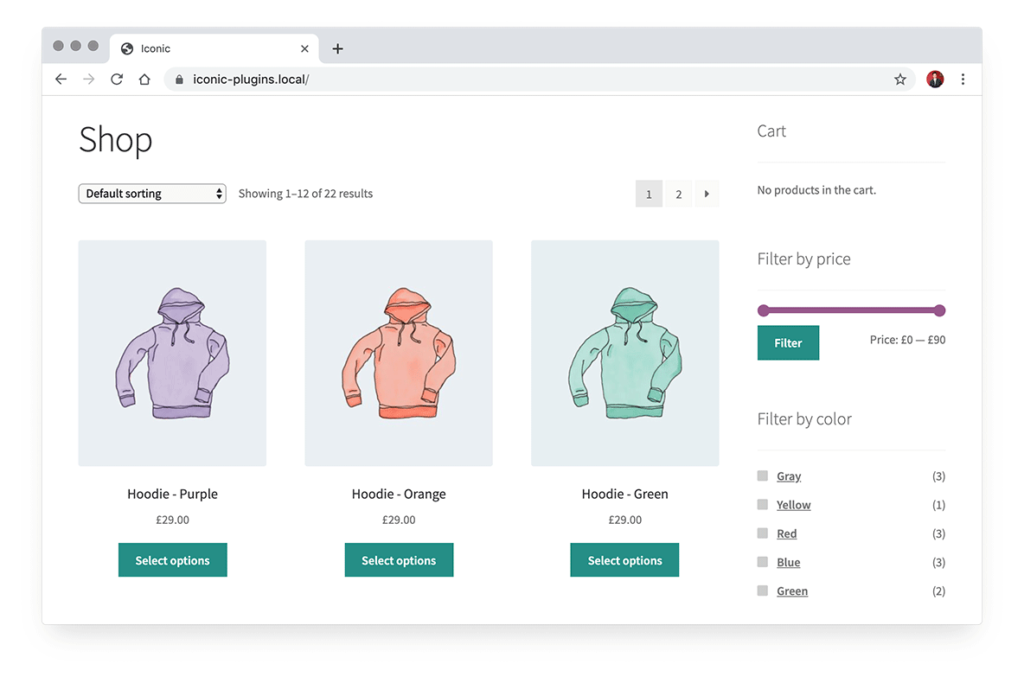
As well as on the shop/category pages, store owners can display these individual product variations in the filter and search results too. As a result, the products that show will be more accurate and satisfying for customers when browsing.
WooCommerce Show Single Variations
Display individual product variations of a variable product in your product listings. Make it easy for your customers to view and filter product variations.
This is particularly useful for stores that sell clothing with multiple different patterns or colors for each variable product. By displaying these individually, store owners instantly expand their catalog and customers can see all the variations at a glance.
To give this a boost, with Show Single Variations you can customize each product’s title to make them stand out. For example, rather than displaying a t-shirt as ‘Ship Your Idea – Blue’, you could change it to ‘Blue Ship Your Idea’, or any title to suit you.
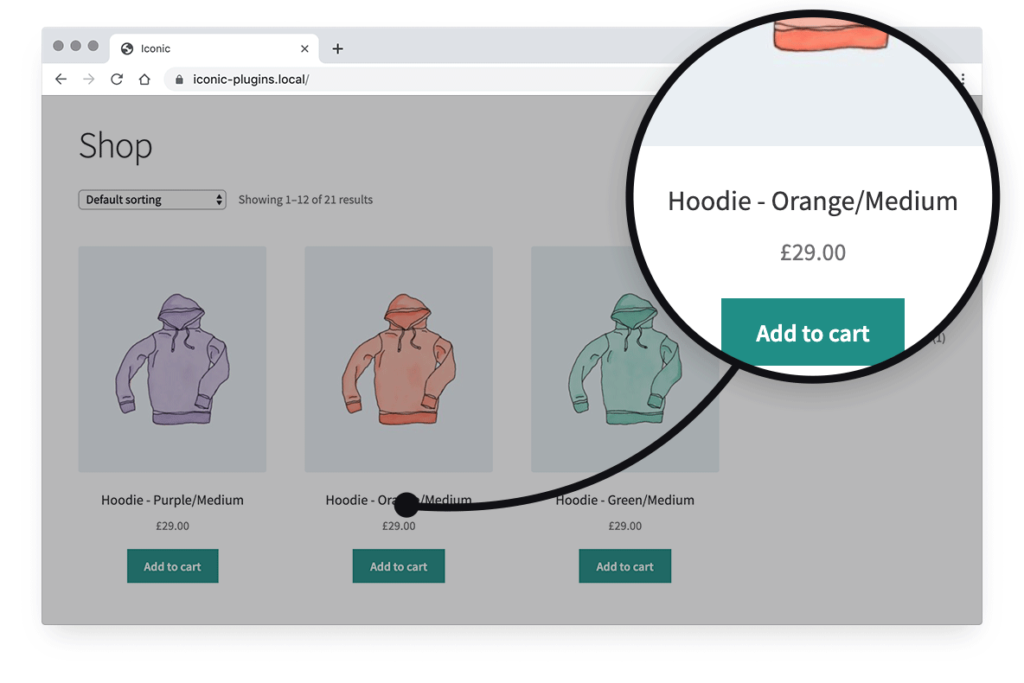
The benefits of using Show Single Variations
When using Show Single Variations for your WooCommerce store, you’ll save your customers time by letting them see all your product variations without having to click through to individual product pages.
Plus, you’ll have the option to change ‘Select options’ (which usually appears under variable products), to ‘Add to cart’. This allows customers to immediately add your product to their cart, again saving time and clicks.
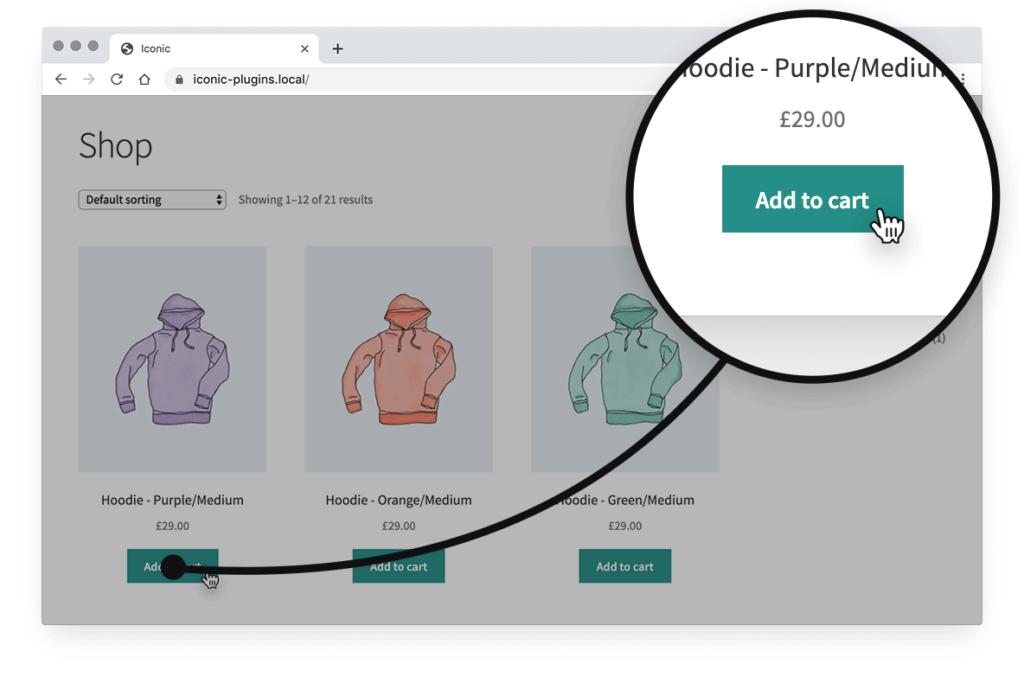
By using Show Single Variations, there will be no change to the layout of your website. The only change is that product variations now display as individual products. This is particularly useful if you like the way a standard WooCommerce store looks, or the layout of your store in general.
Method 3: Display variations in a grid or price matrix
Especially if you’re trying to sell wholesale quantities or products in bulk, displaying product variations can be challenging. When a customer clicks through to a variable product page, selecting multiple different variations in different quantities can take some time.
To save customers this frustration when ordering, we recommend changing the design of your single variable product pages to contain a price matrix or grid.
To get this set up, we recommend the plugin WooCommerce Bulk Variations.
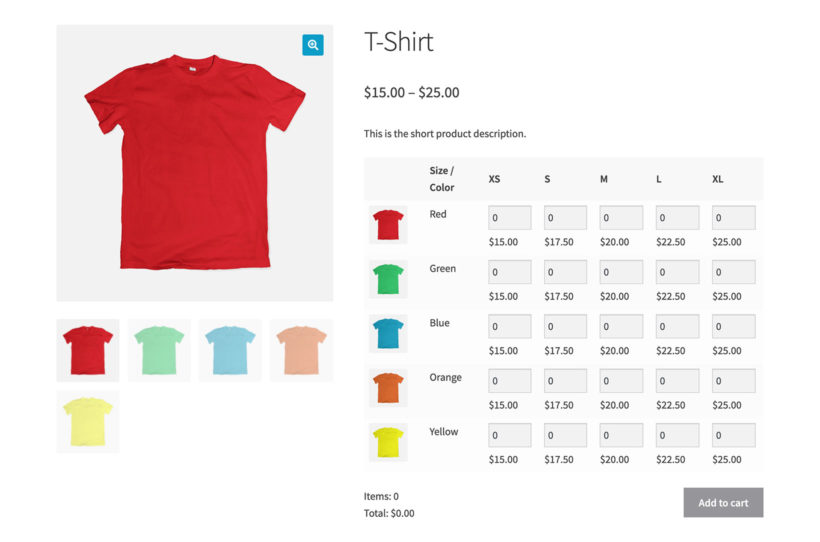
Instead of the standard drop-down options that you usually see on a variable product page, WooCommerce Bulk Variations changes this layout entirely to feature a table or grid. This grid then shows each product variation with fields for customers to select how many of each they require.
While other methods leave it up to the customer to decide which product variations they see. This ensures that they get to view every product variation before making a buying decision.
The matrix can contain all the product’s attributes, options, stock information, and potential pricing information. It’s ideal for a store that sells products on a B2B basis or regularly deals with high-volume orders.
The benefits of using a variation grid or matrix
The major benefit of the matrix display is it allows customers to view all product variations instantly. Not only do they get to see the potential variations, but the grid will contain all product information, images, and potential pricing at a glance – saving them time.
Instead of having to increase the quantity by clicking the button repeatedly, customers can just enter the amount they want into quantity boxes for every single variation. Then, after deciding on all the different variations and their quantities, there’s a universal add to cart button that’ll save them even more time.
The plugin also gives you the option to list WooCommerce product variations in a price-only version. This is great if you require customers to order via a different method.
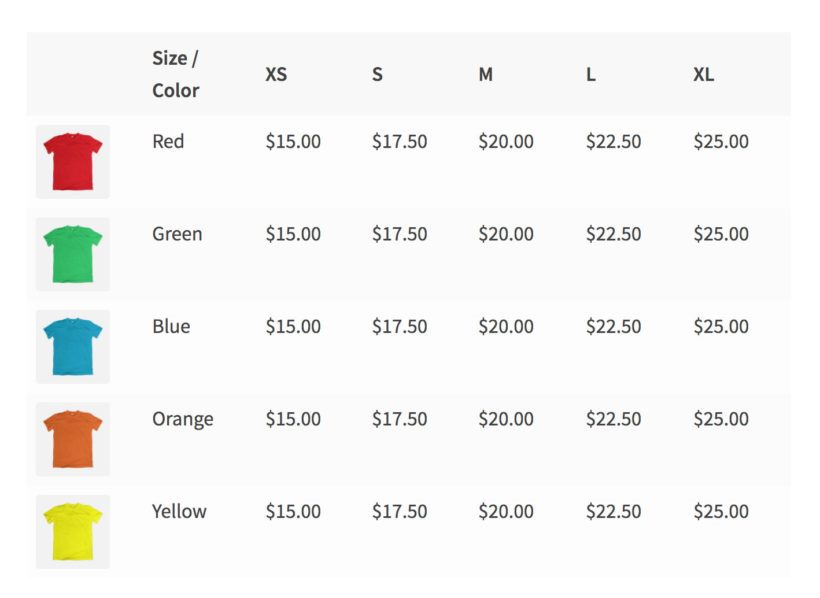
Which WooCommerce variation method should you pick?
The beauty of WooCommerce is that it allows so many different types of store owners to create online stores. However, this diversity means that picking one method to suit everybody is quite challenging.
Listing variations in a table using WooCommerce Product Table would work well for stores that want to sell multiple products quickly.
Alternatively, showing variations as single products while not changing your site’s display may work better. In which case, WooCommerce Show Single Variations will suit you.
Then there’s the matrix grid using WooCommerce Bulk Variations. Which would work best for stores that deal with a high volume of orders.
Ideally though, read through what each method provides and evaluate whether it’ll fit your needs (because they’re likely completely unique). Then, pick the method that suits your WooCommerce store the best and significantly improves your customer experience.