Overview WooCommerce Show Single Variations
Learn the basics of Show Single Variations in this overview. Newcomers, start here!
What is WooCommerce Show Single Variations
WooCommerce Show Single Variations is a WooCommerce plugin that allows you to display individual WooCommerce variations as products on the shop page, category pages, search, and filter results pages.
With WooCommerce Show Single Variations installed, the variations are displayed as though they are individual products. They then link through to the parent product page with the options pre-selected.
How to install Show Single Variations: How to Install Show Single Variations
Tour of WooCommerce Show Single Variations
Show variations on the catalog featured, and search results
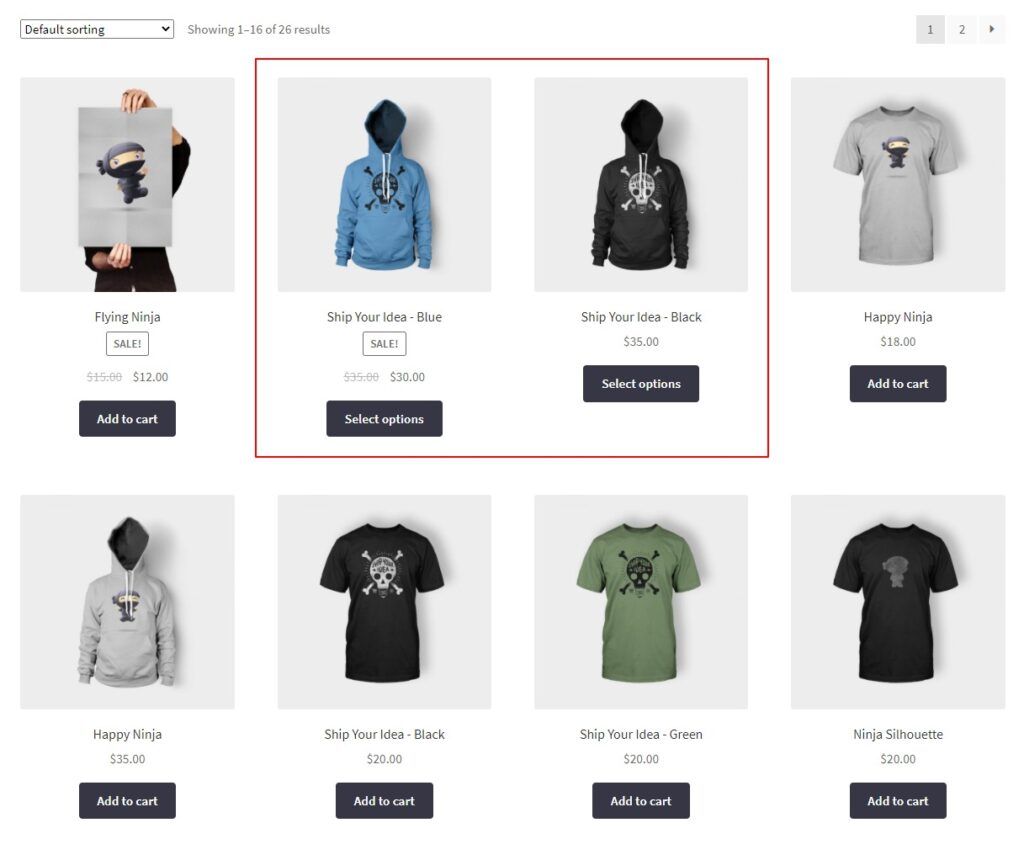
After installing Show Single Variations, the first thing you’ll want to do is pick which variations you want to display as individual products. With Show Single Variations, you can determine if you want them to display on the catalog, featured, and/or search results. You can select all of these options or just a few, it’s up to you.
Read the full tutorial: How to Show Variations on The Catalog, Featured, Filter, and Search Results
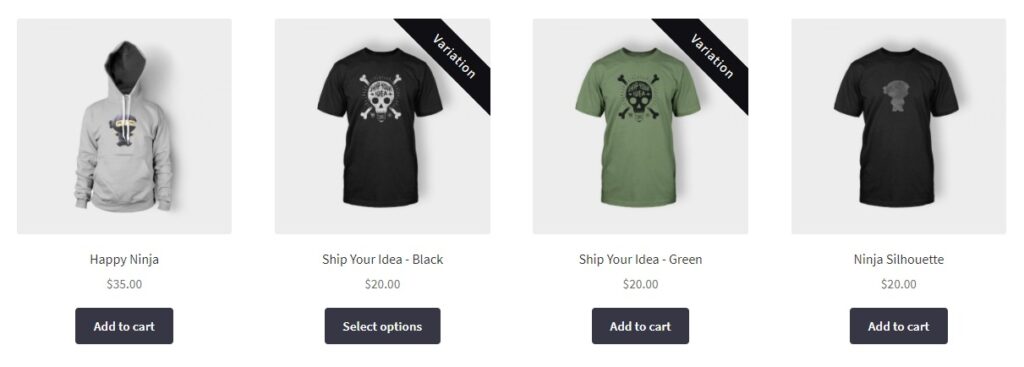
Depending on how many options or attributes your product has, it will either display a ‘Add to cart’ or ‘Select options’ button on the catalog page. Show Single Variations allows you to remove the ‘Add to cart’ button and replace it with ‘Select options’ should you need to.
Read the full tutorial: How to Change The Catalog ‘Add to Cart’ Button to ‘Select Options’
Hide the parent product
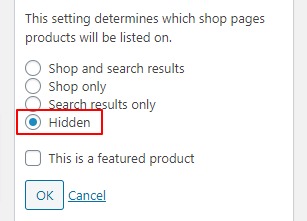
Now that you have product variations showing as individual products in your store, you might want to hide the original ‘parent’ product. Doing this can tidy up your product catalog and make it less confusing to potential customers.
Read the full tutorial: How to Hide The Parent Product
Customize your product variation names
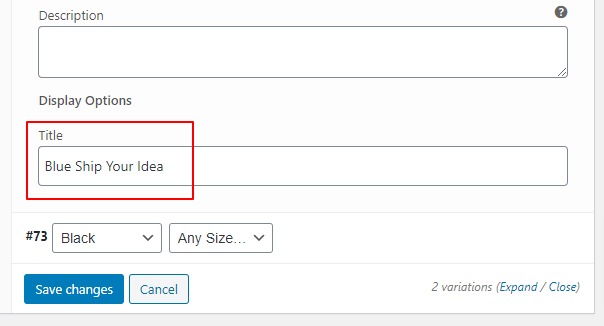
When individual variations are displayed in your store, they’ll automatically have the same product title as the original ‘parent’ product. Show Single Variations allows you to customize each variation’s product name to set them apart from the other variations in your store.
Read the full tutorial: How to Customize Your Product Variation Names
Show only one of each color (or other attributes) in the catalog
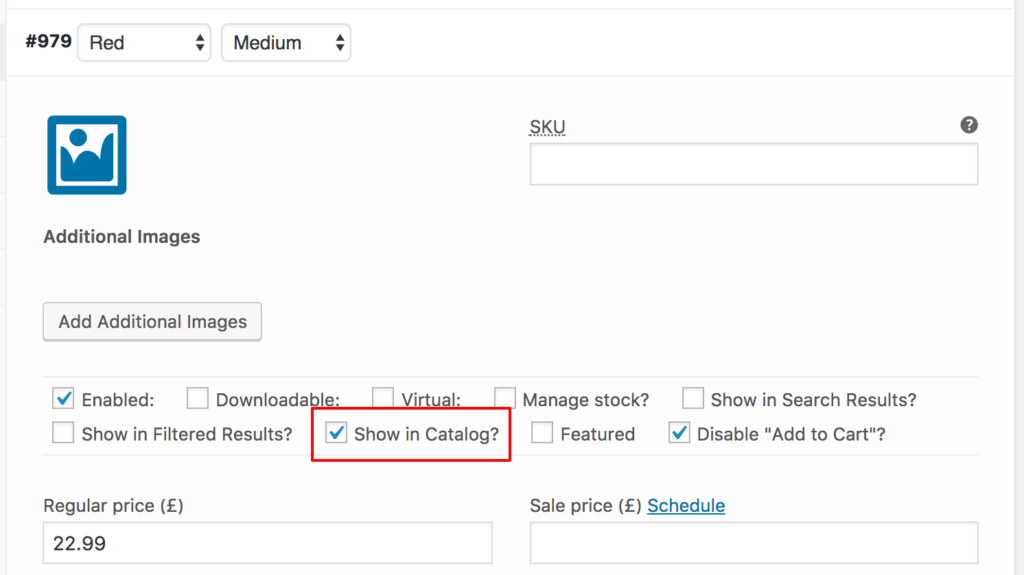
If your store has, for example, red, green, and blue t-shirts in sizes small, medium, and large. You might want to show the different color variations in your catalog, but it doesn’t make sense to show 3 red t-shirts, 3 green, and 3 blue. Ideally, you’d like to show just 1 t-shirt in each color.
With WooCommerce Show Single Variations, you can create ‘dummy’ variations that are not affected by stock status to solve this problem.
Read the full tutorial: Show Only One Of Each Colour (or Other Attribute) In The Catalog
Import variation data with WP All Import
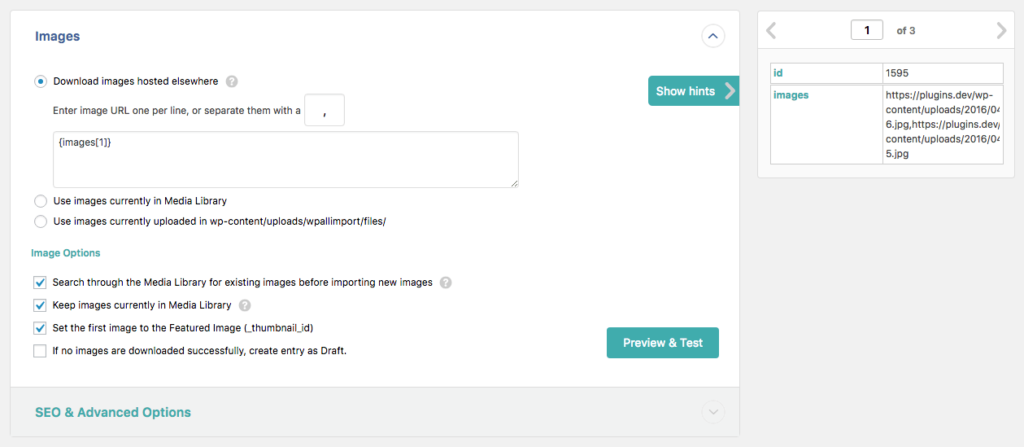
If you have a large product catalog, configuring each individual variation could take some time. Fortunately, you can apply all your variation settings for Show Single Variations in spreadsheet form and upload them with WP All Import.
Read the full tutorial: Import Variation Data With WP All Import (Optional)
This is just an overview of what Show Single Variations can achieve. For more details, see the Show Single Variations plugin page or explore all Show Single Variations Docs.
WooCommerce Show Single Variations
Display individual product variations of a variable product in your product listings. Make it easy for your customers to view and filter product variations.
Was this helpful?
Please let us know if this article was useful. It is the best way to ensure our documentation is as helpful as possible.