How to Change The Catalog ‘Add to Cart’ Button to ‘Select Options’
By default, with Show Single Variations installed, your new individual variations are shown with a ‘Add to cart’ button below them.
However, in some cases, you might want to change this ‘Add to Cart’ button to ‘Select Options’. This will indicate to your customers that there are more options available for your product.
This can be changed for each individual product.
To make the change, take the following steps:
- In your WordPress dashboard, go to Products > All Products and select the variable product you want to edit.
- Scroll down to the Product Data section of the page (usually found below the main text/product description area).
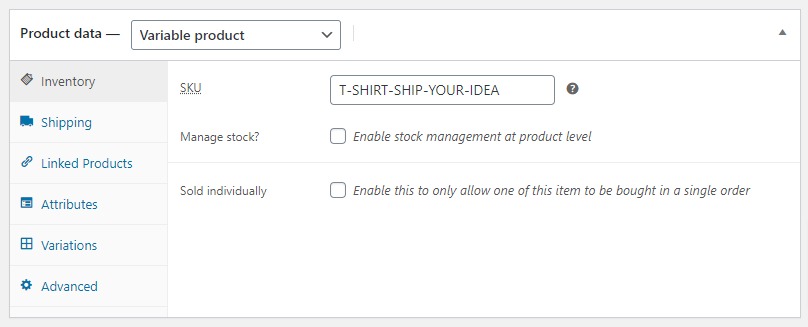
- Select the Variations tab on the left.
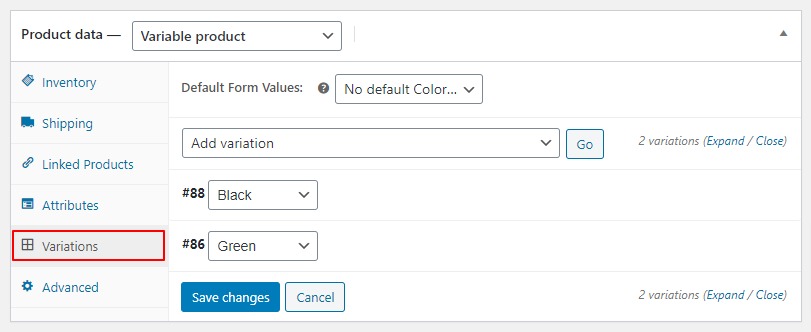
- Click the expand arrow on the variation you want to add ‘Select options’ to.
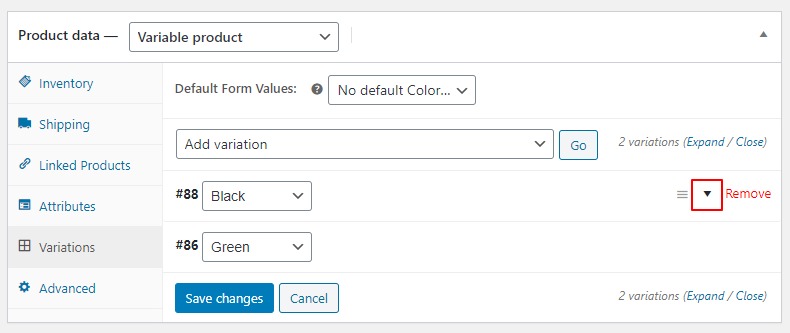
- Once expanded, you’ll see a list of new options all added by the Show Single Variations plugin. Within this list is Disable “Add to Cart”?.
- Click the checkbox next to this option to change Add to Cart to Select Options.
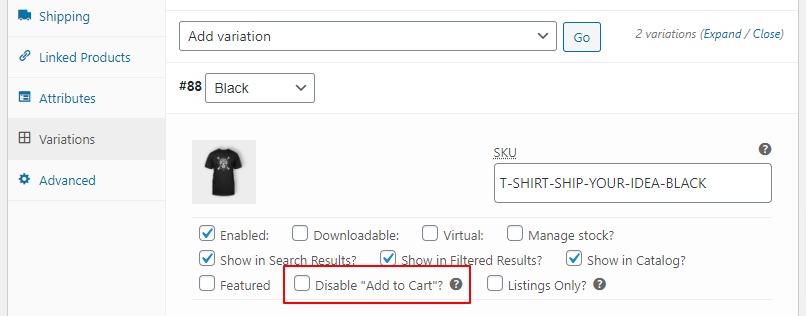
- Once done, scroll down to the bottom of this section and click the blue Save changes button.
- Then scroll to the top of the page and click the blue Update button in the top-right Publish section.
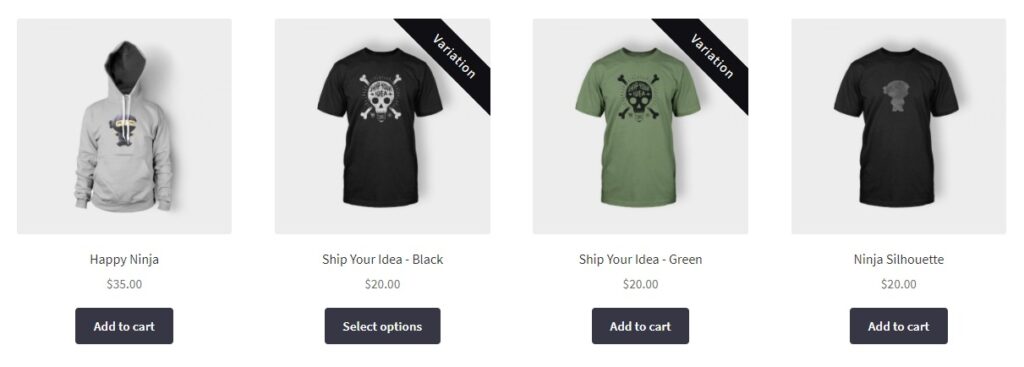
WooCommerce Show Single Variations
Display individual product variations of a variable product in your product listings. Make it easy for your customers to view and filter product variations.
Was this helpful?
Please let us know if this article was useful. It is the best way to ensure our documentation is as helpful as possible.