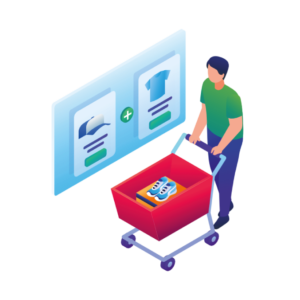When trying to increase sales in your WooCommerce store, you might look to use related products to increase your average order value.
However, in a standard WooCommerce install, the default-related products options don’t give you much flexibility or sales-boosting features.
So, to give your average order value a boost, we recommend adding a related products pop up to your WooCommerce store.
By the end of this article, you’ll know exactly how to create a related products pop up in WooCommerce with the cross-selling plugin, Iconic Sales Booster for WooCommerce.
Iconic Sales Booster for WooCommerce
Use proven cross-selling techniques to increase the average order value of your store.
In WooCommerce, related products are products that are categorized together through up-sells, cross-sells, or tags and categories.
By setting up related products, you’ll be able to suggest new products to your customers. Ones that they may not have seen by just browsing your store.
Where do they appear?
So let’s get specific. In WooCommerce, related products show up as cross-sells and upsells.
Under the product description
Upsells encourage customers to buy a more expensive, higher-quality version of the product they’re currently looking at.
The default upsells option for WooCommerce displays up-sell products under the main product’s description.
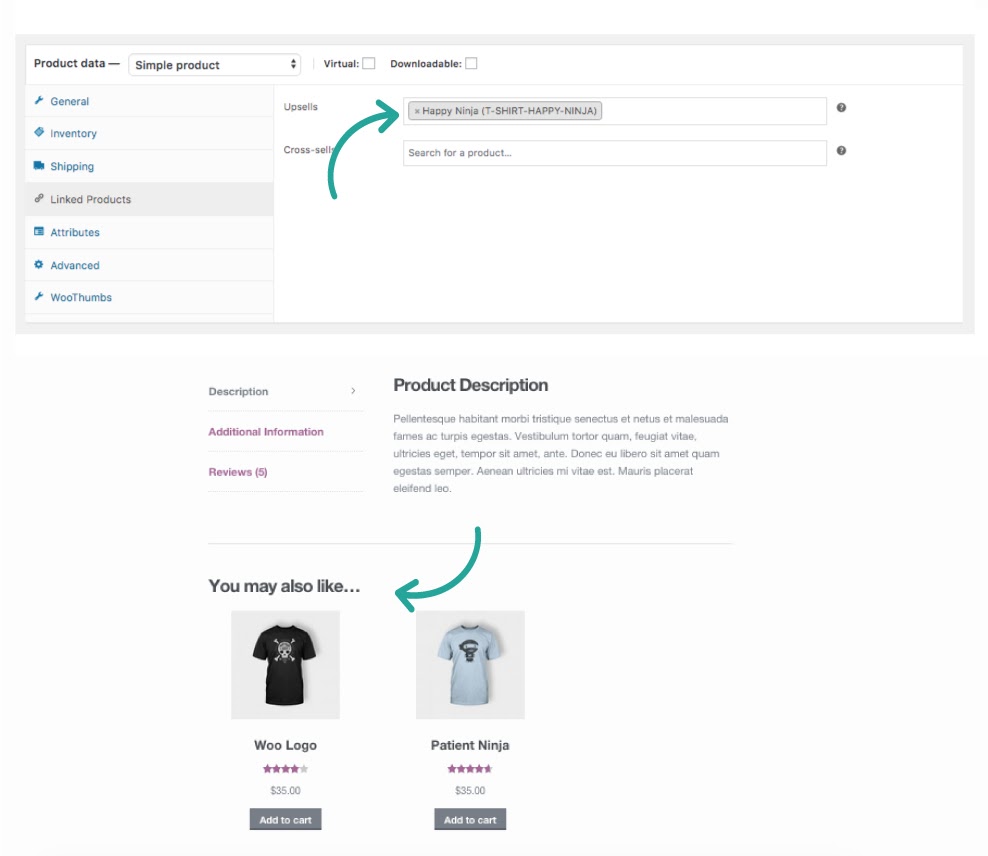
As related products under the product description
Products with the same tag or category display in a similar way to upsells. With the default WooCommerce options, you cannot specify which related products are shown on a specific product page. Instead, WooCommerce automatically selects items with the same tag or category.
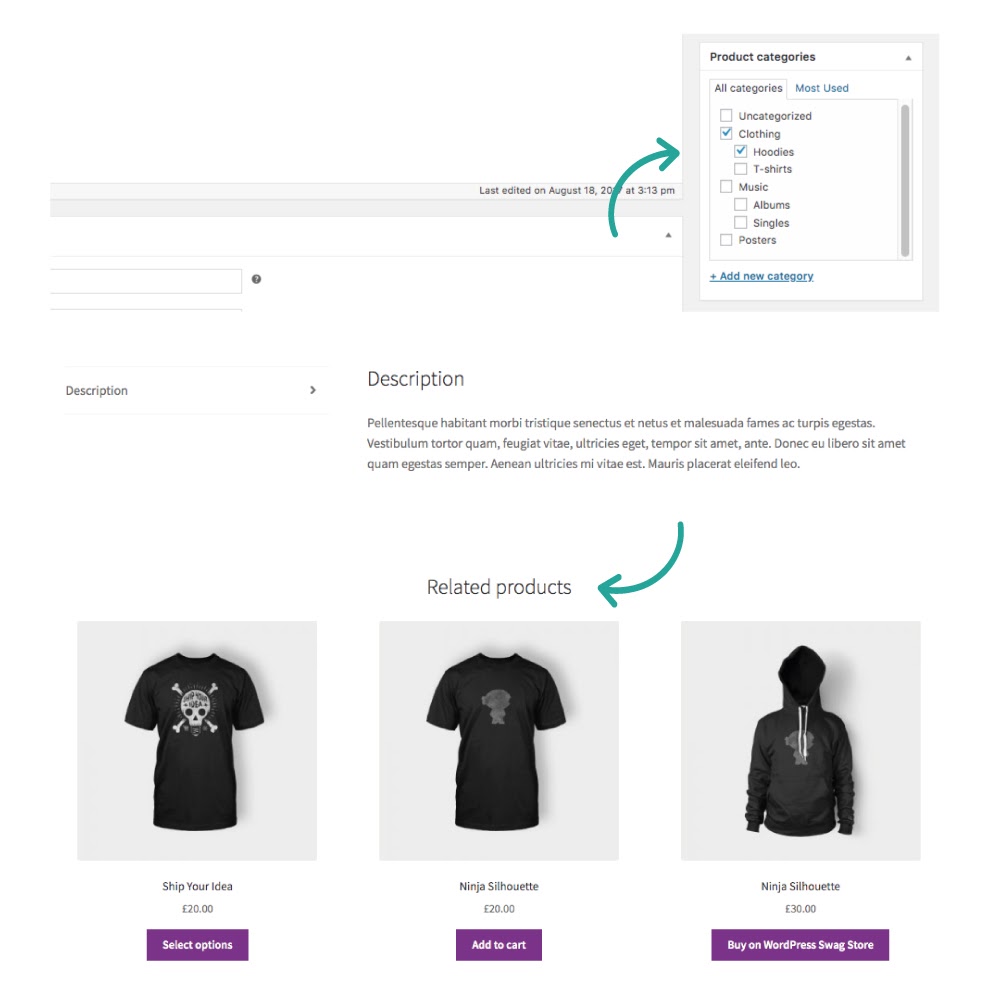
In the customer’s cart
Cross-sells encourage customers to purchase additional items that complement the product they’re looking at buying.
Usually, WooCommerce displays cross-sell items as thumbnail images underneath the products currently in a customer’s cart.
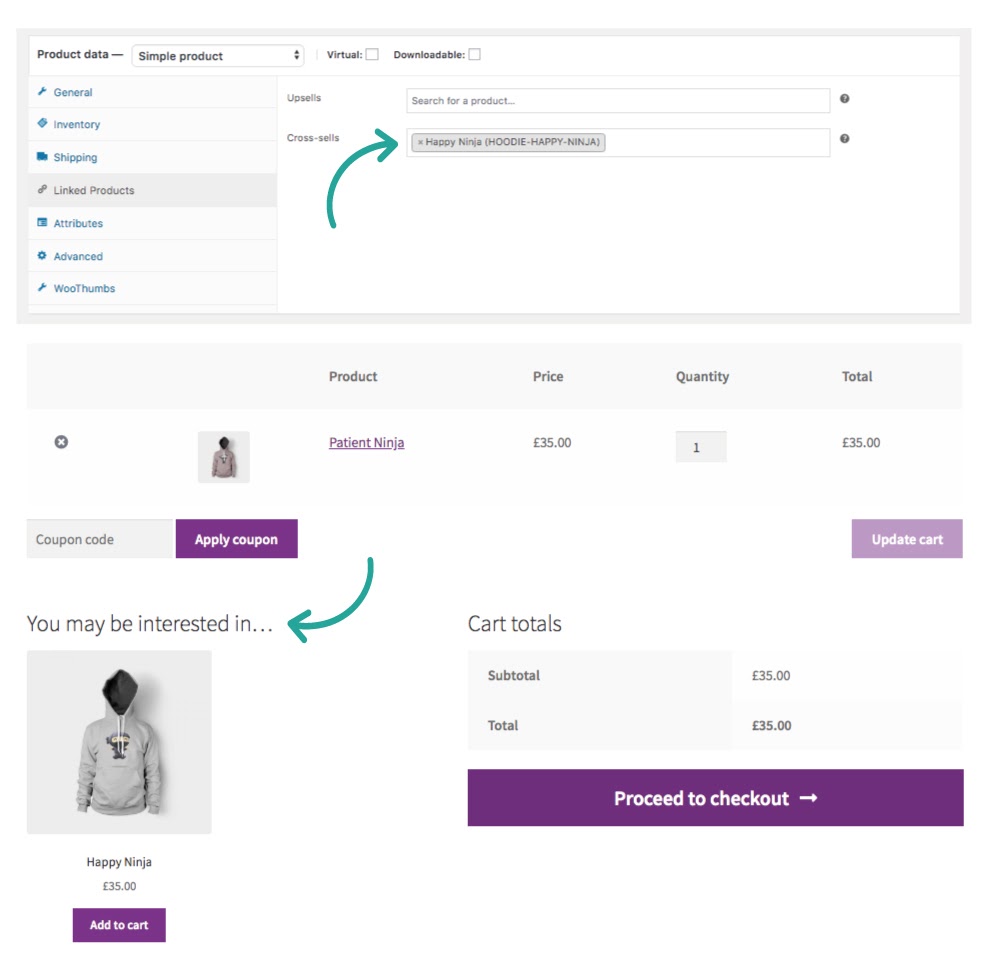
While the default-related product options in WooCommerce work, they don’t offer much in terms of customization or sales-boosting techniques.
So, we’ll show you a better way to set up your related products in WooCommerce with the help of the plugin, Iconic Sales Booster for WooCommerce.
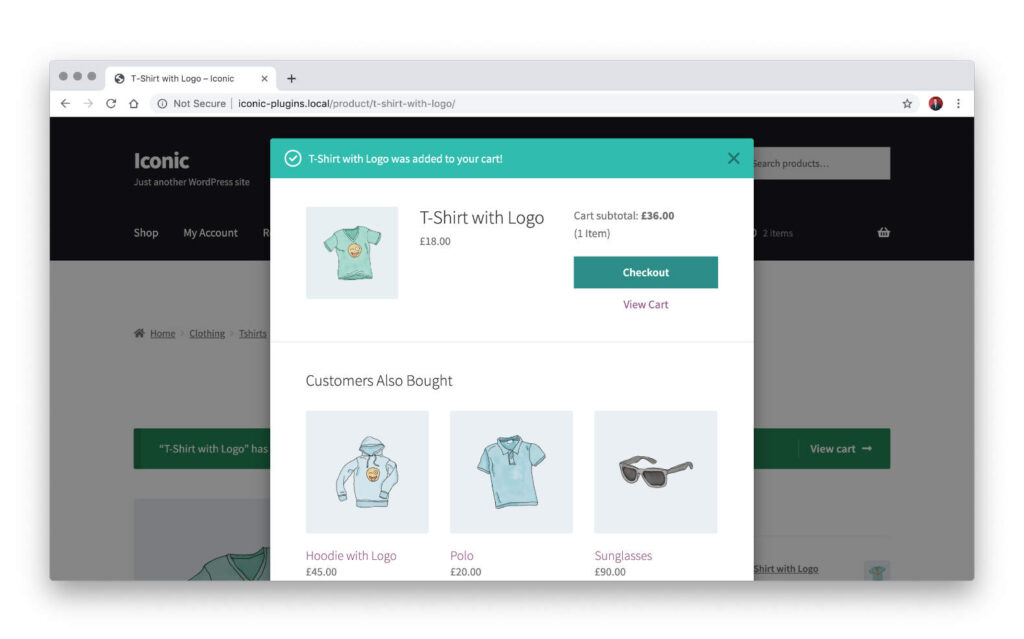
Adding a plugin to your store that creates a related product pop up brings more to the table than just increasing your sales. Here are some of the most popular benefits regardless of your industry:
It increases your average order value
If you can successfully upsell through your related products pop up, you’ll encourage people to buy your more expensive products.
For example, if a customer has a $20 item in your cart, but you have a higher quality version of this product for $30, you can recommend the $30 option instead. This directly increases your average order value.
Similarly, if you use the related products pop up to cross-sell, when a customer adds an additional item to their order, the value of that order increases. The more you can do this in your store, the more profit it will naturally create.
You can showcase your library of products
Sometimes, when you pair items, you introduce customers to options they didn’t even know you had.
By showcasing as many relevant products to your customers as you can, your customers can enjoy an easier shopping experience without having to leave your site to find the other products they’re looking for.
You’ll become a one-stop-shop
Even when shopping online, the more items people can buy at one time, and with as few clicks as possible, the better.
If you create your related products pop up with a strategy in mind, you can establish yourself as a one-stop shop. One that values your customers’ time by offering them convenience and an intuitive shopping experience.
Now we know why adding a related products pop up to your WooCommerce store is essential for increasing sales, let’s get one set up.
We’ll be going over how to set up the Iconic Sales Booster plugin. With this plugin, you can create a related products popup using the ‘customers also bought’ feature.
This popup quickly displays up to three different products of your choice just before a customer checks out. From this pop up, a customer can add any of these items to their order without leaving the checkout page for a fast and seamless cross-sell.
So, first thing’s first, to add a related products pop up in WooCommerce, you’ll need to do the following:
- Install the plugin, Iconic Sales Booster for WooCommerce.
- Add your related products.
That’s it. There is nothing crazy or complicated going on here. But just in case you want to ensure you’re installing the plugin and adding products correctly, here are the steps in detail:
Step 1: Install Iconic Sales Booster for WooCommerce
To get started, purchase Iconic Sales Booster from the Iconic store: iconicwp.com/sales-booster-for-woocommerce
Or start your 14-day free trial here:
Iconic Sales Booster for WooCommerce
Use proven cross-selling techniques to increase the average order value of your store.
Once you’ve installed Iconic Sales Booster, follow these steps:
- Go to Plugins > Add New > Upload Plugin.
- Choose the zip file you downloaded, upload, and then click Activate.
- Once activated, you’ll need to enter your license key.
Now that we have Iconic Sales Booster installed, you can get to the fun part and add your related products to the pop up.
To add related products to your pop up, take the following steps:
- From the WordPress dashboard, go to Products > All products.
- Find and select the product you want to add related products to.
- Scroll down to the Product Data section after loading the desired product page.
- Click the Sales Booster tab on the left.
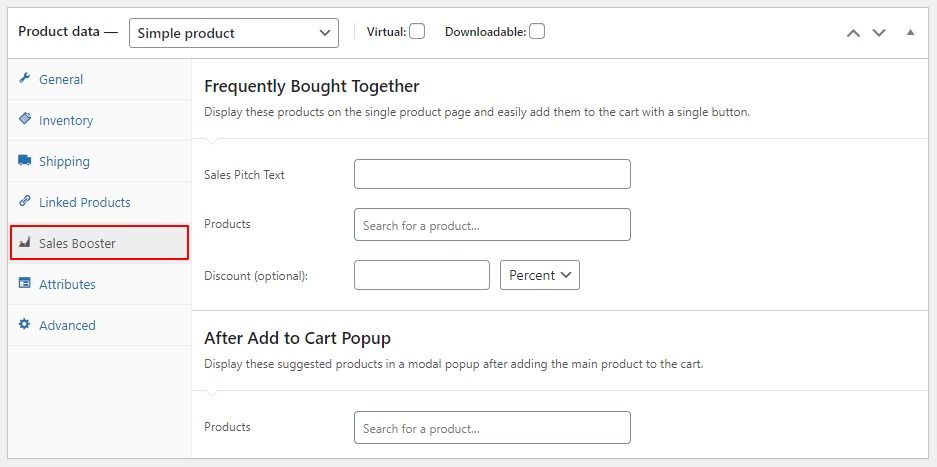
- In the After Add to Cart field, type the name, SKU, or ID of a product you want to add to your related products pop up.
- Once your product appears, click it or press enter to add it and that’s it!
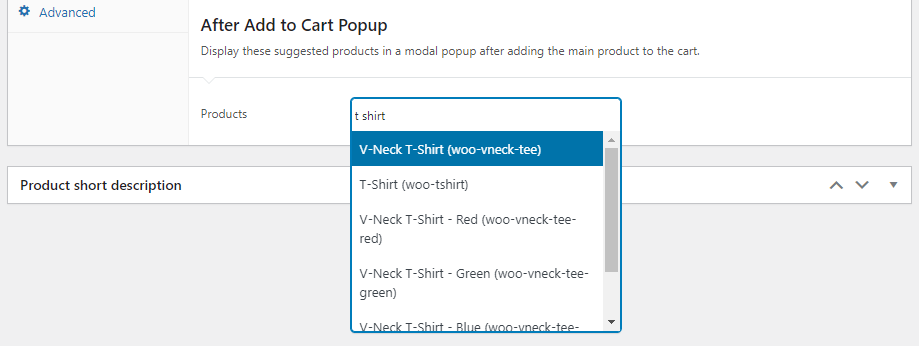
- Save or Publish your product and when a customer adds your main product to their cart, your pop up will appear.
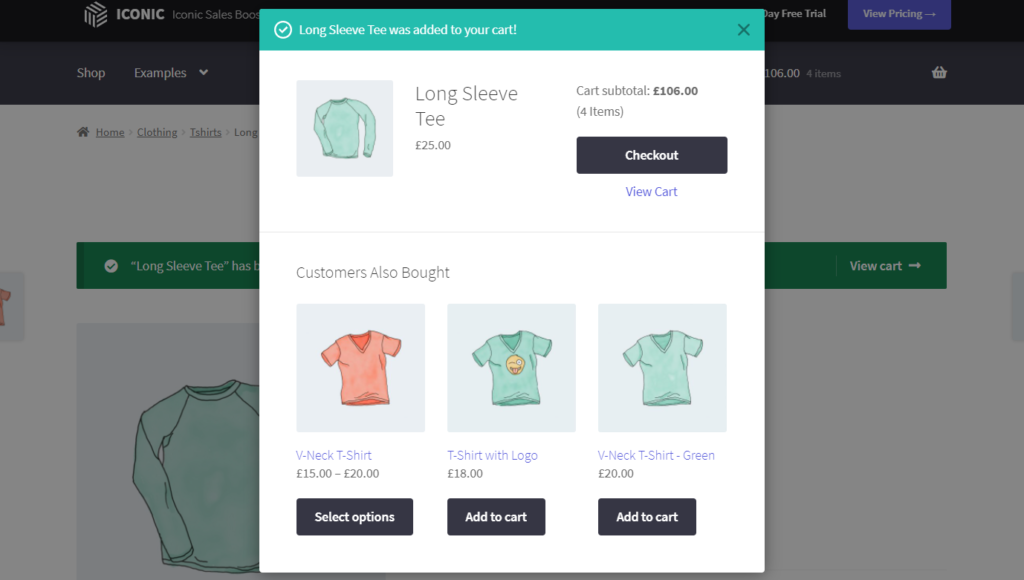
That’s it, you’ve now added a related products pop up to your WooCommerce store.
With this plugin up and running, you’ll be able to increase your average order value, showcase your library of products, and increase your sales.
You can make these changes quickly and easily with Iconic Sales Booster for WooCommerce.
Iconic Sales Booster for WooCommerce
Use proven cross-selling techniques to increase the average order value of your store.