How To Charge Additional Fees For Time Slots
If you’re looking to charge additional fees for different time slots, you can do so with WooCommerce Delivery Slots.
This guide will take you through how to charge additional fees for your time slots so you can fully customize your delivery schedule to suit your store.
Note: If you’d like to charge additional fees for specific days of the week or specific delivery dates. See our documentation.
How to charge additional fees for time slots
While setting up your time slots, you might want to charge additional fees for some of them. This is particularly useful if you’d like to charge more for a particular time of day.
To set up additional fees for time slots, do the following:
- In your WordPress dashboard, go to WooCommerce > Delivery Slots and click on the Time Settings tab.
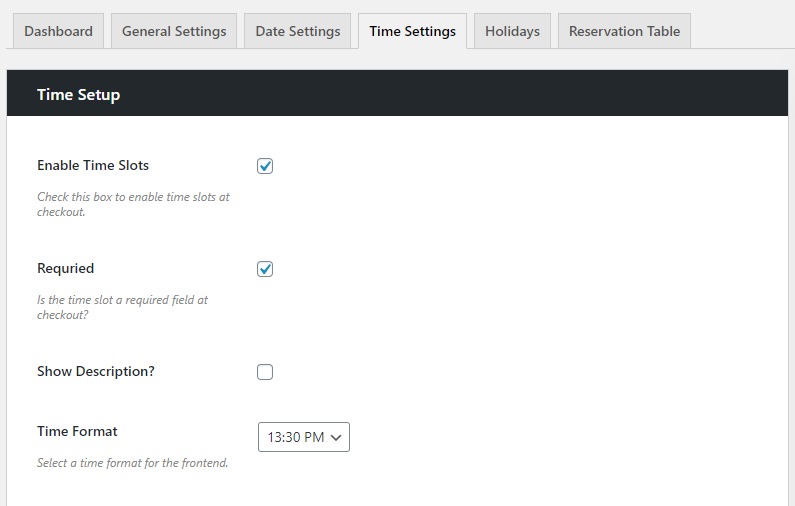
- Scroll down to the Time Slot Configuration section and view your Time Slots.
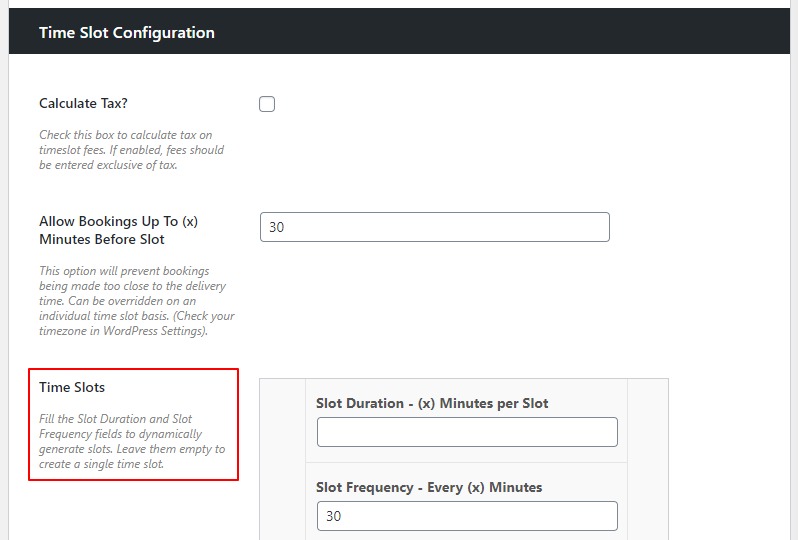
- Within one of your time slots, you’ll see the Fee section. Add a numerical value here to charge the customer that amount when they select the time slot.

- Leave this blank to make no additional charge.
Note: If you’d like more instructions for setting up your time slots, see our time slot documentation.
WooCommerce Delivery Slots
Choose a delivery date and time for each order. Add a limit to the number of allowed reservations, restrict time slots to specific delivery methods, and so much more.
Was this helpful?
Please let us know if this article was useful. It is the best way to ensure our documentation is as helpful as possible.