How to Add Categories and Tags at the Variation Level
By default, Show Single Variations adds the same categories and tags selected in the main product to the product variations. That way, for example, if you add the category ‘Hoodies and the tag ‘protect’ to a variable product and visit the archive pages related to these taxonomies, you will see the main product and all the variations.

However, sometimes it might be necessary to apply different categories or tags at the variation level.
To add the variation ‘Hoodie blue with logo’ to the category ‘Logo’, we need to do the following:
- From your WordPress dashboard, go to Products > All Products and click to edit the product with variations.
- Scroll down to the Product data section of the page and click the Variations tab.
- Once here, click the checkbox next to Manage categories?
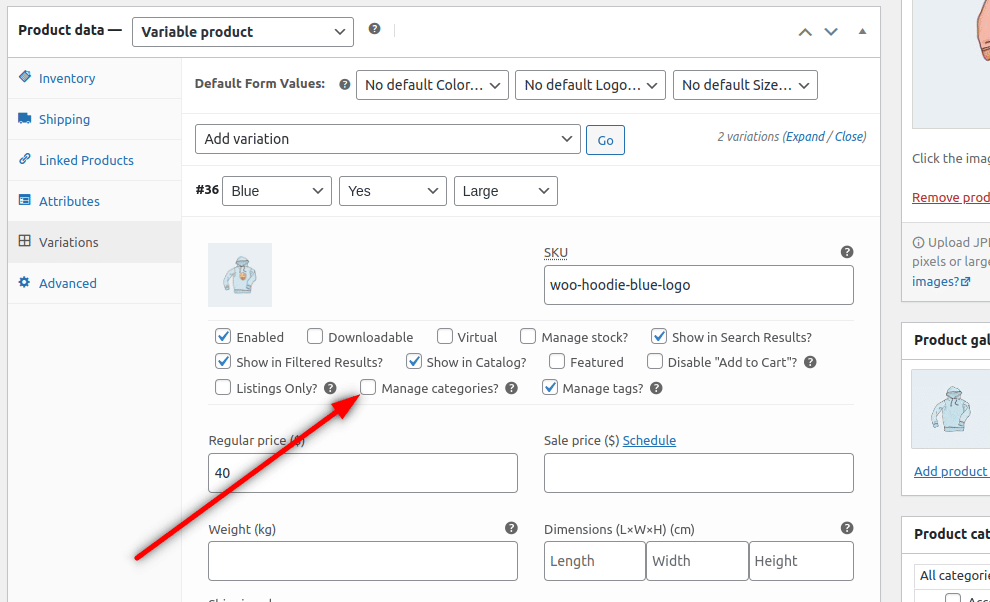
- After checking this option, the field Categories will be shown in the Display Options section (you may need to scroll down to see it.
- To add a category, start typing the category you want to include. Once it appears, click on it to add.
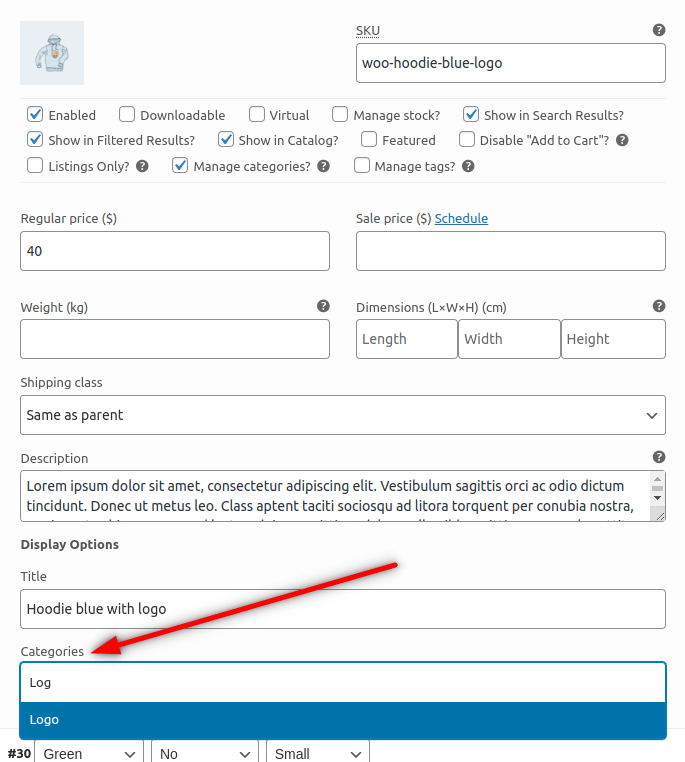
To add tags, we need to follow the same steps but check the option Manage tags? and add the tags in the field Tags.
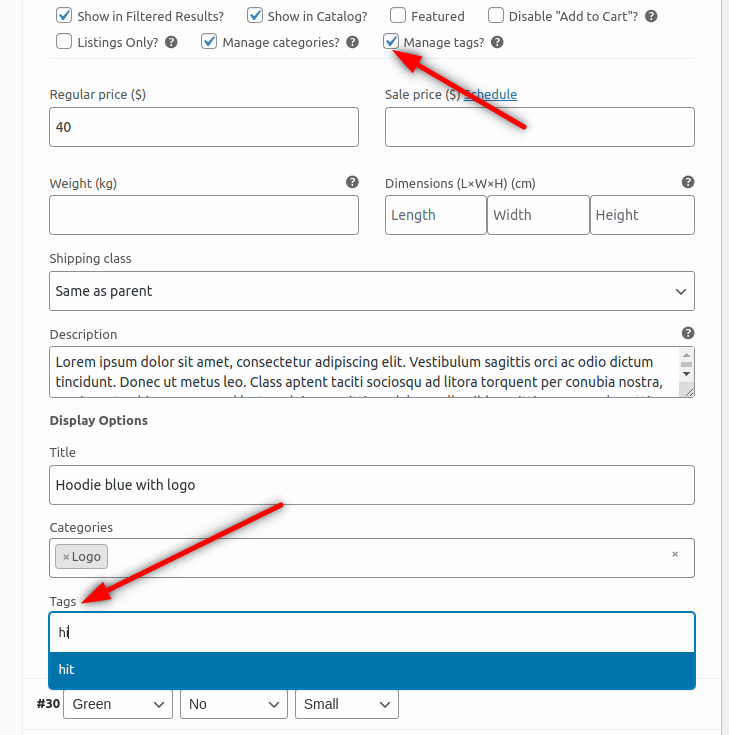
After saving the changes, the variation updated will not inherit the categories and tags from the main product.
WooCommerce Show Single Variations
Display individual product variations of a variable product in your product listings. Make it easy for your customers to view and filter product variations.
Was this helpful?
Please let us know if this article was useful. It is the best way to ensure our documentation is as helpful as possible.