How to Use WooCommerce Delivery Slots For Collection/Local Pickup
If your store needs to offer local pickup or collection for your customers, you can do so with WooCommerce Delivery Slots. This user guide will teach you how to set up your collection/local pickup slots, additional settings you can change, and how to manage your collection orders.
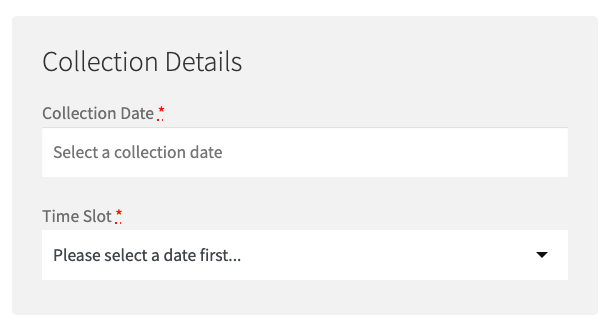
How to add collection/local pickup time and date slots
The following steps will allow you to add ‘Collection’ to the checkout page and allow customers to pick a time and date slot to suit them.
Firstly, you’ll need to change the labels to say ‘Collection’ rather than ‘Delivery’.
To do this, do the following:
- Go to WooCommerce > Delivery Slots.
- Click on the General Settings tab.
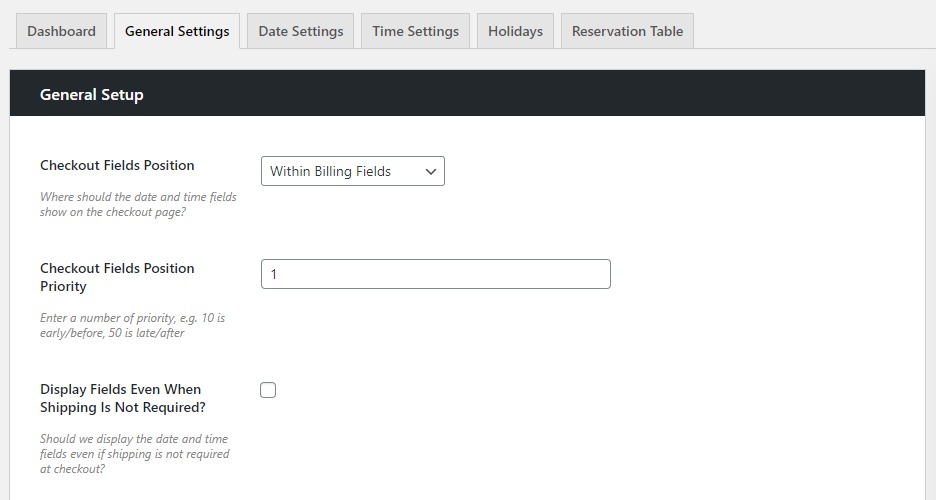
- Scroll down to the Default Labels section and change the dropdown from Delivery to Collection.
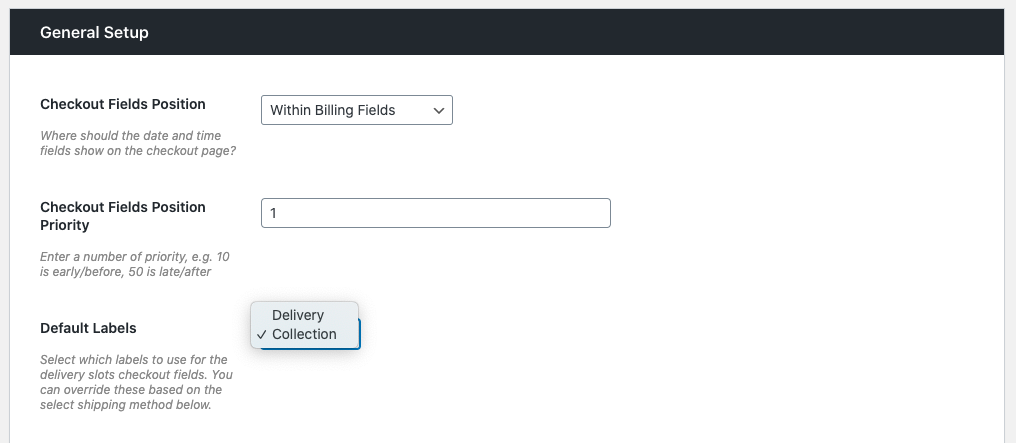
- Scroll down and click Save Changes.
Your checkout will now display the correct wording for collection.
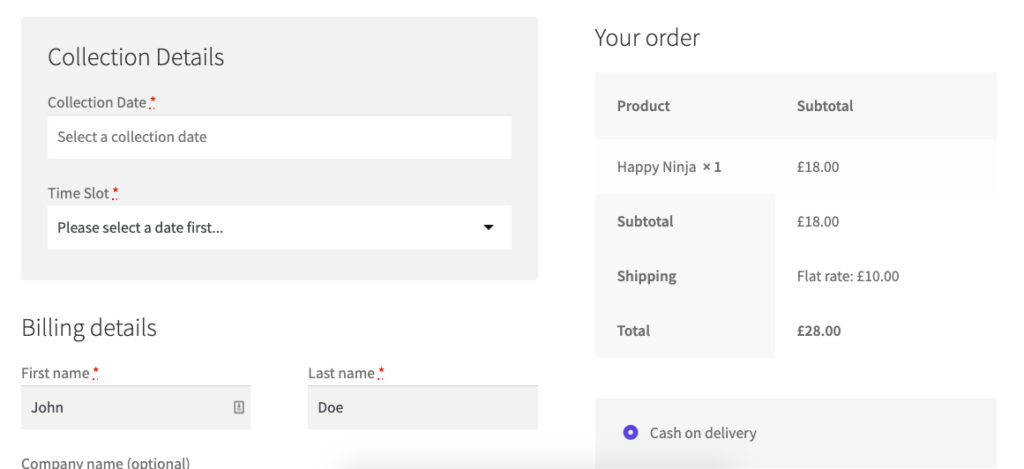
Next, you’ll need to set the days customers can come and collect their purchases.
To do this, take the following steps:
- Go to WooCommerce > Delivery Slots.
- Click on the Date Settings tab.
- Scroll down to the Date Settings section until you reach Delivery Days (although this says delivery, once you’ve selected ‘collection’ in the previous step, this will apply to collection).
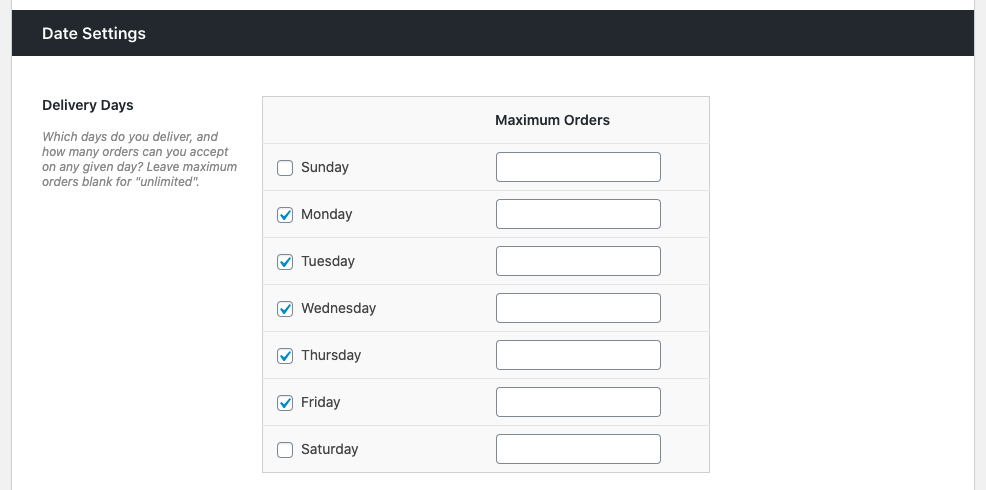
- Here you’ll be able to select which says you’ll offer collections. Just check the boxes on the days you want and click Save Changes at the bottom of the page.
Finally, you’ll need to create the time slots people can collect their purchases:
- Click on the Time Settings tab at the top of the page.
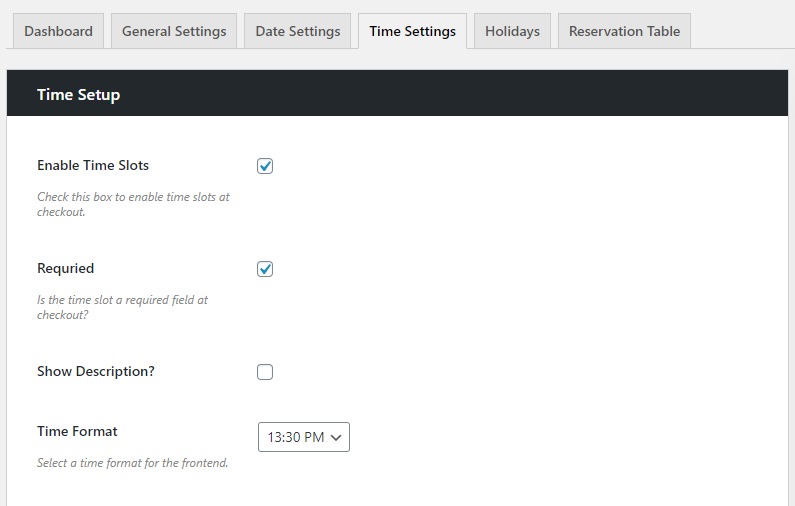
- Here you’ll want to make sure the Enable Time Slots box is checked to allow you to offer specific times for your customers to collect.
- Then scroll down to the Time Slot Configuration section.
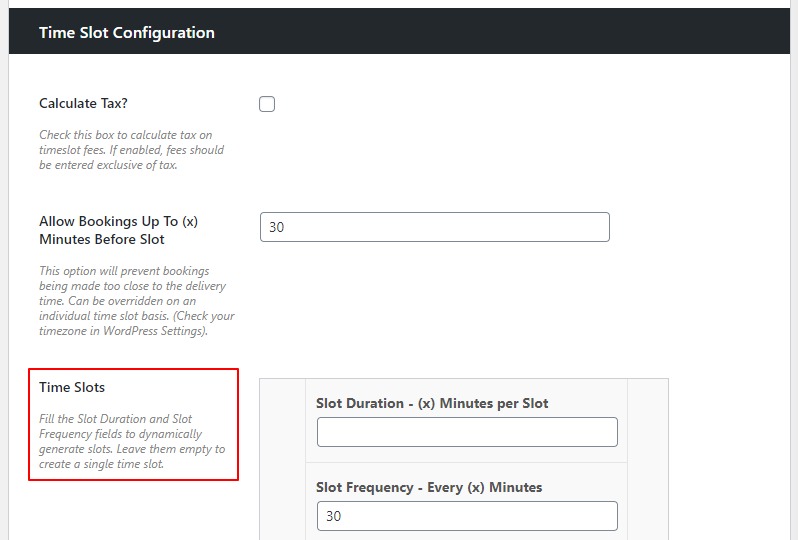
- Here you’ll be able to completely customize the time slots you want to offer your customers. You can set:
- How long the slots are.
- Their frequency.
- What time you start and stop offering collection.
- If there are any extra fees involved.
- Multiple different types of slots depending on all these factors.
- Once you’re happy with your time slots, click Save Changes and you’ll be able to view them at the checkout.
How to set maximum orders for collection/local pickup
If you’re offering collections to customers, you probably don’t want all your customers to come at once. So with WooCommerce Delivery Slots, you can set a maximum number of orders per day or collection time.
To do this, take the following steps:
- Go to WooCommerce > Delivery Slots.
- Click on the Date Settings tab.
- Scroll down to the Date Settings section and next to each day, set a maximum number of orders you’d like to take. When left blank, the maximum number of orders is unlimited.
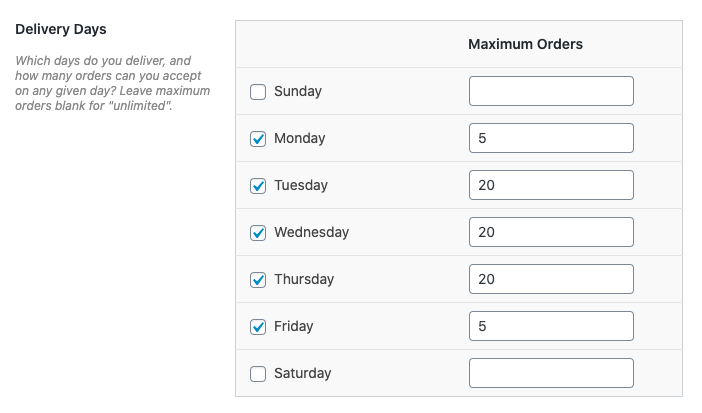
- Click Save Changes to update.
To set a maximum number of orders per time slot, do the following:
- Click on the Time Settings tab.
- Scroll down to the Time Slot Configuration section and within each of your already created time slots, set a maximum number of orders you’d like to take. Again, when left blank, the maximum number of orders is unlimited.

- Click Save Changes and you’re done.
How to restrict same-day and next-day collection
When offering local pickup for your customers, you may want to stop them from ordering and picking up the same day, especially when you need to plan ahead. In the same way, you might want to also stop them from collecting the next day too.
WooCommerce Delivery Slots allows you to adjust both of these.
To do this, take the following steps:
- Go to WooCommerce > Delivery Slots.
- Click on the Date Settings tab.
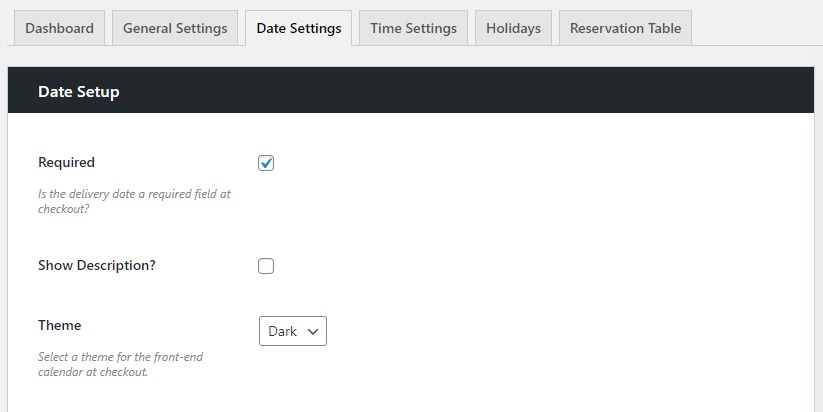
- As well as setting up your allowed collection days, this page hosts various settings for same-day and next-day collection. Use this page to:
- Disable same-day collection if it’s after a certain time.
- Disable next-day collection if it’s after a certain time.
- Only allow collections within the current week.
- Skip the current day if it’s not an allowed collection day.
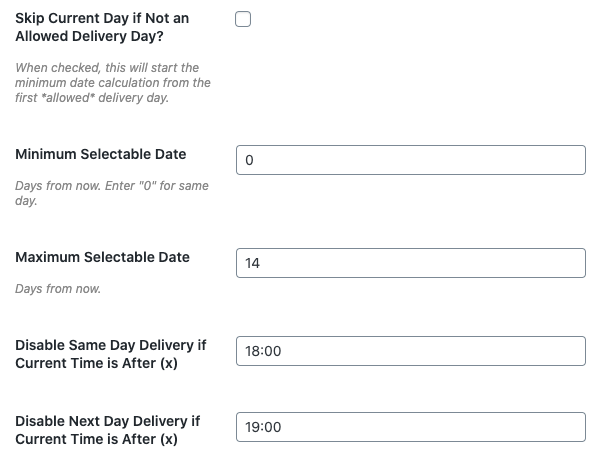
You can also adjust your settings for each time slot to restrict how long a customer has before a time slot to order. To do this:
- Click on the Time Settings tab.
- Scroll down to your already created time slot.
- Adjust the Allow Bookings Up To (x) Minutes Before Slot section by adding in the number of minutes into the box.

How to manage your collection/local pickup orders
The easiest way to manage your collection or local pickup orders is by going to the Deliveries page in WooCommerce.
To find the Deliveries page, in your WordPress dashboard go to WooCommerce > Deliveries (under Delivery Slots).
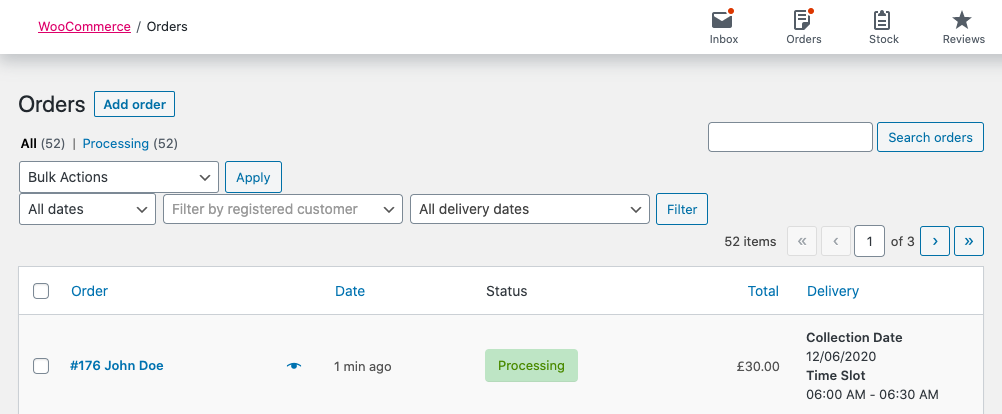
Here you’ll be able to see your current and upcoming orders. For a more in-depth look into managing your orders, see our How to manage upcoming deliveries guide.
WooCommerce Delivery Slots
Choose a delivery date and time for each order. Add a limit to the number of allowed reservations, restrict time slots to specific delivery methods, and so much more.
Was this helpful?
Please let us know if this article was useful. It is the best way to ensure our documentation is as helpful as possible.