How to Add Fees to Attributes (Globally/Store-Wide)
If you’re looking to add fees to attributes in your WooCommerce store, but don’t want to do it on a per-product basis, you can do so with Attribute Swatches.
For example, if you sell art prints and want to include additional fees for specific frame materials, you can set these globally or store-wide to save you a lot of time.
To add fees to your attributes globally or store-wide, take the following steps:
Note: This guide presumes you already have your attributes set up. If you don’t, you can follow our global or per-product attribute guides.
- From your WordPress dashboard, go to Products > Attributes and click the blue Configure terms link in the Terms colum of your attributes.
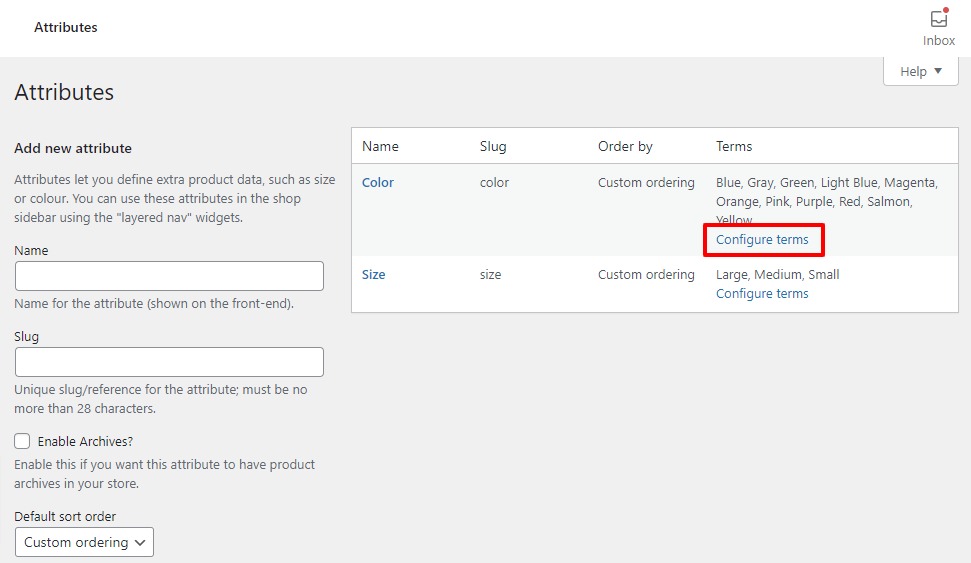
- Once here, hover over the attibute ‘term’ you want to add the fee to and click Edit.
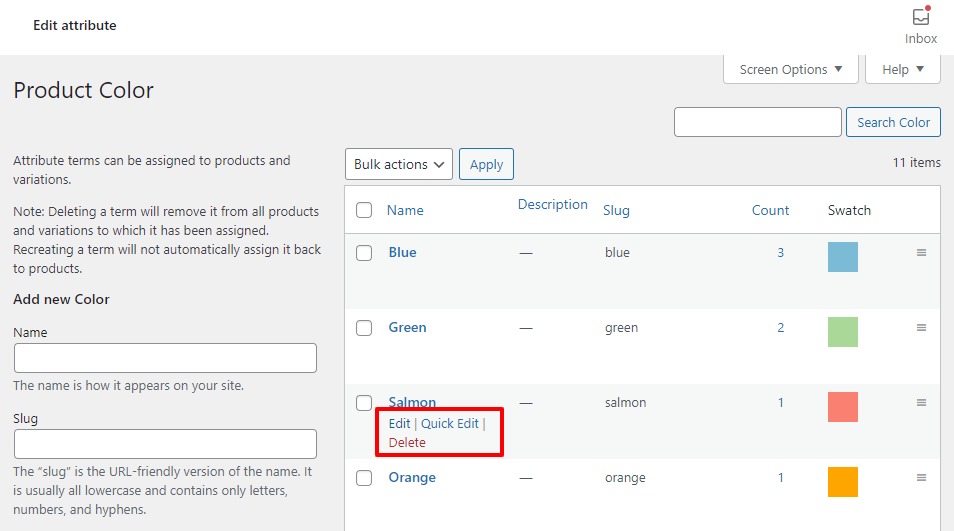
- In this case, we’re going to add an extra fee to the color Salmon. To do this, scroll down the page until you see the Fee field. Add the amount you want to charge in that field.
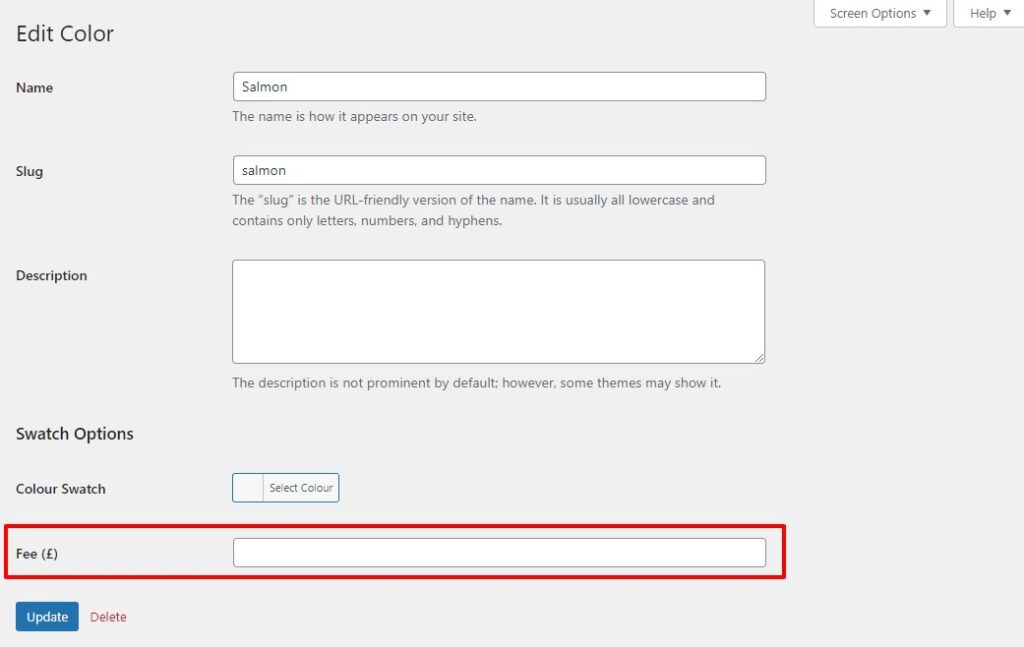
- Then scroll to the bottom of the page and click the blue Save Changes button.
Now across your whole store, every time a customer selects the Salmon color, an additional fee will be added.
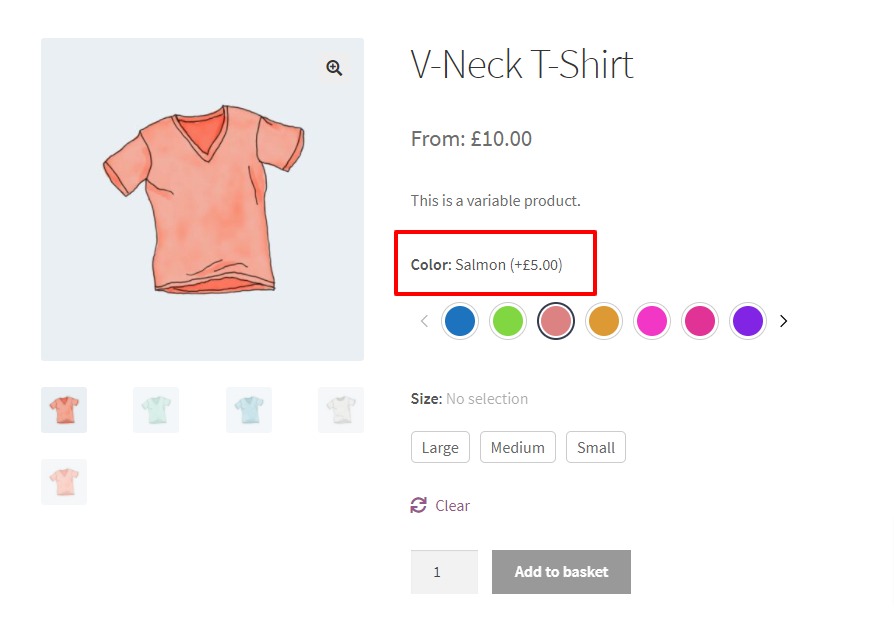
WooCommerce Attribute Swatches
Turn your WooCommerce product options into color, image, or text swatches. Instantly enhance your customers’ online experience.
Was this helpful?
Please let us know if this article was useful. It is the best way to ensure our documentation is as helpful as possible.