The Product Page Layout Is Now Broken
If after installing WooThumbs your single product page layout is messed up, you may need to change the width of the images display.
By default, WooThumbs is set to be displayed at 48% width. This usually accommodates most themes, but in some cases, it just doesn’t look right.
To change the width of your images, take the following steps:
- From your WordPress dashboard, go to WooCommerce > WooThumbs.
- Click the Display tab at the top and under the Display Settings section, find Gallery Width (%).
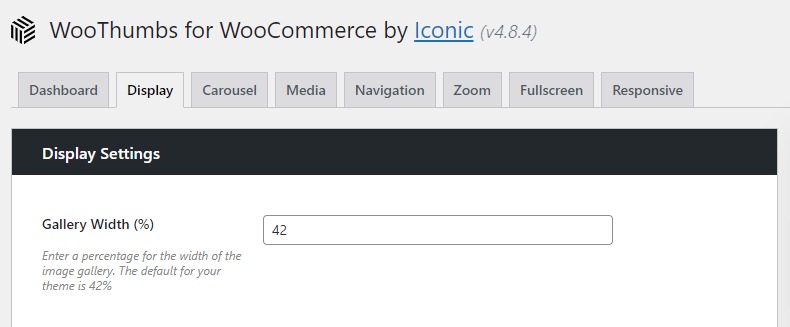
- If your product summary/description is below your images, try decreasing that percentage number. If your images are not wide enough, try increasing it.
WooThumbs for WooCommerce
Enable zoom, sliders, video, fullscreen, multiple images per variation, and customisable layout options for your product imagery.
Was this helpful?
Please let us know if this article was useful. It is the best way to ensure our documentation is as helpful as possible.