How To Use The Parent Product’s Image Gallery For Variations
When a customer selects product attributes on the product page (with WooThumbs installed), the image gallery changes to show the individual variation’s images only.
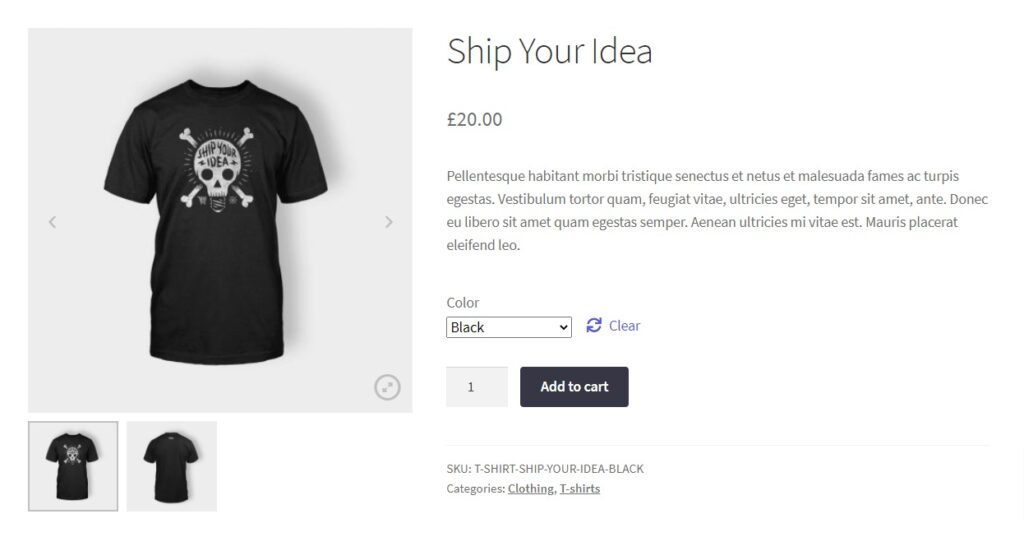
If you want to keep the parent product image gallery for variations instead, you can do so with WooThumbs for WooCommerce.
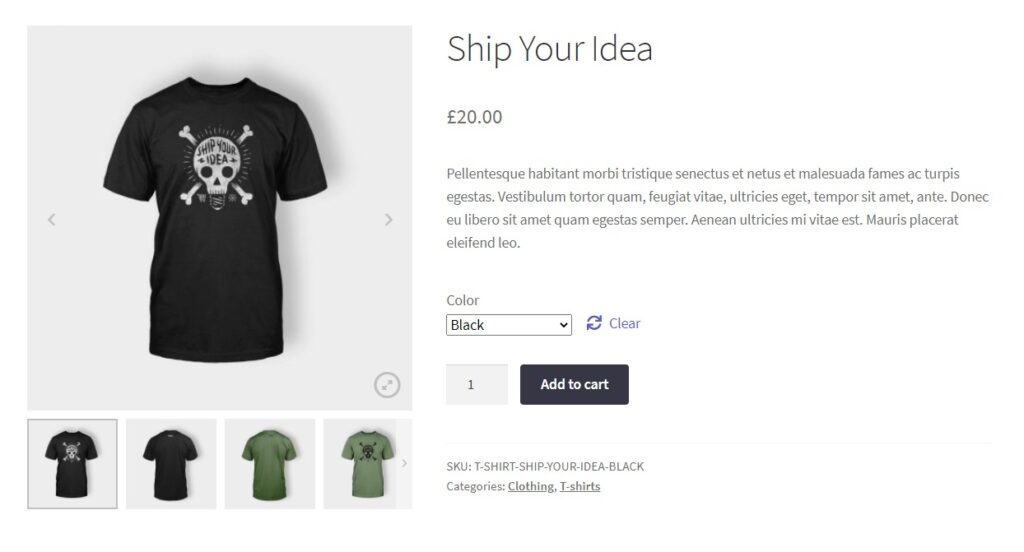
To use the parent product image gallery for variations, take the following steps:
From your WordPress dashboard, go to WooCommerce > WooThumbs > Variations.
Choose one of the options listed under Use Gallery Images?
- Yes
Always use the parent product’s image gallery. This will be added after any images you add for the variation. - No
WooThumbs will only display images assigned to the variation. - Only if variation has no gallery images
WooThumbs will only add the parent product’s gallery images to the variation if the variation has none of its own images assigned.
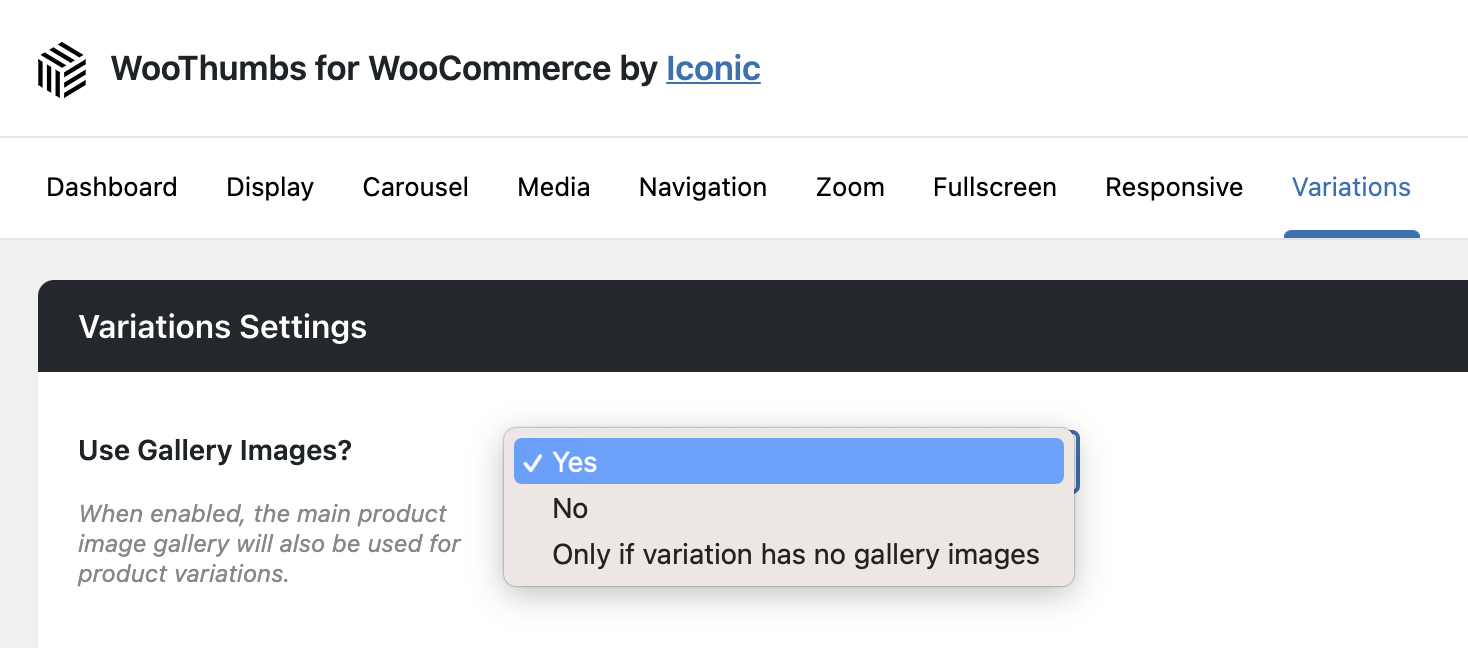
Once you’re happy with your selection, click the blue Save Changes button at the bottom of the page.
WooThumbs for WooCommerce
Enable zoom, sliders, video, fullscreen, multiple images per variation, and customisable layout options for your product imagery.
Was this helpful?
Please let us know if this article was useful. It is the best way to ensure our documentation is as helpful as possible.