How to Import Additional Variation Images with WP All Import
You may find yourself needing to import additional images for your product variations. Fortunately, you can do this by using the WP All Import plugin and its WooCommerce add on.
Importing The Images
This example assumes that you have already configured your products and the relevant variations.
Your import spreadsheet actually only needs 2 columns: Variation ID and Images.
Enter your variation IDs, one per row. In the Images column, simply enter a comma separated list of images. You can import remote images, images already in your media library, or images uploaded to the wp-content/uploads/wpallimport/files/ folder; just choose your method when adding the images field data.
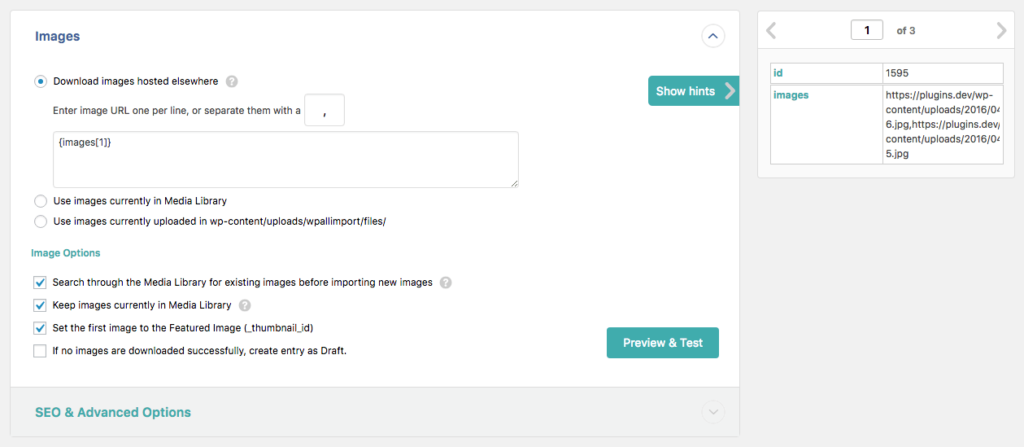
The first image will be added as the variation featured image, and the rest will be added as additional images. You can do this at initial import, or as an update to existing items (as shown above). Simple!
Further Reading
The WP All import docs are a great resource if you are just starting out with their plugin.
WooThumbs for WooCommerce
Enable zoom, sliders, video, fullscreen, multiple images per variation, and customisable layout options for your product imagery.
Was this helpful?
Please let us know if this article was useful. It is the best way to ensure our documentation is as helpful as possible.