How to Import Additional Variation Images
If you’re looking to import additional variation images, you can now do so using the product importer that comes with WooCommerce.
This works in the same way as importing multiple images to a normal product and in this guide, we’ll explain how.
To import your additional variation images, take the following steps:
Create your CSV file
First of all, you’ll need to create a CSV file. This file will contain all the information WooCommerce needs to import your variation images.
Your import spreadsheet or CSV file only needs 2 columns: Variation ID or SKU (whichever you prefer) and Images.
In the images column, you’ll need to create a comma-separated list of images for your variations. These are your additional variation images.

For detailed instructions (and samples) on setting up your CSV file, see WooCommerce’s documentation.
Import your images
Next, we’ll need to import your CSV file. To do this, take the following steps:
- From your WordPress dashboard, go to Products > All Products and click the Import button at the top of the page.
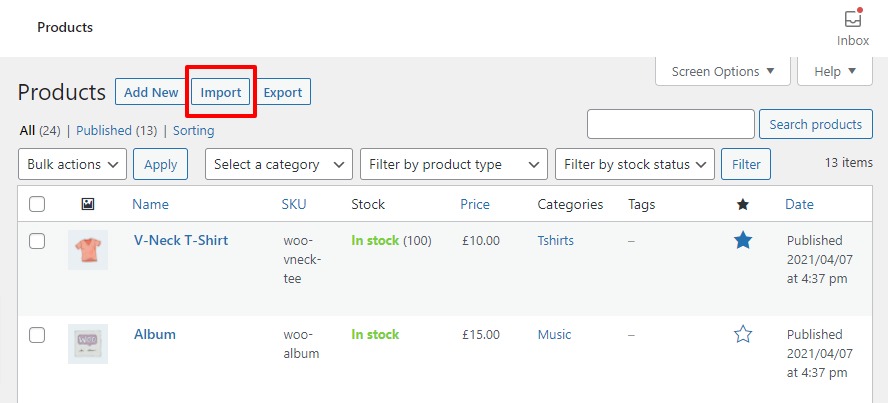
- Once clicked, you’ll be taken to a new page where you can upload your products CSV file.
- For this example, we’re using the ‘sample_products.csv’ file that comes sampled with WooCommerce.
- Upload your CSV file and check the Update existing products checkbox to add your variation images to existing products. Then, click Continue.
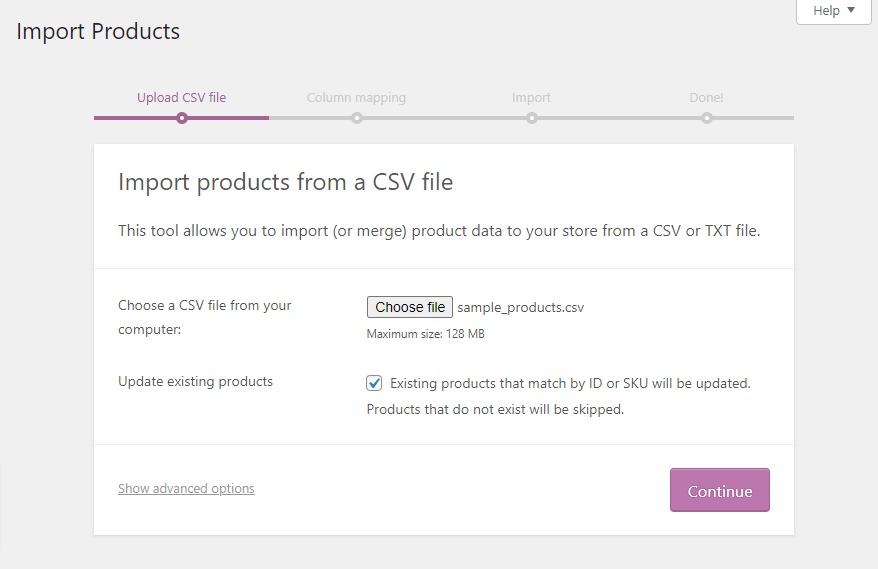
- Next, you’ll need to select which fields you want to import and which you want to ignore. The fields that show here should be matched automatically by WooCommerce.
- If your CSV file only contains a Variation ID or SKU column and an Images column, then you don’t need to change anything.
- Because we’re looking to import variation images only, we need to make sure we change all the dropdowns except Images and SKU or ID to Do not Import.
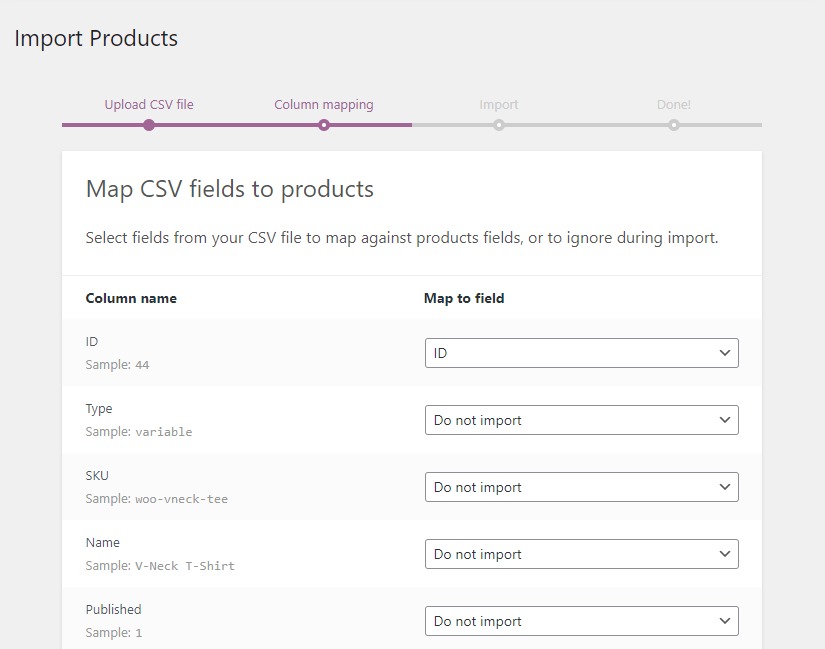
- Once done, click Run the importer.
- Wait until the importer finishes and that’s it! Your new variation images have been imported.
WooThumbs for WooCommerce
Enable zoom, sliders, video, fullscreen, multiple images per variation, and customisable layout options for your product imagery.
Was this helpful?
Please let us know if this article was useful. It is the best way to ensure our documentation is as helpful as possible.