How to Change the Image Cache Settings
WooCommerce Product Configurator includes image caching to instantly load configured product images for your customers.
If you’d like this to be activated on your site, take the following steps:
From your WordPress dashboard, go to WooCommerce > Configurator > General, and check ‘Enable Image Cache’.
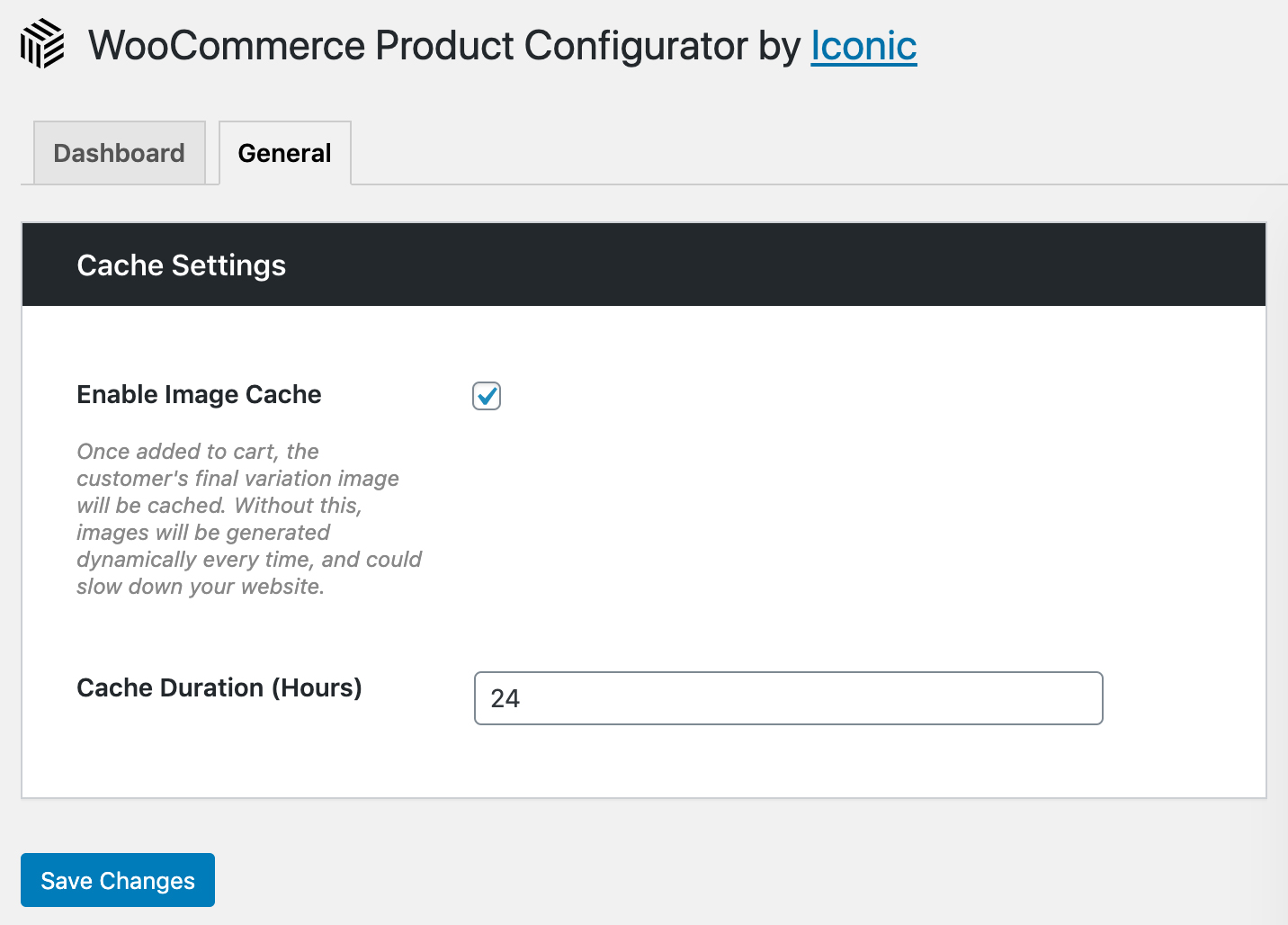
Clearing the Image Cache
Should you update your product imagery – you may need to clear the image cache to show the changes.
To do this, go to WooCommerce > Configurator > Dashboard and click the Clear Cache button. This will remove all configured images from WooCommerce Product Configurators image directory.
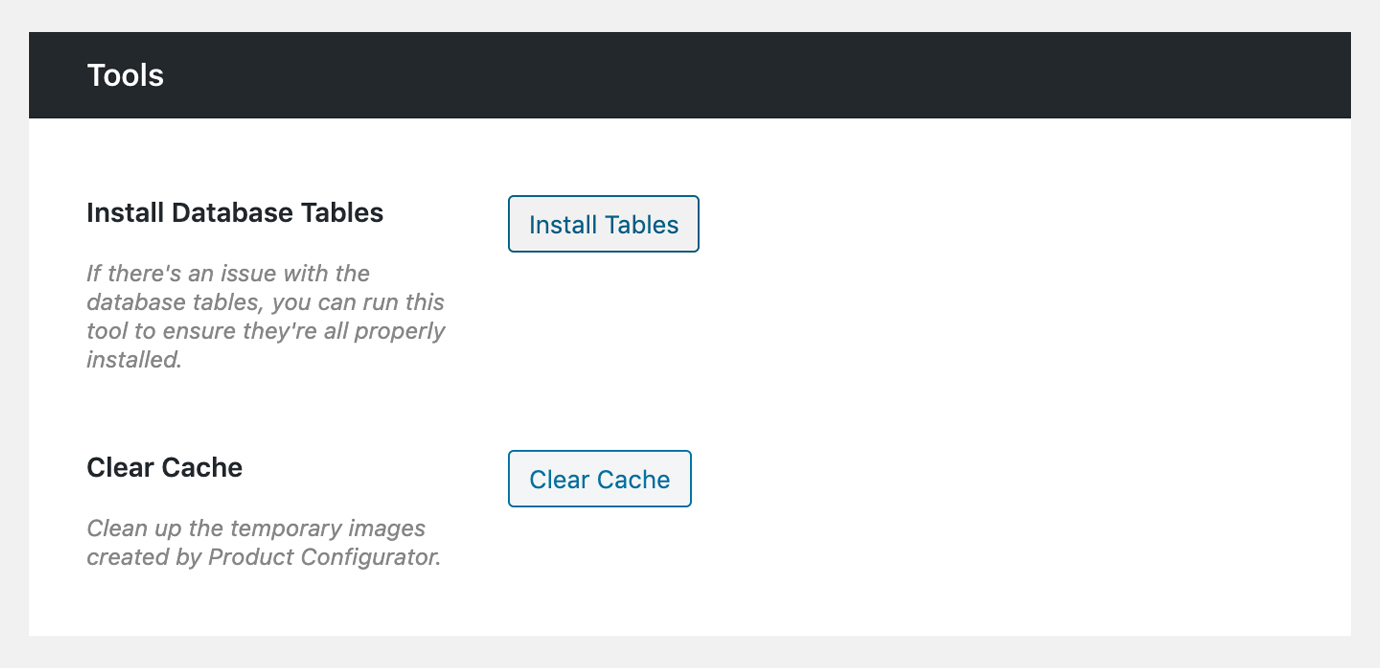
WooCommerce Product Configurator
Use transparent image layers for your variable products, removing the need to create hundreds of final product variation images.
Was this helpful?
Please let us know if this article was useful. It is the best way to ensure our documentation is as helpful as possible.