How To Set Up Maximum Orders Per Day And Per Time Slot
While managing your online store for Delivery Slot orders, you might need to manage the number of orders you take depending on your store’s capacity for delivery or collection.
With WooCommerce Delivery Slots, you can set a maximum number of orders per day and a maximum number of orders per time slot. In this guide, we’ll show you how to do both.
How to set a maximum number of orders per day
WooCommerce Delivery Slots allows you to change which days of the week you allow for delivery or collection. It also enables you to set the maximum number of orders you’d like to fulfill on those days.
To set a maximum number of orders per day, take the following steps:
- From your WordPress dashboard, go to WooCommerce > Delivery Slots.
- Then click on the Date Settings tab.
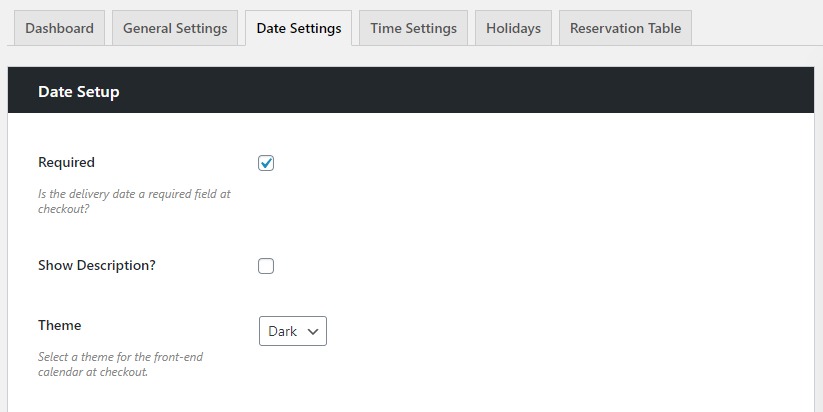
- Scroll down to the Date Settings section.
- Here you’ll see the settings which will allow you to change your Delivery or Collection Days. These are the days you’ve set to fulfill either your delivery or collection orders.
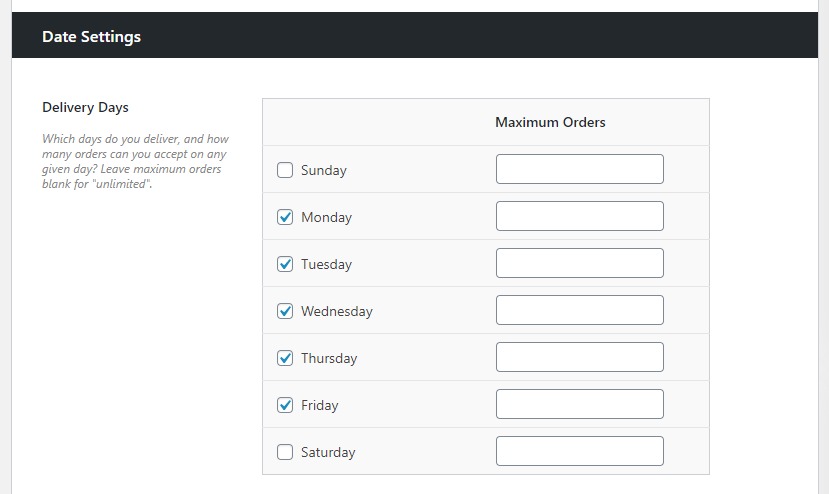
- Next to your selected days, is a column called Maximum Orders. It’s here you’ll indicate how many orders you’re willing to fulfill on this day of the week.

- Enter a numerical value and click the blue Save Changes button at the bottom of the page.
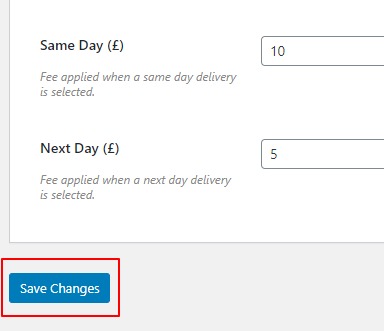
Note: If Maximum Orders is left blank, this will allow customers to make unlimited orders on these days.
How to set a maximum number of orders for a specific date
There may be specific occasions, holidays, or dates when your online store takes more orders than others. For example, you might naturally take more orders just before Christmas, or Valentine’s, or before a big event.
With this in mind, WooCommerce Delivery Slots allows you to set a maximum number of orders for specific dates that you set. All so you can manage your capacity accordingly and keep customers happy.
To set the maximum number of orders for a specific date, do the following:
- From your WordPress dashboard, go to WooCommerce > Delivery Slots.
- Then click on the Date Settings tab.
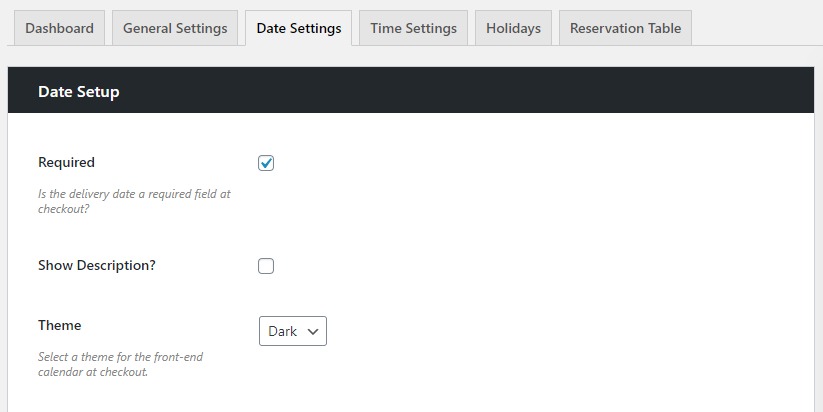
- Here you’ll be able to add a date using the date picker and then indicate the maximum number of orders in the Maximum Orders field.
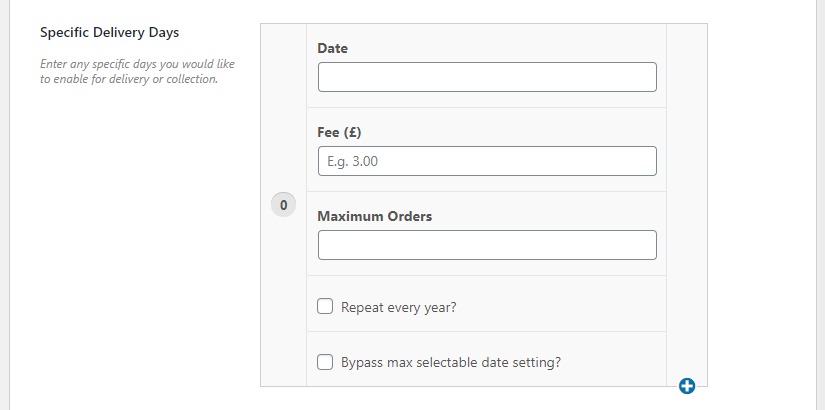
- Once happy, click the blue Save button at the bottom of the page.
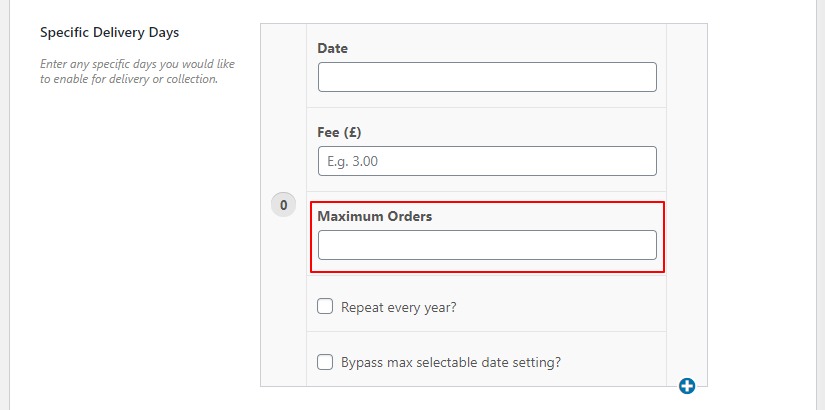
- Once happy, click the blue Save button at the bottom of the page.
How to set a maximum number of orders per time slot
While managing your orders with Delivery Slots, you might want to get more specific with how many orders you wish to fulfill at certain times of the day.
If that’s the case, you can set the maximum number of orders you wish to fulfill in each of the time slots you’ve created.
Note: This works alongside the max orders for the day.
To set the maximum number of orders per time slot, do the following:
- From your WordPress dashboard, go to WooCommerce > Delivery Slots.
- Then click on the Time Settings tab.
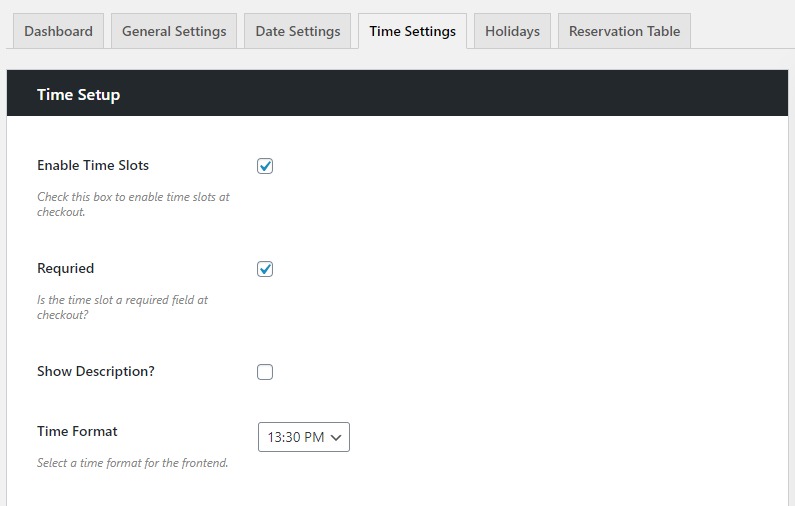
- Scroll down to the Time Slot Configuration section and find the Time Slots you’ve created (if you’ve not set up time slots yet, see this doc).
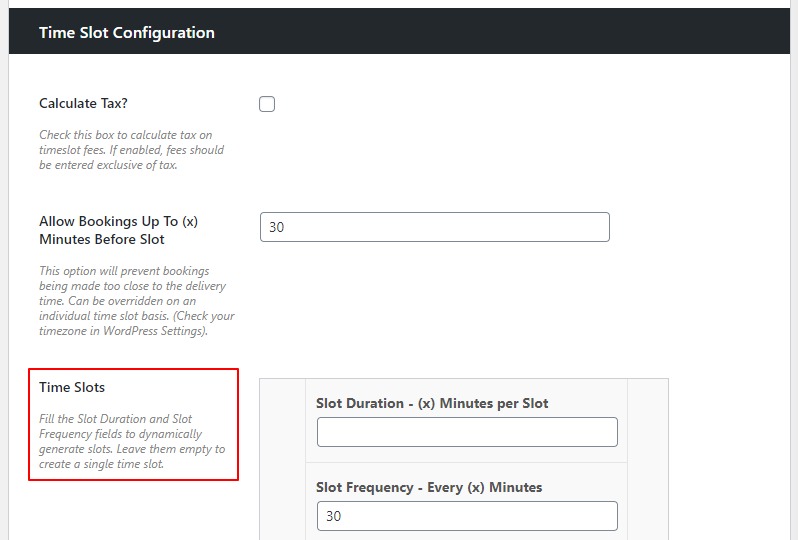
- Within your time slots, you’ll be able to indicate the maximum number of orders in the Maximum Orders per Time Slot field.
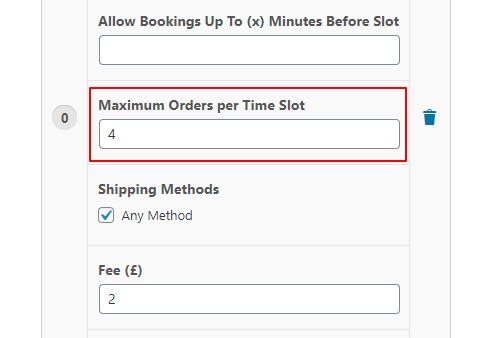
- Once happy, scroll down to the bottom of the page and click the blue Save Changes button.
WooCommerce Delivery Slots
Choose a delivery date and time for each order. Add a limit to the number of allowed reservations, restrict time slots to specific delivery methods, and so much more.
Was this helpful?
Please let us know if this article was useful. It is the best way to ensure our documentation is as helpful as possible.