How To Set Up Maximum Order Limits
If you’re looking to disable date and time slots based on the number of orders placed, or the number of products ordered, you can do so with WooCommerce Delivery Slots.
This would be particularly useful for stores that offer food products in limited quantities and want to manage their stock and deliveries better.
So, to set maximum order limits, take the following steps:
First, log in to your WordPress admin area.
Then go to WooCommerce > Delivery Slots > General Settings > Max Orders Calculation Method.
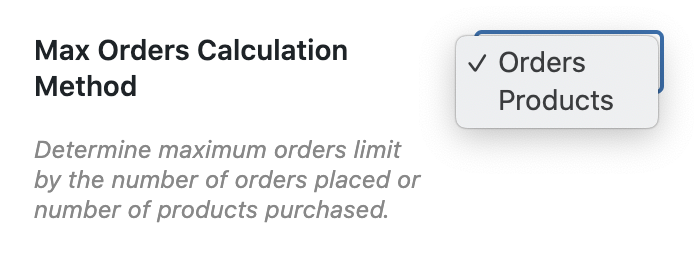
On this page you can choose whether to base max order calculations on Orders or Products.
Orders: Dates and time slots will be disabled when X number of orders are placed for any given date or time slot.
Products: Dates and time slots will be disabled when X number of products are ordered for any given date or time slot.
Once you’ve selected your calculation method, you can set your maximum order limits.
Click Date Settings and scroll to Delivery Days.
Enter a maximum order or product limit into the Maximum Orders field for each day of the week. Leave it empty to apply no limit.
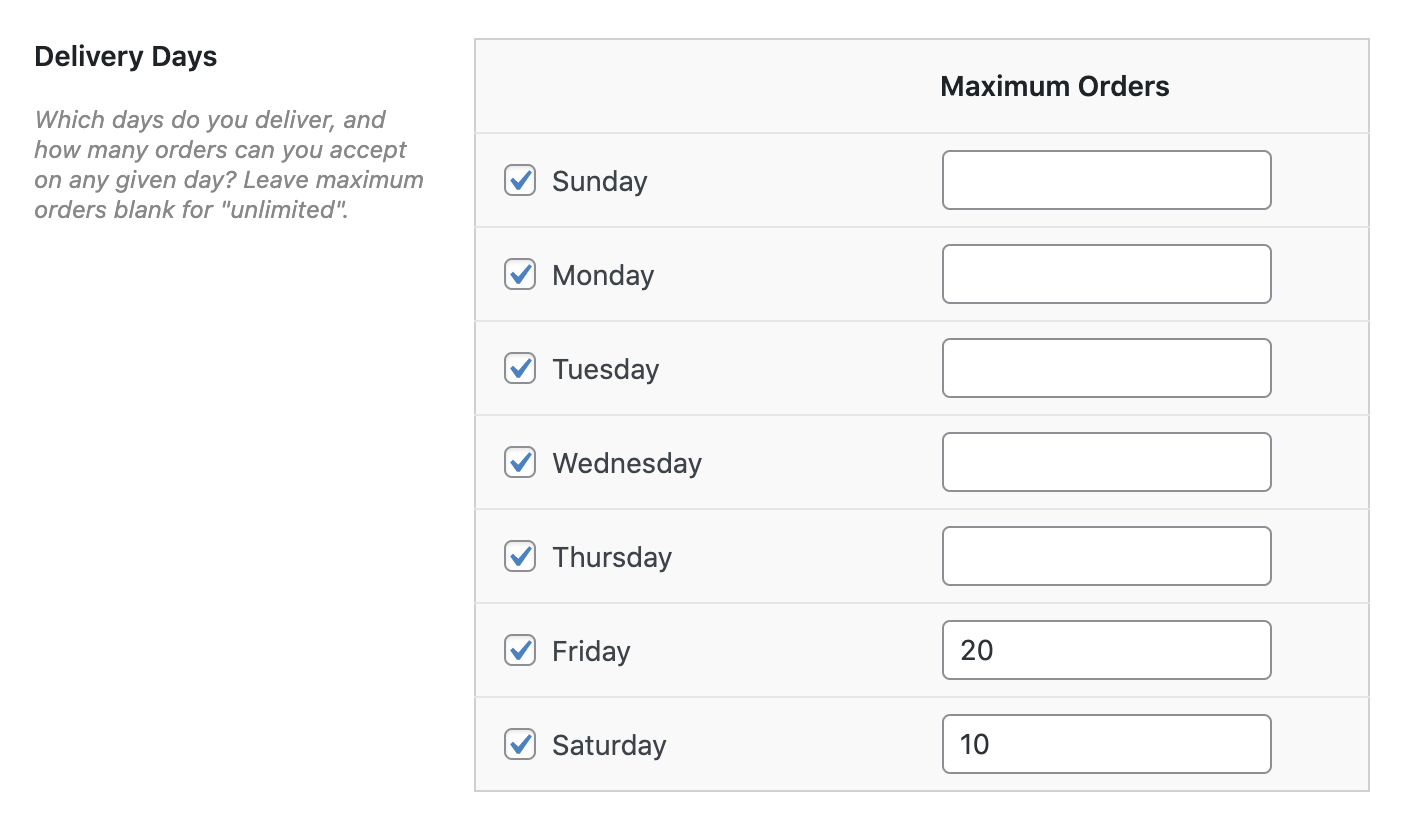
You can also set a limit for time slots. Click Time Settings and scroll to Time Slot Configuration.
For each time slot you want to limit, enter a value into the Maximum Orders per Time Slot field.
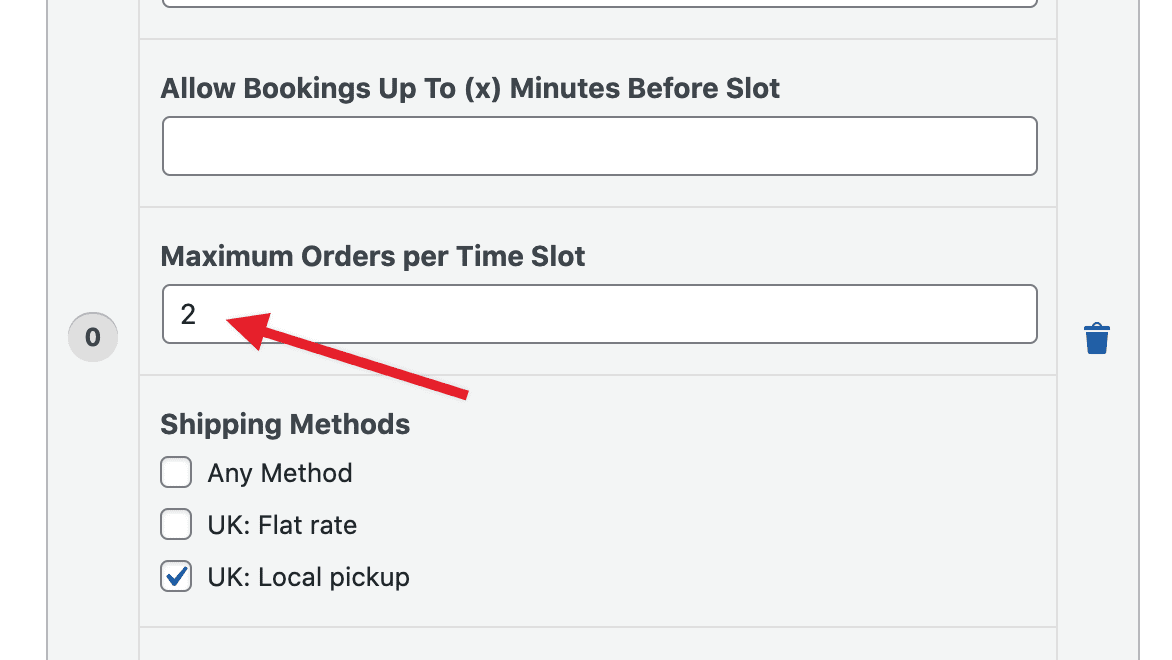
Once ready, click Save Changes.
That’s it! Your store is now ready to disable dates and time slots based on the number of orders placed, or products ordered, on any given day.
WooCommerce Delivery Slots
Choose a delivery date and time for each order. Add a limit to the number of allowed reservations, restrict time slots to specific delivery methods, and so much more.
Was this helpful?
Please let us know if this article was useful. It is the best way to ensure our documentation is as helpful as possible.