How to Set Up Holidays and Closed Periods
Your store might not be able to make deliveries constantly, so if there are days or periods of time when deliveries shouldn’t be made, you can set up holidays.
These holidays can be repeatable and can apply to as many or as few of your shipping/collection methods as you like.
To set a holiday up, take the following steps:
- From your WordPress dashboard, go to WooCommerce > Delivery Slots and click the Holidays tab.
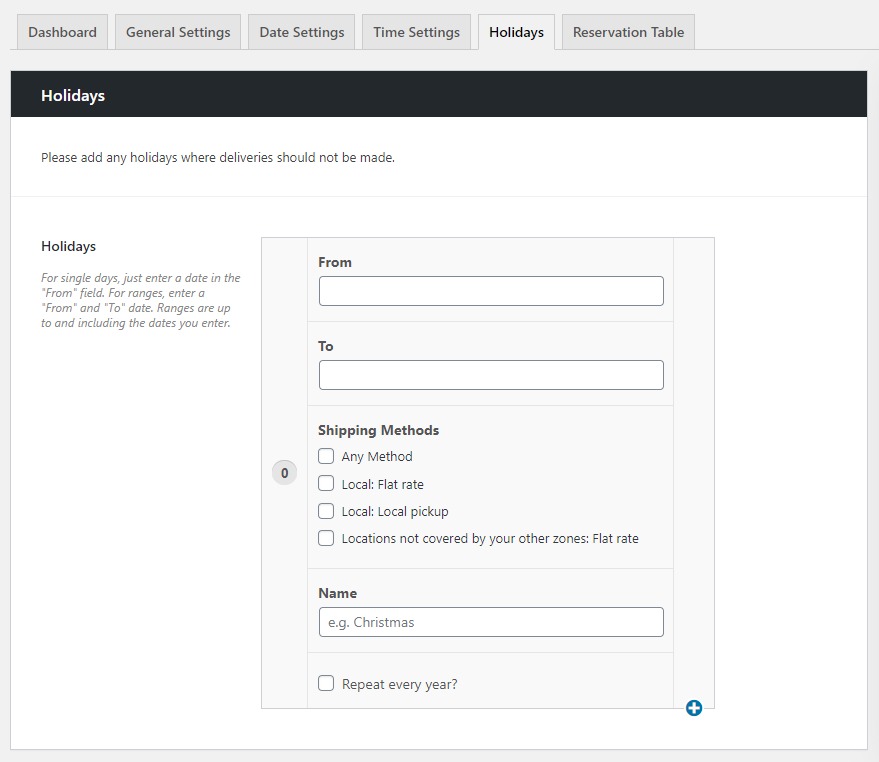
- Once there, you’ll see various fields to help you set up your holiday. We’ll go through each in turn:
- From and To: Use these fields to pick your holiday dates. Click in each and a date picker will appear. For single days, just enter a date in the ‘From’ field. For ranges, enter a ‘From’ and ‘To’ date. Ranges are up to and including the dates you enter.
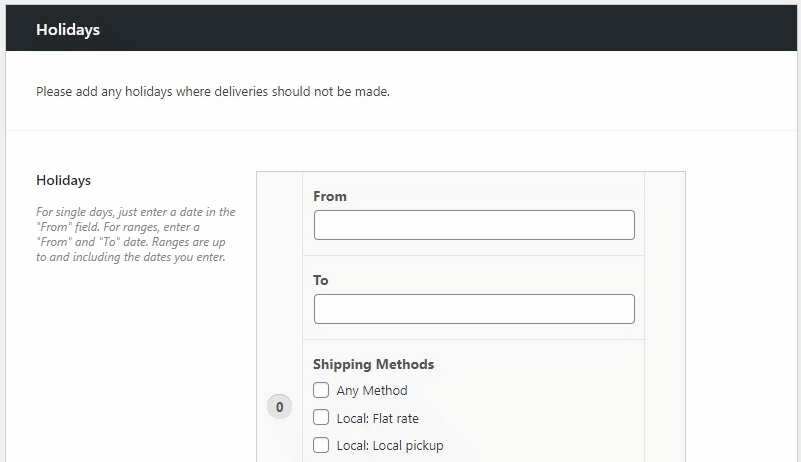
- Shipping Methods: In this section, you can click the checkbox next to each shipping method you’d like your holiday to apply to.
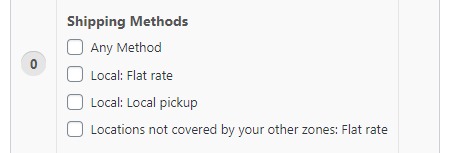
- Name: Use this field to remind yourself of why you set up the holiday. This can be anything from ‘Christmas’, to ‘Yearly getaway’.

- Repeat every year?: Click the checkbox next to Repeat every year? If you want this holiday to apply again to next year’s delivery schedule.

- From and To: Use these fields to pick your holiday dates. Click in each and a date picker will appear. For single days, just enter a date in the ‘From’ field. For ranges, enter a ‘From’ and ‘To’ date. Ranges are up to and including the dates you enter.
- Once you’re happy with your holiday, click the blue Save Changes button at the bottom of the page and your new holiday will be applied.
- If you’d like to add multiple holidays, click the blue + icon at the bottom right of your existing holiday and a new one will be added.
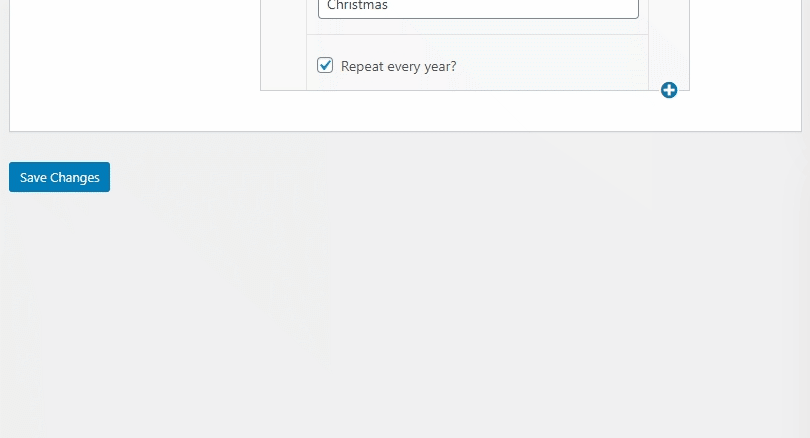
WooCommerce Delivery Slots
Choose a delivery date and time for each order. Add a limit to the number of allowed reservations, restrict time slots to specific delivery methods, and so much more.
Was this helpful?
Please let us know if this article was useful. It is the best way to ensure our documentation is as helpful as possible.