How To Disable Delivery Slots Based on Products or Categories in the Cart
We’ve made it possible for you to disable delivery slots based on specific products or categories in your store. This way, if you don’t want to offer delivery slots for certain products, you’re covered.
When you exclude these products or categories from your Delivery Slots settings, the Delivery Slots time/date picker will no longer be shown in the cart for these products. Customers can then purchase using your store’s other delivery methods.
To make this change, take the following steps:
- In your WordPress dashboard, go to WooCommerce > Delivery Slots.
- Click on the General Settings tab.
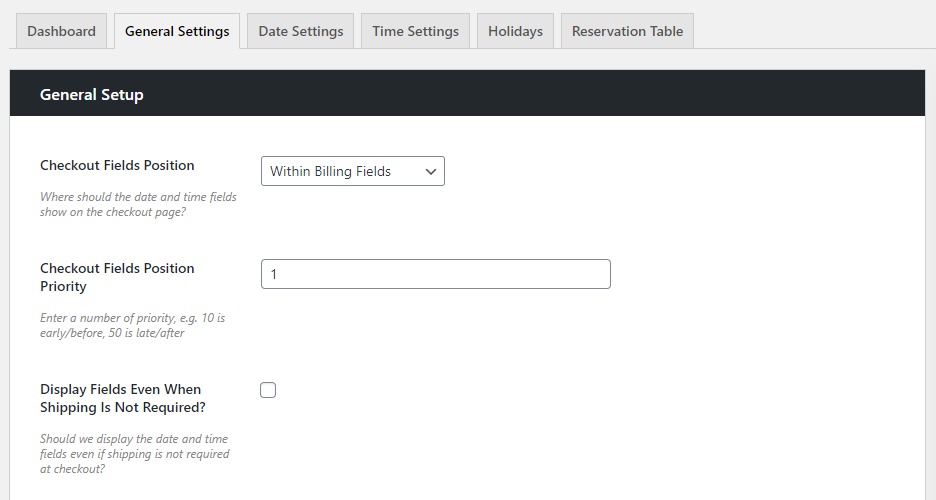
- Scroll down the page until you get to the Exclude Products section.
- Here you’ll be able to add individual products by typing in each product name.
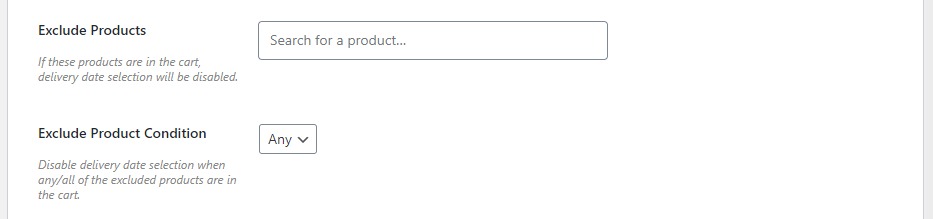
- Here you’ll be able to add individual products by typing in each product name.
- Below this is the Exclude Product Condition. Here you’ll be able to determine if you want to disable the delivery date selection when all, or any of the products are in the cart.
- Next, you’ll be able to select whole categories to exclude. This is particularly useful if you have categories of products that can’t be delivered using date slots.
- Click the checkboxes next to the categories you want to exclude.
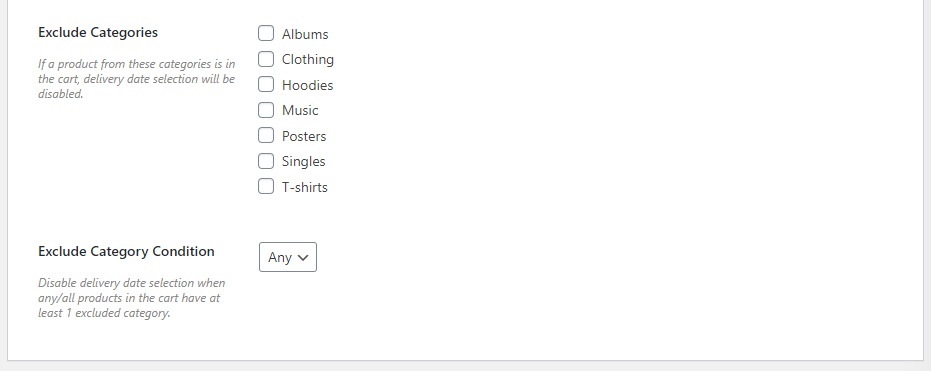
- Click the checkboxes next to the categories you want to exclude.
- Lastly, you’ll be able to use Exclude Category Condition to determine if you want to disable the delivery date selection when all, or any of the products in the cart are in at least one of the categories selected.
WooCommerce Delivery Slots
Choose a delivery date and time for each order. Add a limit to the number of allowed reservations, restrict time slots to specific delivery methods, and so much more.
Was this helpful?
Please let us know if this article was useful. It is the best way to ensure our documentation is as helpful as possible.