How to Add Seasonal/Specific Date Slots
If your store wants to set seasonal/specific delivery or collection days, you can do so with WooCommerce Delivery Slots.
This is particularly useful for seasonal shops, for example, shops that only deliver over Christmas.
To add your seasonal/specific days, take the following steps:
- In your WordPress dashboard, go to WooCommerce > Delivery Slots.
- Once there, click the Date Settings tab and scroll down to the Date Settings section.
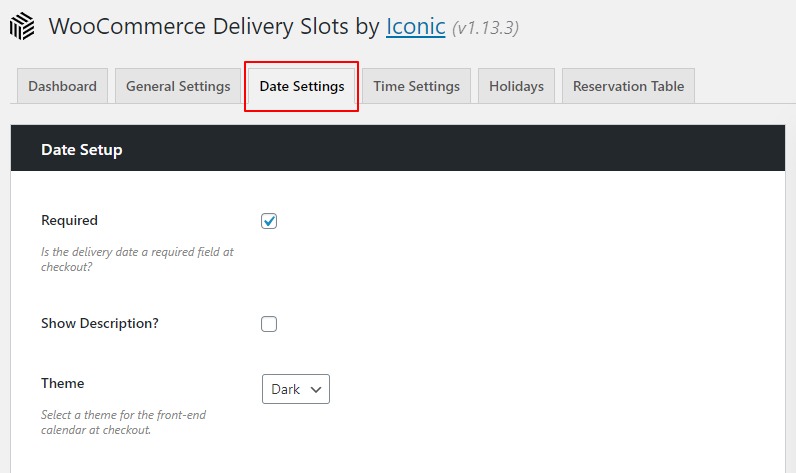
- Here you’ll be able to find the Specific Delivery Days section where you’re able to create a unique delivery schedule for specific dates.
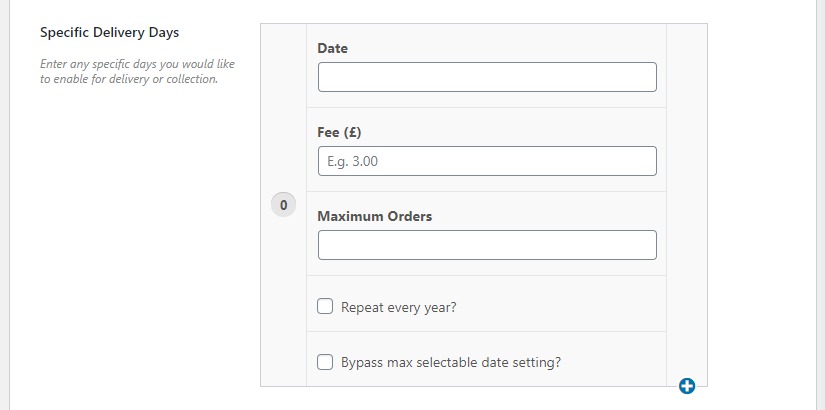
- Here you’ll be able to change the following:
- Date – Select the date you’d like to enable for delivery/collection.
- Fee – An additional fee to charge if this date is selected at checkout. Leave empty for no fee.
- Maximum Orders – Limit the number of orders accepted on this date. Leave empty for no limit.
- Repeat every year? – Whether to repeat this delivery date every year or not.
- Bypass max selectable date setting? – When checked, the maximum selectable date setting will be ignored for this date. If the date has already passed, it will select the same date the following year.
- Once happy with all your settings, scroll down to the bottom of the page and click the blue Save Changes button. Your delivery date will now be selectable at the checkout.
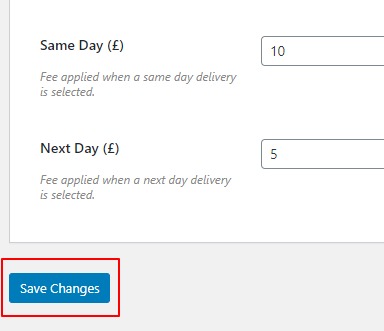
WooCommerce Delivery Slots
Choose a delivery date and time for each order. Add a limit to the number of allowed reservations, restrict time slots to specific delivery methods, and so much more.
Was this helpful?
Please let us know if this article was useful. It is the best way to ensure our documentation is as helpful as possible.