How to Add or Edit Timeslots from the Edit Order Screen
With WooCommerce Delivery Slots, we’ve made it easier than ever to manage your timeslots for each order that has been placed.
In this guide, we’ll walk you through the process of adding, editing, and deleting timeslots for your WooCommerce orders.
How to add a timeslot manually
To add a timeslot to an existing or new order, follow these steps:
- In the dashboard, go to WooCommerce > Orders and select the order you want to add the timeslot to. If the order is editable, you will see a button to Add Items. Click on it.
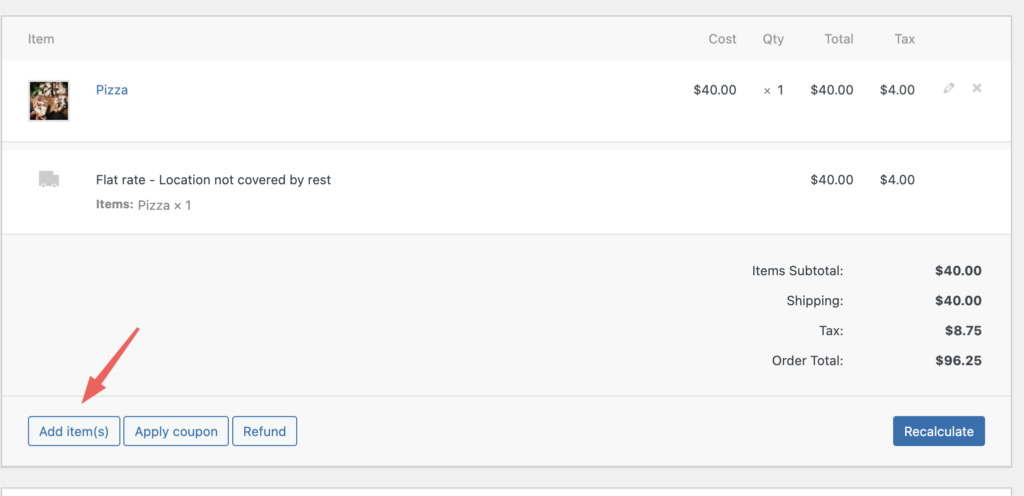
2. Then click the Add Delivery Slots button.
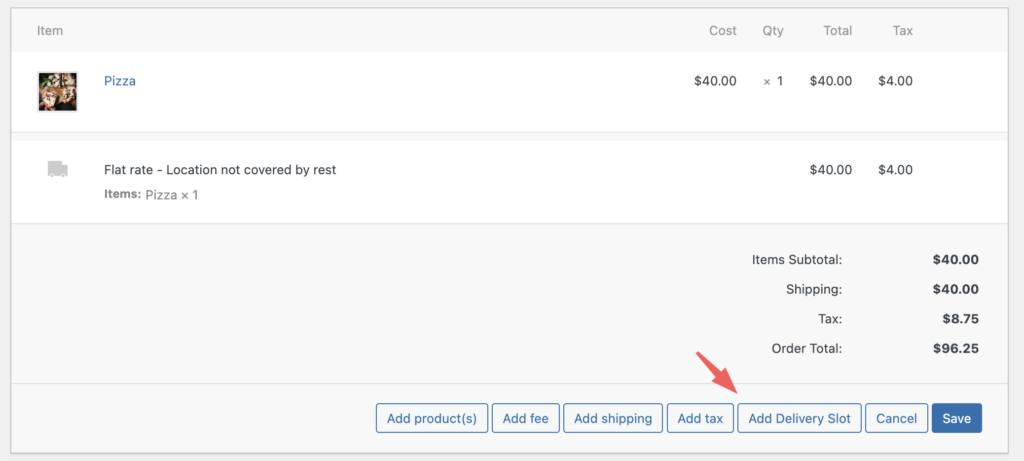
3. A popup will then appear. Select the shipping method, then select a date, and finally, the timeslot.
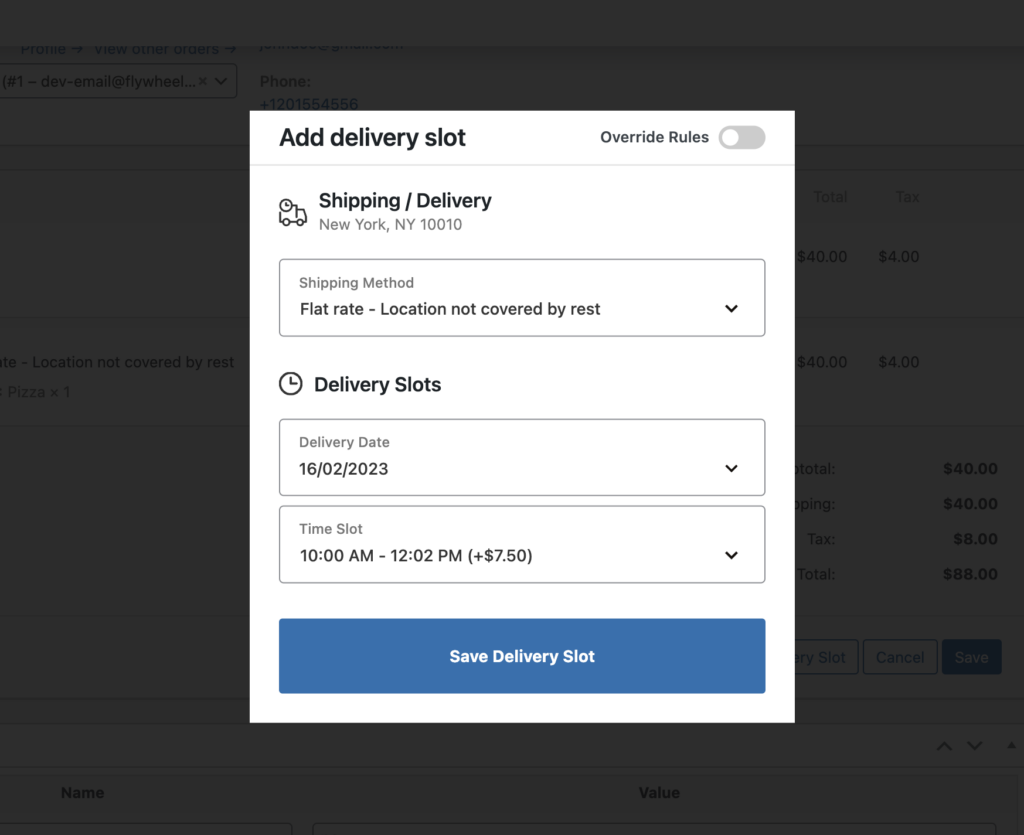
How to set a custom delivery date and time
WooCommerce Delivery Slots displays available dates and timeslots on the checkout page based on the rules set in the plugin’s settings.
For instance, if you have set delivery slots to be available only on Monday to Wednesday, then the checkout page will only show Monday to Wednesday as available dates by default.
However, as an admin, you have the ability to override these rules when editing an order. By turning on the Override Rules toggle button, all dates, including past ones, and timeslots will become available for selection.
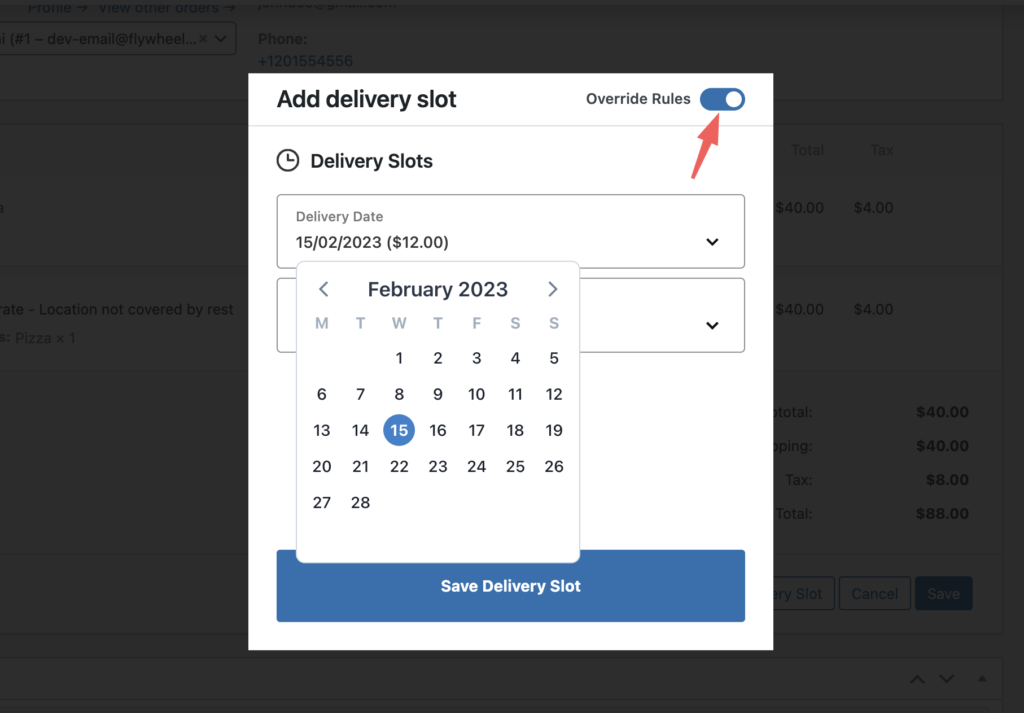
How to edit an existing timeslot
If you need to edit an existing time slot that has been assigned to an order, take the following steps:
- Go to WooCommerce > Orders and select an order which already has a timeslot.
- Under the items, you will see a line item for delivery slots. Click on the edit icon to open the timeslot selector popup.
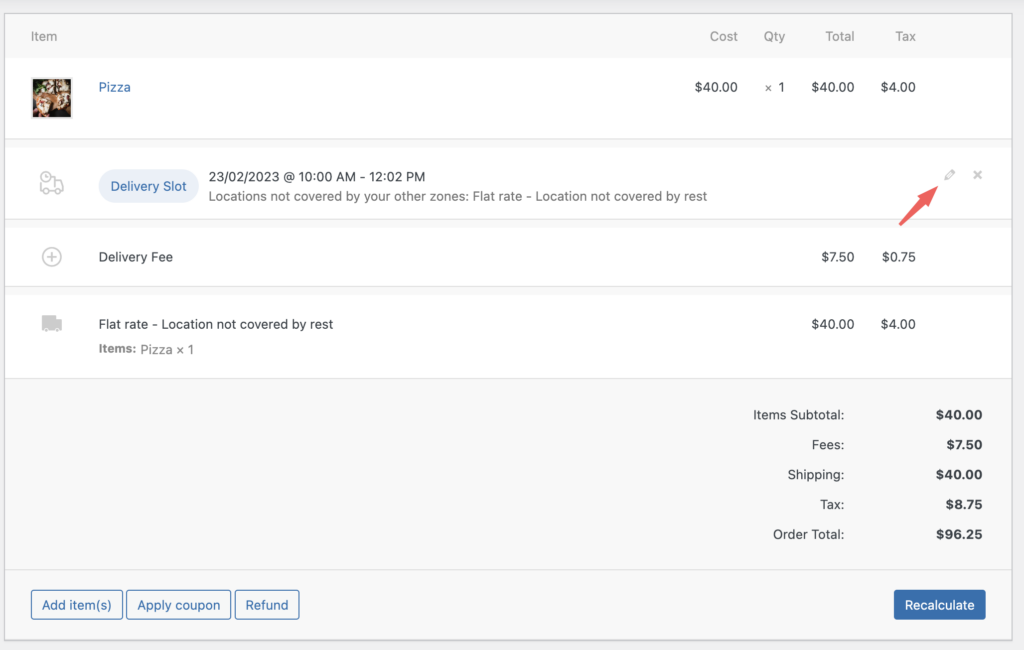
- Just like we did in the above sections, you can customize the slots as you see fit here.
- To delete the timeslot, click on the cross icon on the right.
WooCommerce Delivery Slots
Choose a delivery date and time for each order. Add a limit to the number of allowed reservations, restrict time slots to specific delivery methods, and so much more.
Was this helpful?
Please let us know if this article was useful. It is the best way to ensure our documentation is as helpful as possible.