How to Change Maximum Orders to Maximum Products
If you’re looking to set limits to the number of products a customer can order in a time or date slot, then this guide is for you.
If your store sells pizzas for example, you can now set a maximum number of products placed within each of your time slots. So if you can only sell 10 pizzas in one slot, you can set this limit. This means once you run out, you run out and customers can’t order pizza within that time or date slot.
To achieve this, take the following steps:
- From your WordPress dashboard, go to WooCommerce > Delivery Slots and make sure you’re on the General Settings tab.
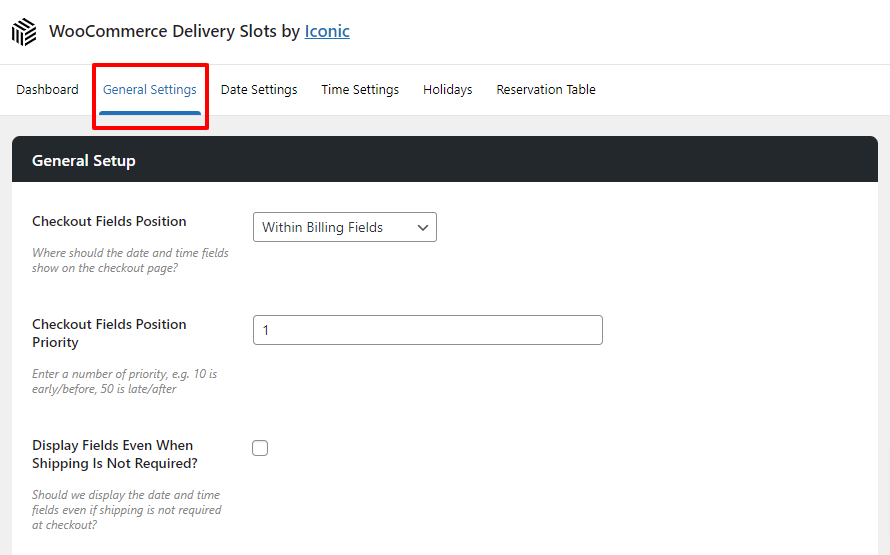
- Scroll down to Max Orders Calculation Method in the General Setup section and change the dropdown from Orders to Products.
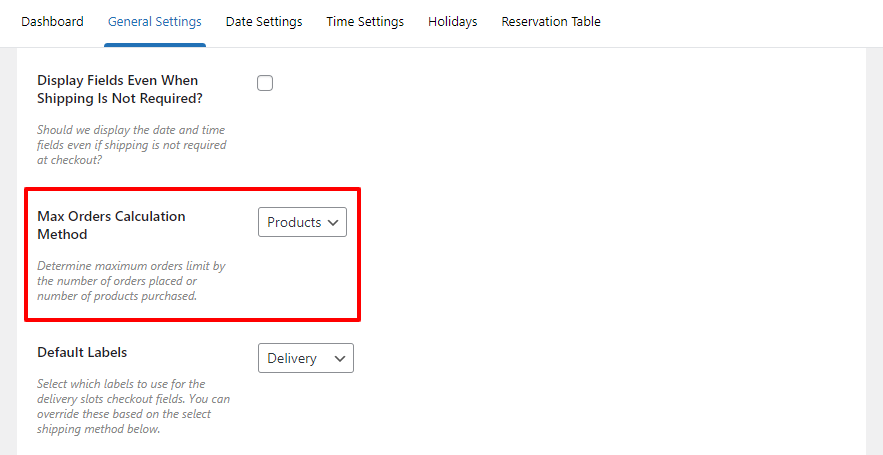
- Scroll down to the bottom of the page and click the blue Save Changes button.
That’s it. Now any place you see Max Orders, or Maximum Orders, will now mean Maximum Products.
This includes everything from Delivery Days, Specific Delivery Days, ASAP Delivery, and individual Time Slots.
WooCommerce Delivery Slots
Choose a delivery date and time for each order. Add a limit to the number of allowed reservations, restrict time slots to specific delivery methods, and so much more.
Was this helpful?
Please let us know if this article was useful. It is the best way to ensure our documentation is as helpful as possible.