How to Add Custom Fields to Order Emails
By default custom fields don’t appear in invoices that are sent to customers. If you want the custom fields to appear beneath each variation product on the invoice, you can add this code snippet to the functions.php of the child theme or Code Snippet plugin.
/**
* Iconic Custom Fields for Variations: Add custom fields data to email.
*
* @param int $item_id
* @param WC_Order_Item_Product $item
* @param WC_Order $order
* @param bool $plain_text
*
* @return void
*/
function iconic_cffv_add_feilds_data_to_emails( $item_id, $item, $order, $plain_text ) {
$product = $item->get_product();
$product_type = $product->get_type();
if ( 'variation' !== $product_type ) {
return;
}
$parent_id = $product->get_parent_id();
$variation_id = $product->get_id();
$custom_fields_data = Iconic_CFFV_Fields::get_product_fields_data( $variation_id );
foreach ( $custom_fields_data as $data ) {
if ( is_array( $data['value'] ) ) {
$data['value'] = implode( ', ', $data['value'] );
}
printf( '<strong>%s</strong>: %s <br>', wp_kses_post( $data['data']['label'] ), wp_kses_post( $data['value'] ) );
}
}
add_action( 'woocommerce_order_item_meta_end', 'iconic_cffv_add_feilds_data_to_emails', 10, 4 );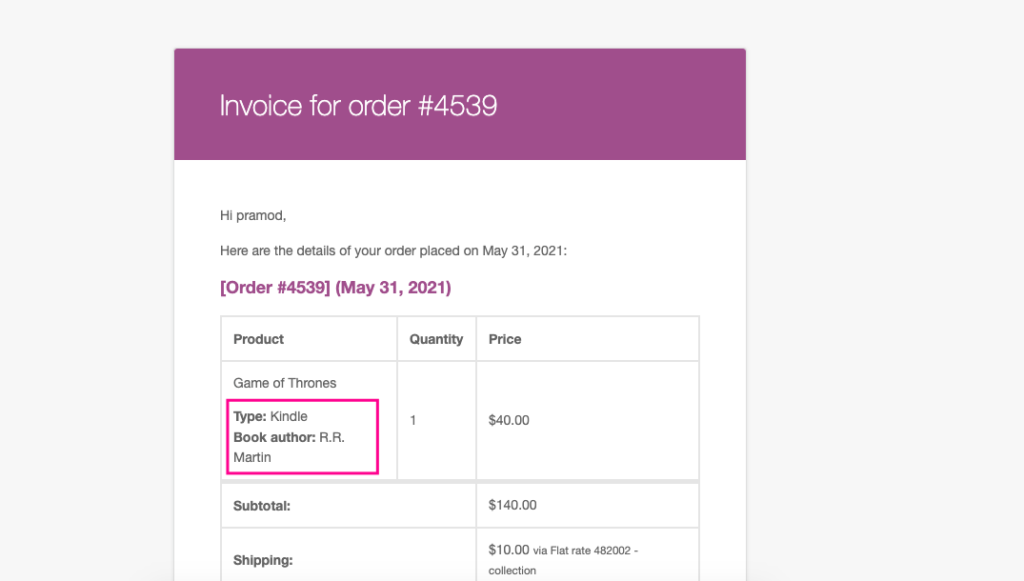
WooCommerce Custom Fields for Variations
Easily add custom fields to your product variations; the perfect way to display organised additional product data to your customers.
Was this helpful?
Please let us know if this article was useful. It is the best way to ensure our documentation is as helpful as possible.