How to Display Different Pages Based on the User Role
If you’re looking to completely hide, or show certain My Account pages from your customers (based on their user role), you can do so with WooCommerce Account Pages.
Note: If you want to hide content within a page, rather than the page itself based on your customer’s user role, see this doc.
To do so, take the following steps:
- From your WordPress dashboard, go to Pages > All Pages and select the My Account page you want to restrict.
- If you’ve not yet created any pages for your My Account page, click Add New at the top of the page.
- Fill your page with content if you’ve not already and on the right-hand side you scroll down until you reach the Account Page Settings section.
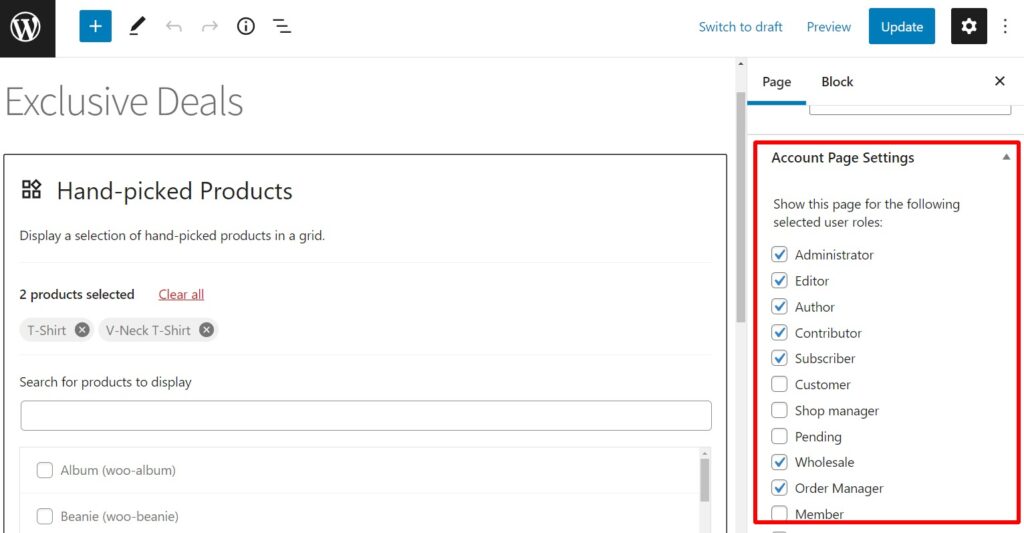
- In this section you’ll see a list of all the user roles in your store with checkboxes next to them. To restrict who sees this page, click the check box next to each one. The ones with a tick in the checkbox will see the page.
- Once happy, scroll to the top of the page and click the blue Publish or Update button.
WooCommerce Account Pages
Add and manage pages in your WooCommerce “My Account” area using the native WordPress “Pages” functionality.
Was this helpful?
Please let us know if this article was useful. It is the best way to ensure our documentation is as helpful as possible.