How to Customise the Wishlist Buttons
When using Wishlists for WooCommerce by iconic, it’s possible to customize the buttons and change their positions on the shop pages and single product pages.
To do this, take the following steps:
- From your WordPress dashboard, go to Wishlists > Settings.
- Click the Buttons tab/link at the top of the page.
- In the Positions section you can change the button positions throughout your store. Select None if you would like to place the buttons yourself. If so, use the [
iconic_ww_add_to_wishlist]shortcode.
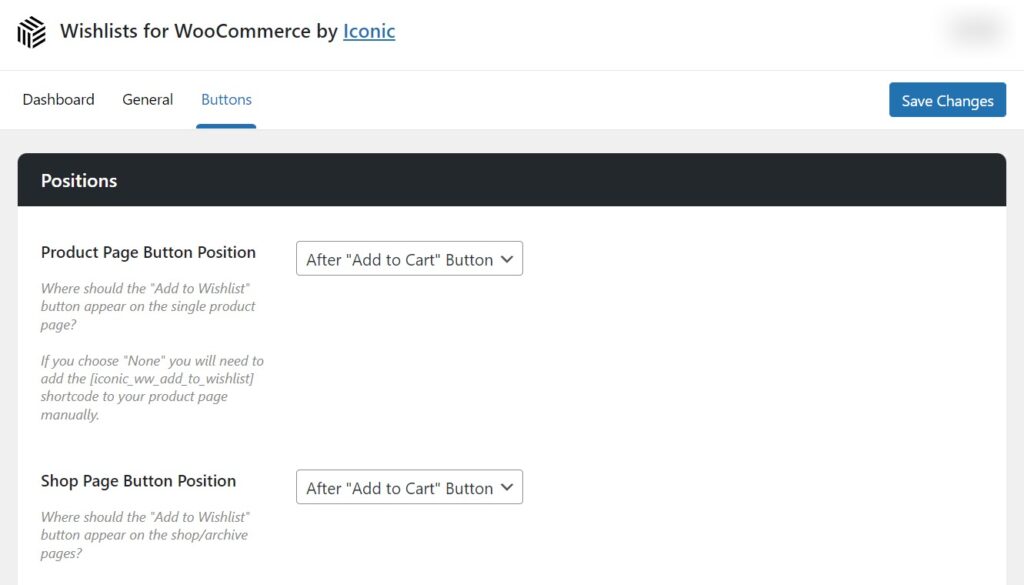
- In the Style section you can modify the button type and also some of the icons that are displayed on the buttons.
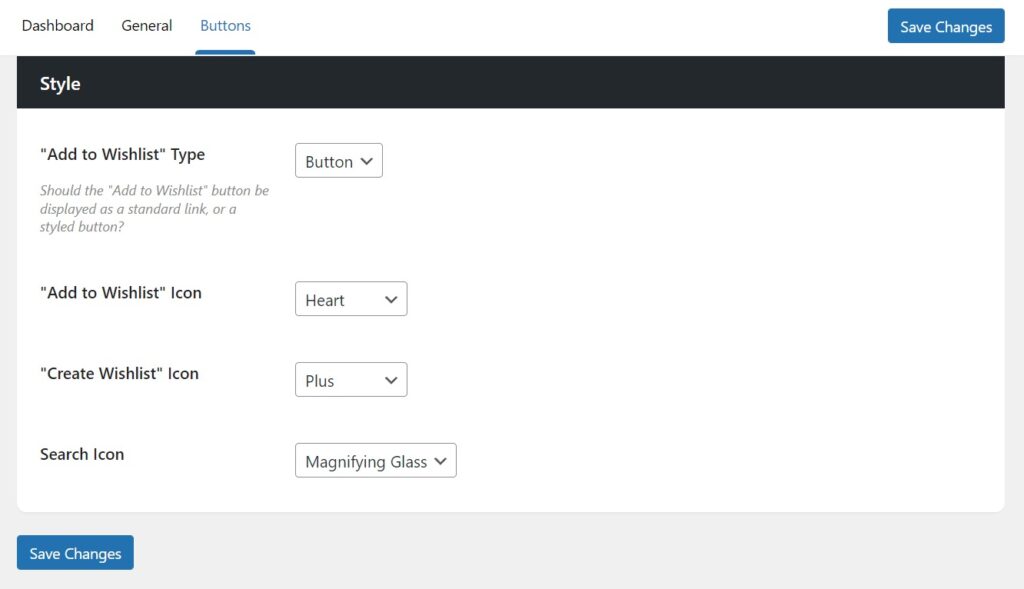
Wishlists for WooCommerce
Increase sales, conversions, and visitors with multiple Wishlists for WooCommerce.
Was this helpful?
Please let us know if this article was useful. It is the best way to ensure our documentation is as helpful as possible.