How to Add Wishlist Menu Items
There are two main pages you’d want your users to be able to navigate to; Wishlists and Find Wishlists.
To add the main Wishlists link to your menu:
- Navigate to Appearance > Menus.
- Ensure you’re editing the right menu, then Choose your “Wishlists” page from the Pages area.
- Click Add to Menu.
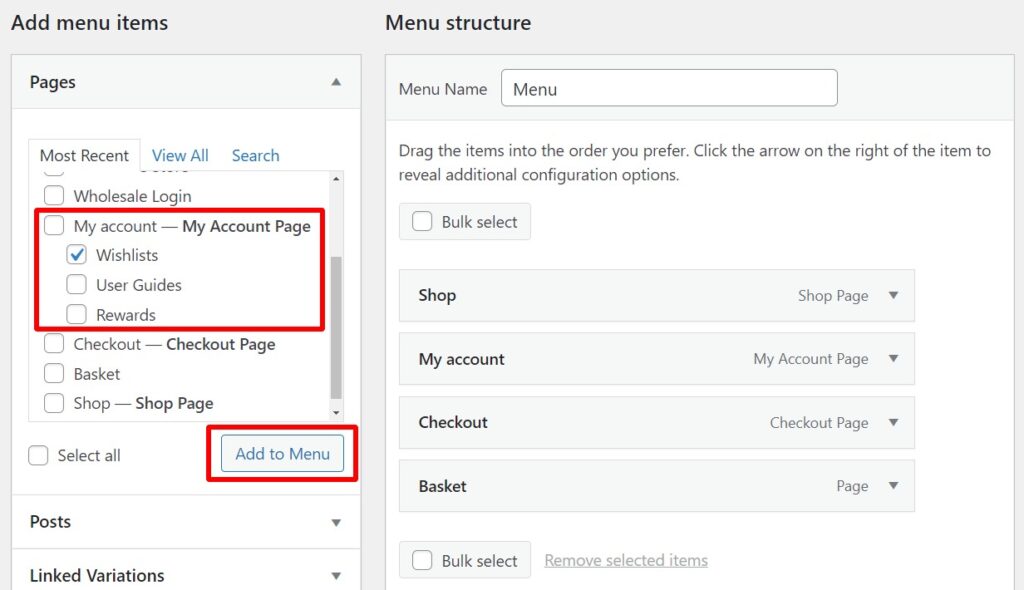
- Drag and drop to position the new menu item, then click Save Menu.
To add the Find Wishlists link in your menu:
- Navigate to Appearance > Menus.
- Ensure you’re editing the right menu, then click the Custom Links header.
- The URL is
/find/appended to your Wishlists page. So you can enter/wishlists/find/, for example, into the URL field. - Enter a title for the link.
- Click Add to Menu.
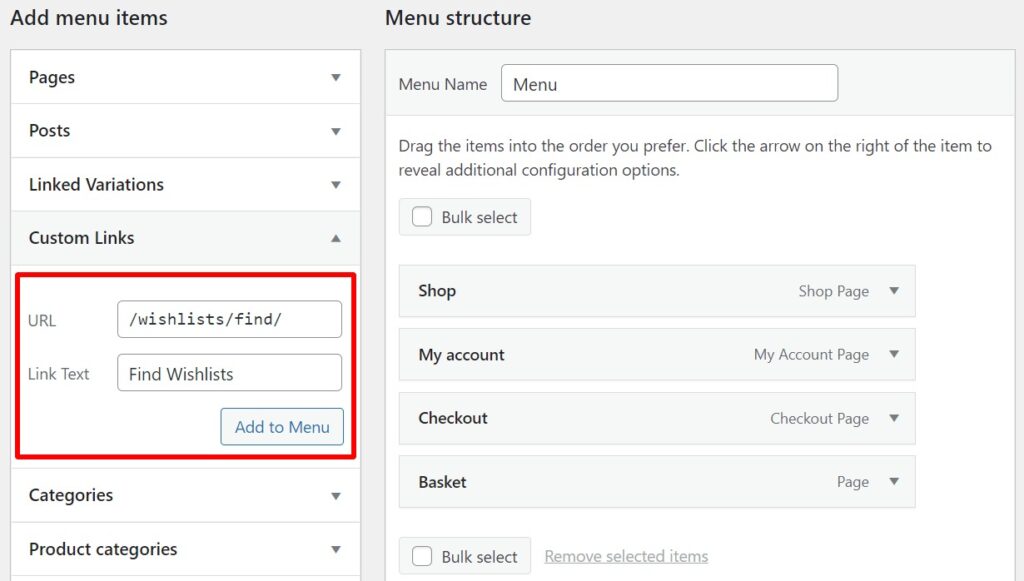
- Drag and drop to position the new menu item; a sub item of your Wishlists link could be a good idea.
- Click Save Menu.
Wishlists for WooCommerce
Increase sales, conversions, and visitors with multiple Wishlists for WooCommerce.
Was this helpful?
Please let us know if this article was useful. It is the best way to ensure our documentation is as helpful as possible.