How To Install Image Swap for WooCommerce
Congratulations on purchasing Image Swap for WooCommerce. You’re just a few steps away from getting it installed and activated on your WooCommerce site.
Look Out for Our Emails
After purchasing Image Swap for WooCommerce through the Iconic website, you’ll be sent 2 emails.
- The first will provide you with a link to download Image Swap for WooCommerce, along with your license key. We recommend keeping your license key safe, you’ll need it later.
- The second will contain the invoice for your purchase. You can also download it as a PDF invoice for your records right from the email by clicking Your PDF Invoice.
Click the link to download Image Swap for WooCommerce in the first email and we’ll move onto the next step.
Upload Image Swap for WooCommerce
Now that you’ve downloaded the Image Swap for WooCommerce zip file, you’re ready to upload it to your website.
- Login to your WordPress site.
- In the WordPress sidebar click Plugins > Add New.
- Then click Upload Plugin.
- Next, click Choose File and select the Image Swap for WooCommerce zip file you downloaded from the first email.
- Click Install Now.
- Once installed, click Activate.
Verify Your Purchase
After activating Image Swap for WooCommerce, you’ll be redirected to a license activation screen. This will verify your purchase and make sure you get the latest updates from us.
- Enter the license key from your first email in the License Key box.
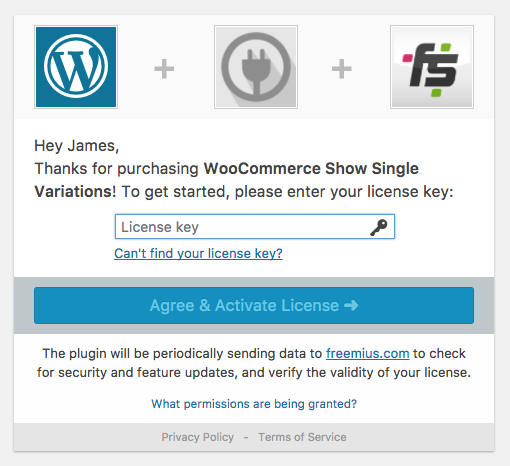
- Then click Agree & Activate License.
Ensure Image Swap Is Working Correctly
The first thing you should do after installing Image Swap for WooCommerce is to check your shop page to make sure it’s working as expected.
Navigate to your store’s main shop page where all of your products are listed. When you hover over a product that has more than one image, the second image should be displayed.
If there are any issues with the image swap effect, take a look at our troubleshooting documentation to find out the cause.
Image Swap for WooCommerce is now activated.
Image Swap for WooCommerce
Add image swap effects to your product archive pages. Slide, zoom, thumbnails, fade, flip, and more. Make your product collection easier to browse.
Was this helpful?
Please let us know if this article was useful. It is the best way to ensure our documentation is as helpful as possible.