How to Add ‘Customers Also Bought’ Products
If you’re looking to add related products to a modal popup after a customer adds a product to their cart, you can do so with Iconic Sales Booster for WooCommerce.
These products appear in the ‘Customers Also Bought’ section of a modal popup as confirmation of the product they added to their cart. They’re set on a per-product basis so you can get really specific.
Customers can then add these products to their cart from within the popup for a seamless experience.
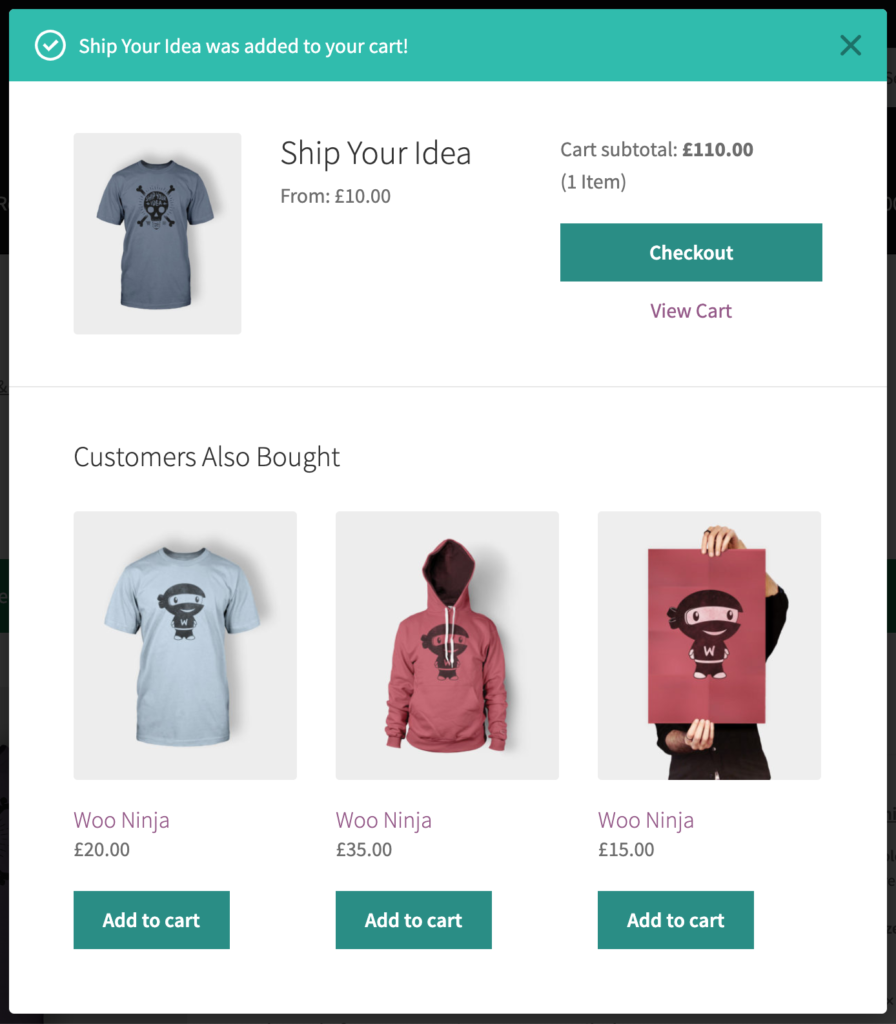
To get this set up, take the following steps:
- From your WordPress dashboard, go to Products > All Products and click to edit the product you want to add your cross-sell products to.
- Scroll down the page to the Product data section and click on the Sales Booster tab.
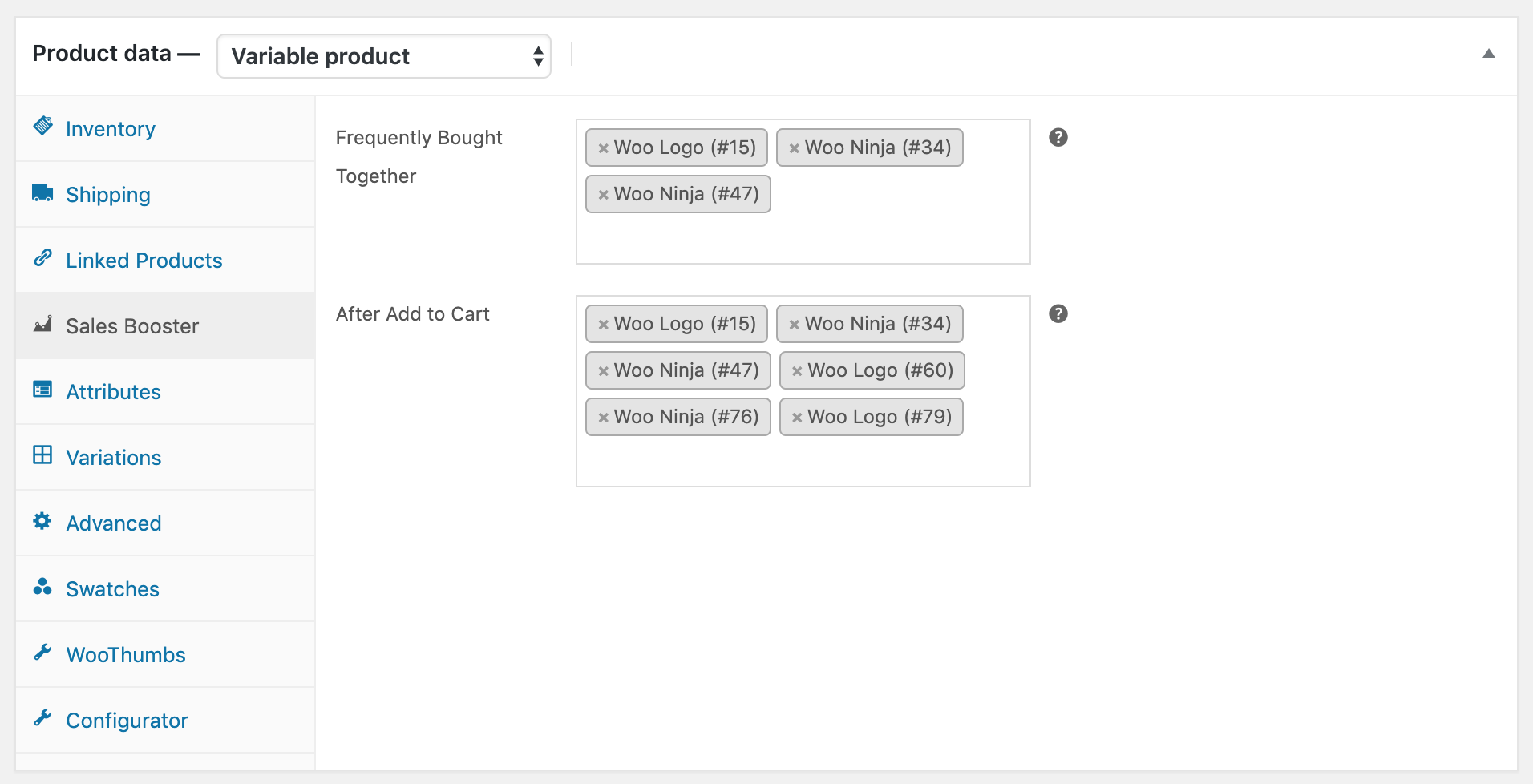
- In the After Add to Cart field, start typing the name, SKU, or ID of a product you want to offer as a cross-sell.
- Once your product appears, click it or press enter to add it.
- Then, once you’re happy with your selection, scroll up to the Publish section of the edit product page and click the blue Update button.
Note: The pop-up will only display a maximum of 3 products that are available to purchase.
Iconic Sales Booster for WooCommerce
Use proven cross-selling techniques to increase the average order value of your store.
Was this helpful?
Please let us know if this article was useful. It is the best way to ensure our documentation is as helpful as possible.