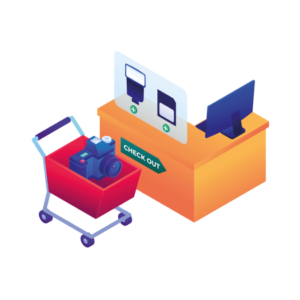WooCommerce related products are a great way to increase sales on your WooCommerce store. As a store owner, you can use them to show other products that people might be interested in, or you can use them to show similar products.
In this article, we’ll go over what WooCommerce related products are and how they work. We’ll also show you step-by-step instructions for how to add related products to your WooCommerce store.
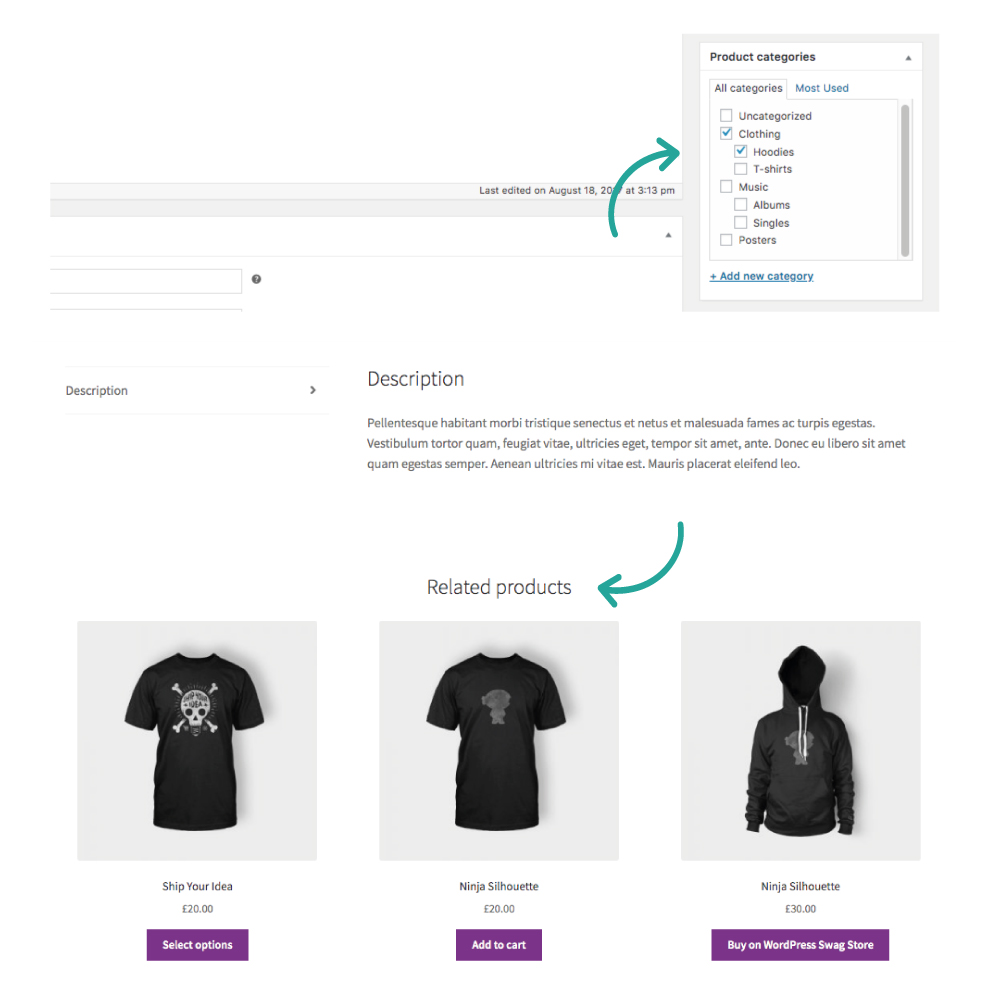
At the end of this article, we’ll talk about how you can improve your related products with a WooCommerce cross-sell plugin, Iconic Sales Booster for WooCommerce.
Iconic Sales Booster for WooCommerce
Use proven cross-selling techniques to increase the average order value of your store.
Related products for WooCommerce are products related to the product being viewed. They act like product recommendations or recommended products for customers.
For example, if you’re in an ecommerce store and looking at a pair of shoes, then related products might include specific products, shoes, add-ons or accessories that go with those shoes.
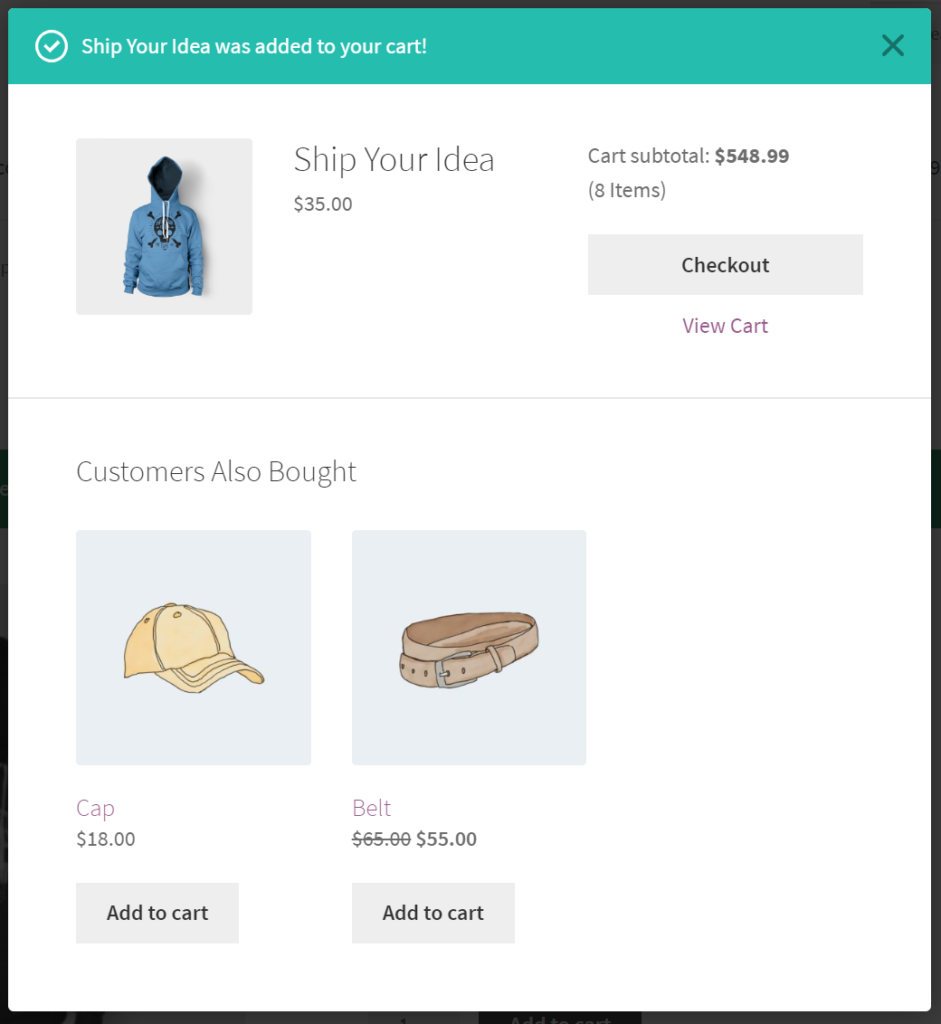
Related products are important for increasing sales because they show shoppers that other options are available on your site besides what they’re currently seeing. It also gives them more information about those items so they can make an informed decision about whether or not they want to buy them.
In a default WooCommerce install, products can be related to each other in three ways: upsells, cross-sells, or by having the same tags or product categories.
We’ll go through each of these below.
Upselling is a sales technique that offers the customer a more expensive product or service. It’s often used to increase the average order value, but it can also increase your sales in other ways.
For example, if you sell cosmetics on your ecommerce store, upselling can be used to target those customers who have shown interest in buying lipstick.
They may be interested in purchasing a kit that includes the lipstick they’re looking at but also a few other makeup items to go with it.
Examples of upselling:
- A faster yet more expensive internet package.
- A premium subscription to Spotify.
- An upgraded hotel room with a view.
- A more expensive coffee machine with extra features.
How are upsells displayed in WooCommerce?
Upsell products can be found on a single product page. Specifically under the product description. They usually come under the heading ‘You may also like…’.
Note: This can differ depending on your shop’s WordPress theme or child theme.
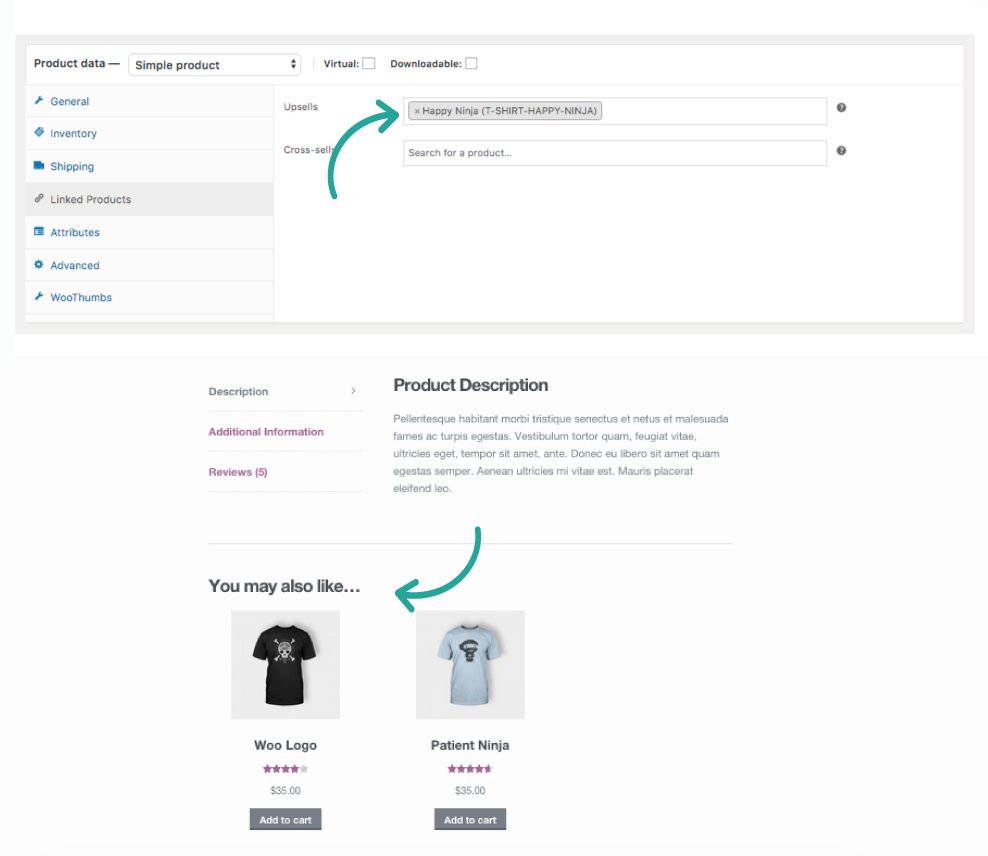
How to add upsells to the WooCommerce product page
Upsells can be added to your WooCommerce products by taking the following steps:
- Go to WooCommerce > Products from your WordPress dashboard and click on the product you’d like to add upsells to.
- Scroll down the page until you reach the Product Data section, and click the Linked Products tab.
- In the Upsells section, start typing in the name of the product you want to add and click on it when it appears.
- Once you’re happy, Update or Publish the product, and you’ll see your product upsell on the product page.
Cross-selling is a way to increase sales by suggesting related products to your customers.
It’s one of the most effective strategies for ecommerce stores, as it allows you to provide more value for your visitors and encourage them to purchase additional items.
👋 For another way to encourage customers to purchase additional items, see our grouped products guide.
Instead of just selling a pair of jeans, for example, we can suggest some accessories that complement them or even other products within the same collection for shoppers interested in purchasing more than one item.
Examples of cross-selling:
- Fries with your burger.
- Gardening gloves with your trowel.
- A phone case to protect your new phone.
- A t-shirt and a pair of shoes that match the jeans you already have in your cart.
How are cross-sells displayed in WooCommerce?
Cross-sell products can be found on the cart page in WooCommerce. They usually sit underneath the add-to-cart products table with a thumbnail image.
Note: This can differ depending on your shop’s theme or coding.
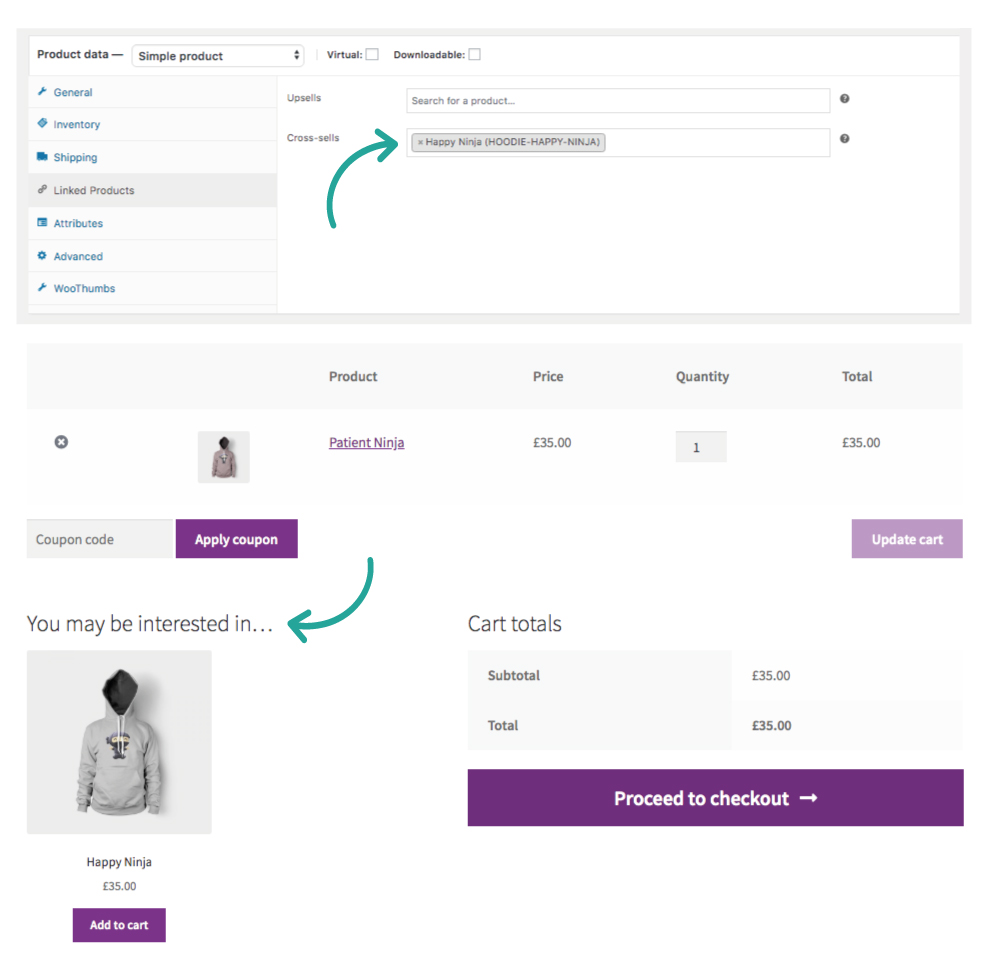
How to add cross-sells to the WooCommerce cart page
Cross-sells can be added to your WooCommerce products by taking the following steps:
- Go to WooCommerce > Products from your WordPress dashboard and click on the product you’d like to add upsells to.
- Scroll down the page until you reach the Product Data section, and click the Linked Products tab.
- In the Cross-sells section, start typing in the name of the product you want to add and click on it when it appears.
- Once you’re happy, Update or Publish the product, and you’ll see your product cross-sell on the cart page.
The third technique for displaying related products in WooCommerce is using product tags and categories.
Related products are usually shown on the product page underneath the product description (depending on your store’s theme or template).
You’ll find them in this location because they have a similar tag or category to the current product. They cannot be altered because they’re automatically generated in WooCommerce (based on their category or tag).
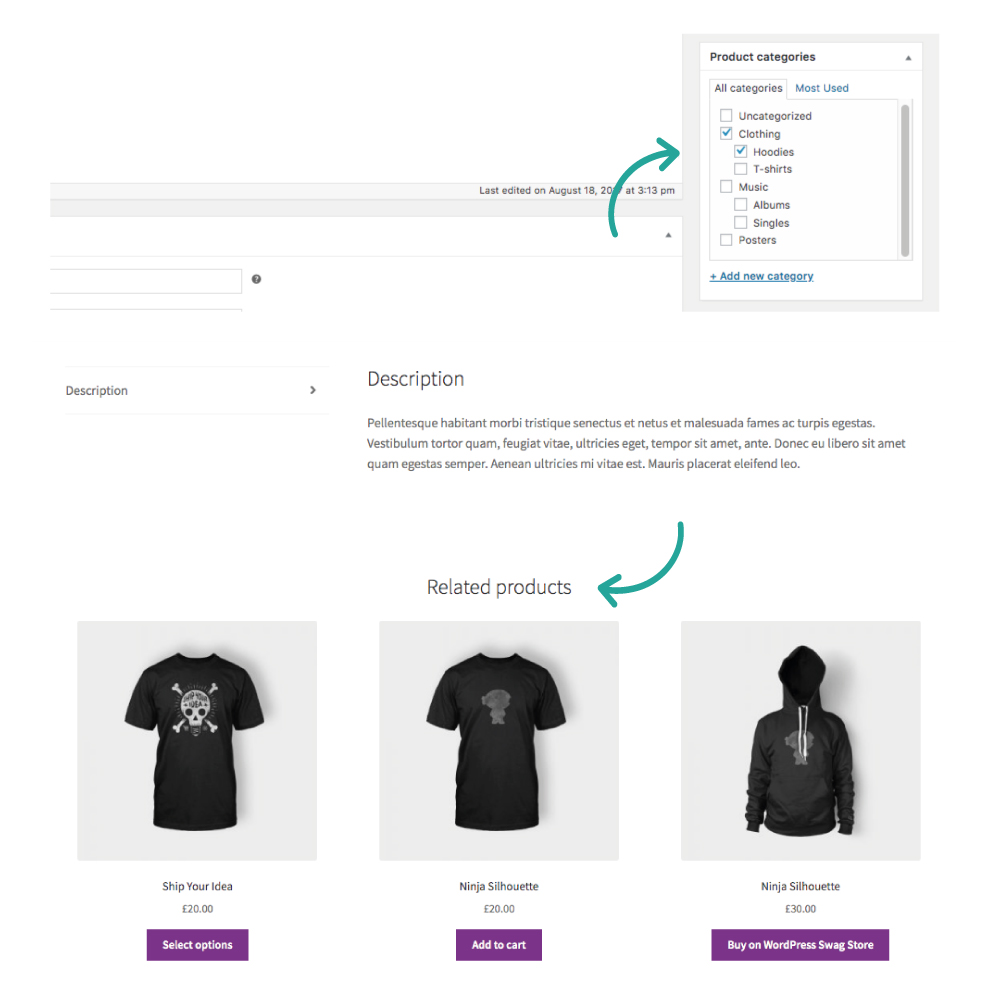
So now we know the basics of related products and how they’re displayed in WooCommerce. Next, we will outline why related products (or similar products) are important to boost sales.
WooCommerce related products are a powerful tool to increase your store’s sales, average order value and conversion rate. They help keep your customers happy by showing them products they might like to buy alongside the product they’re currently viewing.
They’re particularly useful for the following reasons:
- They increase sales: Related products are shown when a visitor is browsing your WooCommerce store and can be used as cross-selling or upselling items. That means that if someone is buying an item from you, they will see other similar products which they may also want to buy at the same time.
- They increase your average order value: By showing relevant complementary products alongside each product on your site, you increase the chances of having both items purchased by one customer because there are no additional steps required for purchasing them. This results in higher average order values per order and higher overall revenue from repeat purchases.
You should always aim for increased customer satisfaction because satisfied customers will return again and again – resulting in greater sales opportunities over time.
Using related products in your WooCommerce store is one of the most effective ways to boost sales. You can increase your average order value by utilising products you already have.
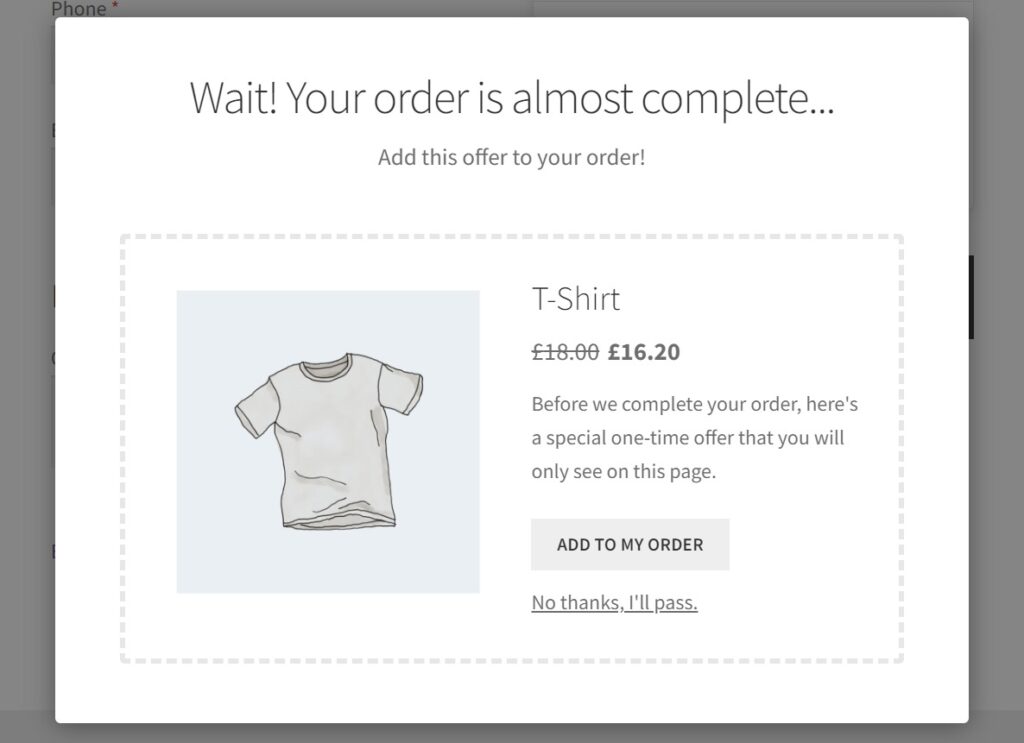
Using techniques like cross-selling and up-selling means you can encourage buyers to include more in their orders. This works especially well if the products you offer give the customer added value.
So now we know the importance of upselling and cross-selling in your store. Let’s take it further and use what we’ve learned with some step-by-step instructions.
Here’s how to add better-related products to your WooCommerce store using cross-selling.
When you’re getting started, using WooCommerce’s in-built related product settings is fine, but if you really want to boost sales, advanced cross-selling techniques will serve you well.
In particular, adding techniques like Frequently Bought Together and Customers Also Bought can have a huge impact on sales. These use social proof to encourage customers to buy related products and are a marketing strategy used by some of the biggest online stores (Amazon).
But how do you add them to your store? WooCommerce doesn’t come with these techniques built in, so to set them up, we’ll need the help of a plugin.
In this case, the best related products plugin out there, Iconic Sales Booster for WooCommerce.
Iconic Sales Booster for WooCommerce
Use proven cross-selling techniques to increase the average order value of your store.
Iconic Sales Booster for WooCommerce is a WooCommerce plugin that lets you add related products to your product pages in a few clicks.
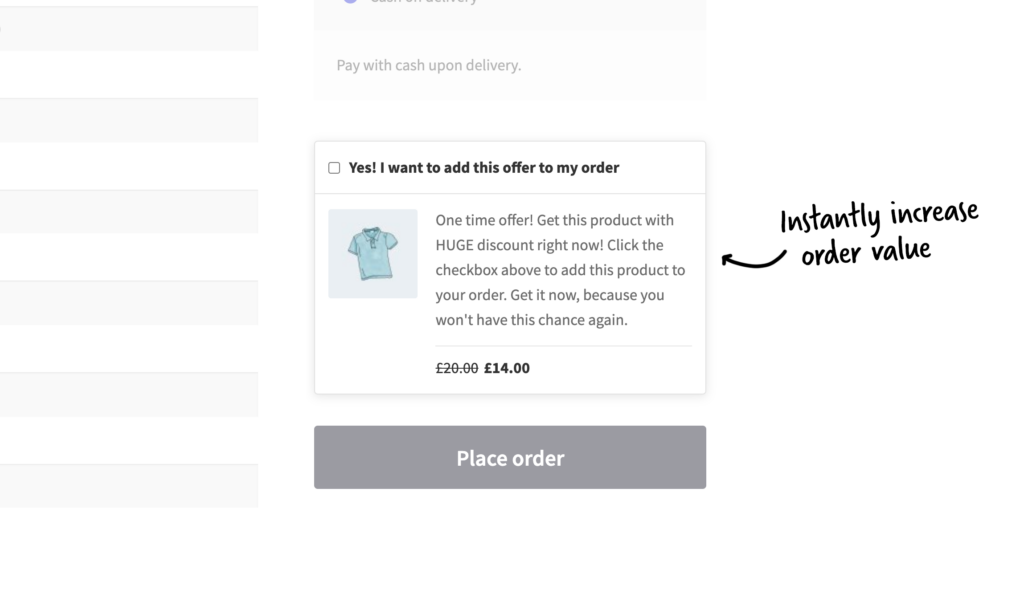
With Sales Booster, you’ll be able to add:
- A Frequently Bought Together widget to the single product page.
- Customers Also Bought popup after a customer adds an item to their cart – this also gives them a visual indication of the product they just added to their cart.
- A cross-sell on the checkout page – one that you can customize as an added incentive.
- A post-purchase cross-sell – one customers can add to their order with the click of a button.
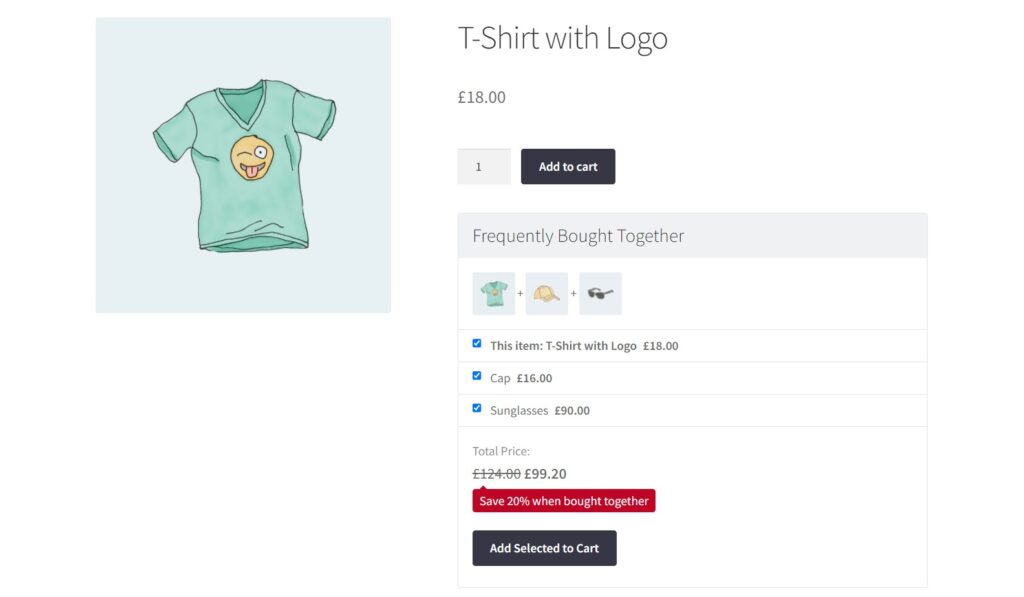
So let’s take your related products to the next level and add better WooCommerce related products to your online store.
Step 1: Install Iconic Sales Booster for WooCommerce
The first thing we’ll need to do, is install Iconic Sales Booster for WooCommerce. This will allow us to add each of the above features to our WooCommerce store.
To do this, take the following steps:
- Purchase Iconic Sales Booster for WooCommerce from the Iconic site: iconicwp.com/sales-booster-for-woocommerce
- You’ll then be sent an email with your plugin files.
- Once received, from your WordPress dashboard, go to Plugins > Add New > Upload Plugin.
- Choose the zip file you downloaded, upload it, and then click Activate.
- Once activated, you’ll need to enter your licence key.
Step 2: Set up your Frequently Bought Together widget
For this tutorial, we’re going to set up Sales Booster’s Frequently Bought Together widget. But if you’d like to set up any of the other WooCommerce related products features in Sales Booster, take a look at the Sales Booster Docs for instructions.
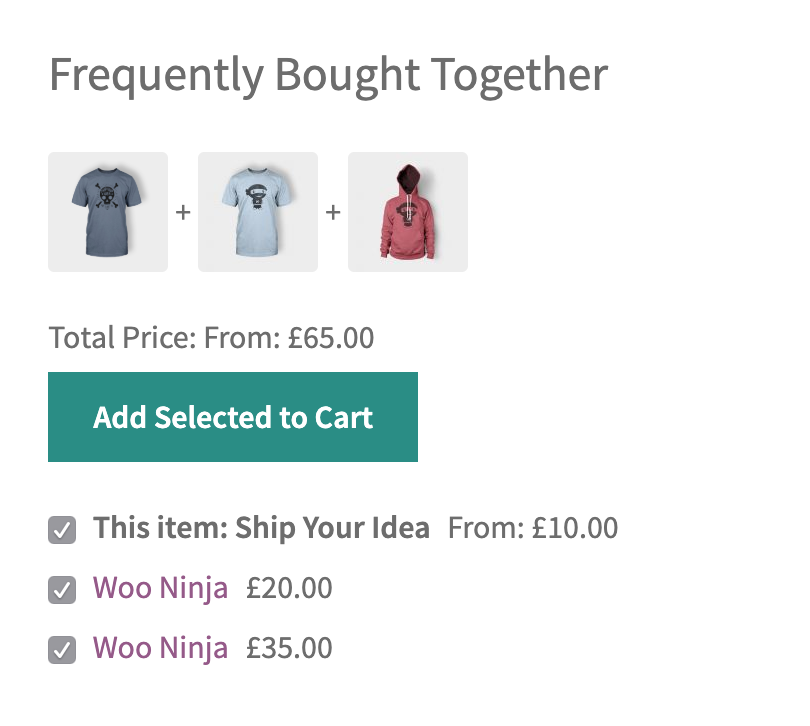
This widget is done on a per-product basis, so you can tailor it to each product and make the most out of this cross-sell space.
So to set it up, take the following steps:
- From your WordPress admin dashboard, go to Products and click to edit the product you want to add related products to.
- Scroll down the page until you reach the Product data section, and click on the Sales Booster tab.
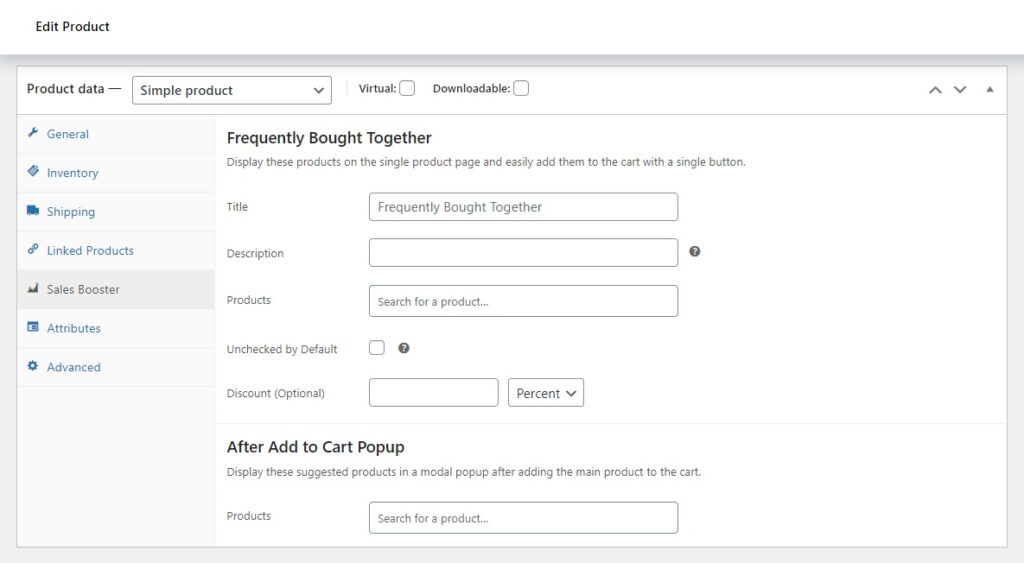
- In the Frequently Bought Together field, start typing the product name, SKU, or product ID you want to offer as a cross-sell. You can choose the number of related products you’d like to add.
- Once your product appears, click it or press enter to add it.
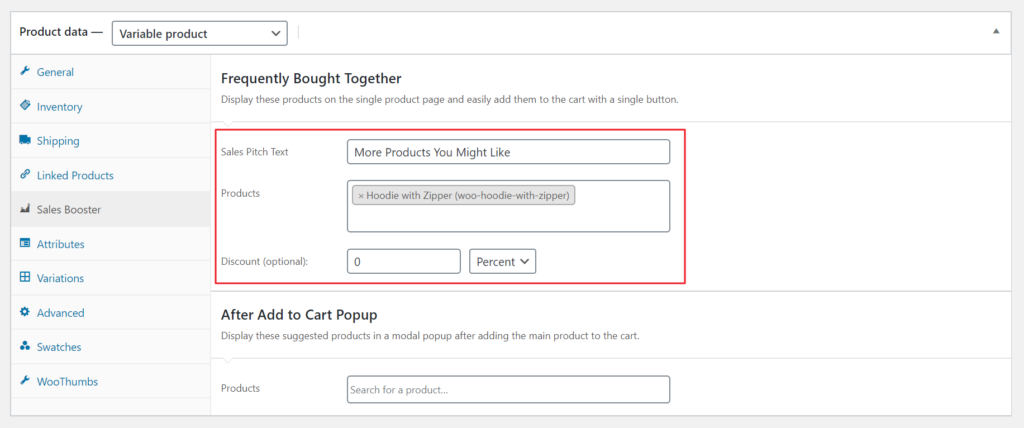
- At this point, you can add an optional discount to your frequently bought together products.
- Once you’re happy with your related products, scroll up to the top of the page and either Update or Publish the product.
Now when you go to the individual product page you’ve been editing on the front end of your website, you’ll see all the cross-sell products you’ve just added in the Frequently Bought Together section, i.e. the related products section.
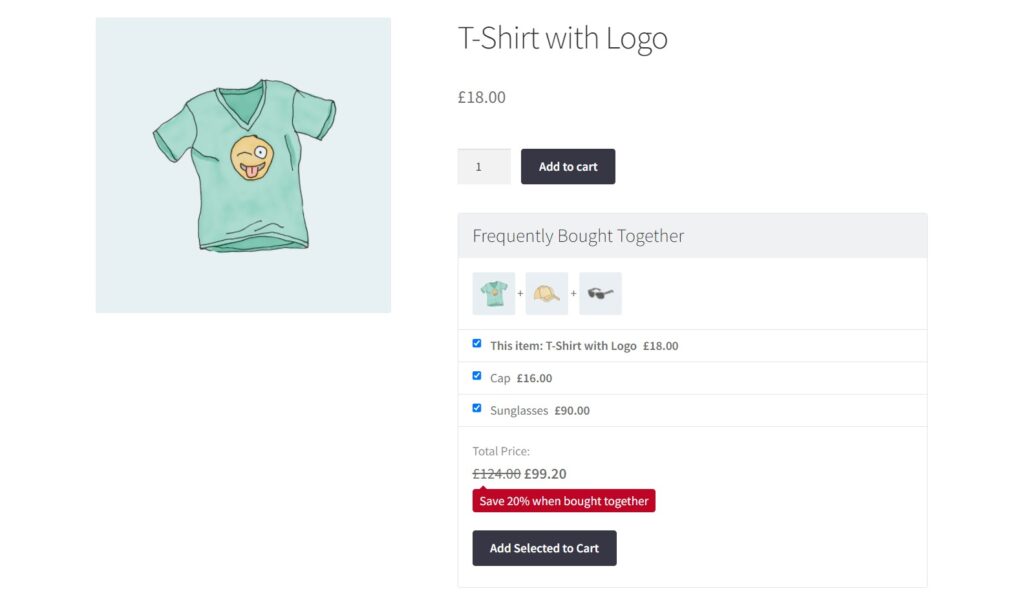
This technique using Iconic Sales Booster for WooCommerce works with variations/variable products and simple products.
So there you have it. Your store will now have related products displayed on the single product page using the Frequently Bought Together product recommendations strategy.
This enhances your customer’s buying experience and increases your average order value.
That’s it. Your WooCommerce store now has improved related products. With this up and running, you’ll be able to increase sales by using social proof with a tried and true sales-boosting technique.
Make these changes quickly and easily with Iconic Sales Booster for WooCommerce.
Iconic Sales Booster for WooCommerce
Use proven cross-selling techniques to increase the average order value of your store.