Cross selling has long been one of the most successful sales-boosting techniques of ecommerce stores. Online giants such as Amazon widely use cross selling, and they report it accounts for 35% of their revenue. But what about creating a WooCommerce cross sell? What are the best ways to drive up conversions and revenue on this platform?
While there are many ways you can cross sell (and upsell) to your customers using a default WooCommerce store. You can really take things up a notch with the help of a plugin.
By the end of this article, you’ll know exactly how to implement tried and true cross selling techniques with the help of the WooCommerce cross sell plugin, Iconic Sales Booster for WooCommerce.
But first, let’s start by explaining what cross selling is and how it can benefit your store.
Iconic Sales Booster for WooCommerce
Use proven cross-selling techniques to increase the average order value of your store.
What is cross selling?
In case you’re unfamiliar, it’s worth spending a few moments explaining what cross selling is and how it differs from upselling.
Put simply, cross selling is the act of encouraging a customer to buy complementary products along with ones that are already in their basket.
For instance, let’s say you sell gardening shears in your WooCommerces store. In that case, it would make sense to try and cross sell some gardening gloves, other types of shears or gardening equipment as a group.
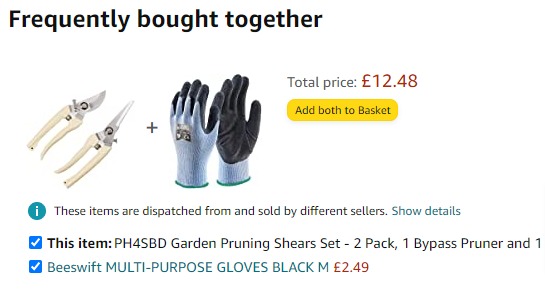
As mentioned above, this has long been a staple tactic used to drive up revenue. However, its presence has been around for decades.
If you’ve ever visited a fast-food restaurant and you’re asked, “would you like fries with that?” Then you’ve experienced cross selling first-hand.
What is upselling?
Upselling is not the same as cross selling, and the terms often get confused. Upselling is the process of nudging customers into purchasing a more expensive version of the same product. Or a product that has an upgrade or add-on to make it more expensive.
To use the example above, you could upsell your customer into buying a more expensive version of the shears that are built to last a lot longer. The product is the same, but you’re encouraging customers to buy a premium or upgraded version.
So, to recap:
- Cross-selling persuades customers to buy additional related products on top of their original purchase.
- Upselling encourages customers to buy anything that would make the original purchase more expensive.
As you can see, both drive up sales, but in their own distinct way.
Now you know the difference between the two, you might well be thinking, how does cross selling work in WooCommerce?
How you can use cross selling in WooCommerce
There are plenty of ways to cross sell to your customers within WooCommerce.
Let’s first cover the standard options provided with the default WooCommerce setup. Then we’ll show you how to supercharge your sales using a cross sell plugin.
Within a standard WooCommerce store, there are specific options for cross selling and upselling. You can also create related products by using the same tags or categories if you wish.
How to add cross sells and upsells in WooCommerce
All you need to do is:
- Go to Products.
- Select the product you want to add cross sells or upsells to.
- Navigate down to the Product Data module on the product page.
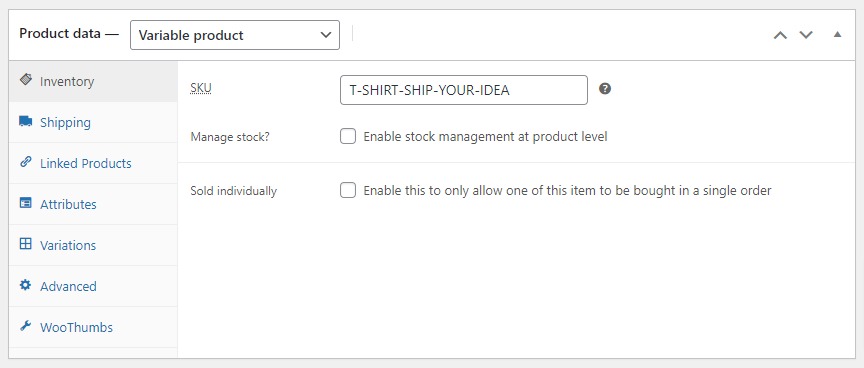
- Select the Linked Products tab on the left.
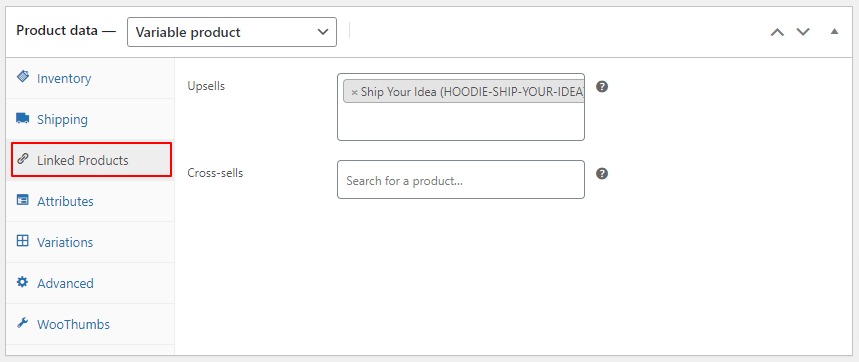
- Here you will see Upsells and Cross-sells boxes. Add your desired products to one or both fields and then Save or Publish the product.
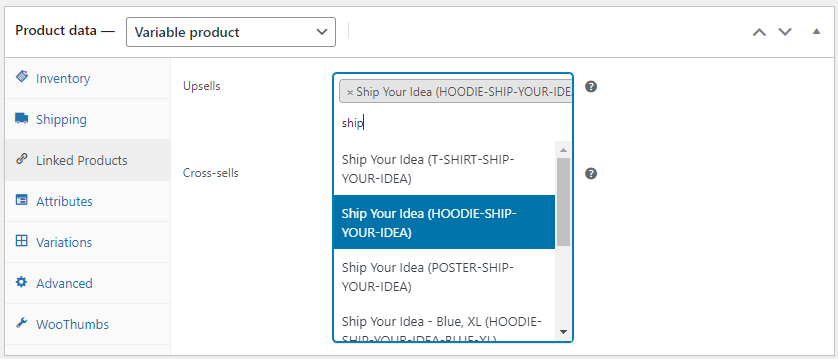
Once you’ve made the changes, upsells will usually appear on the single product page under the product description. They often come under the heading ‘You may also like…’.
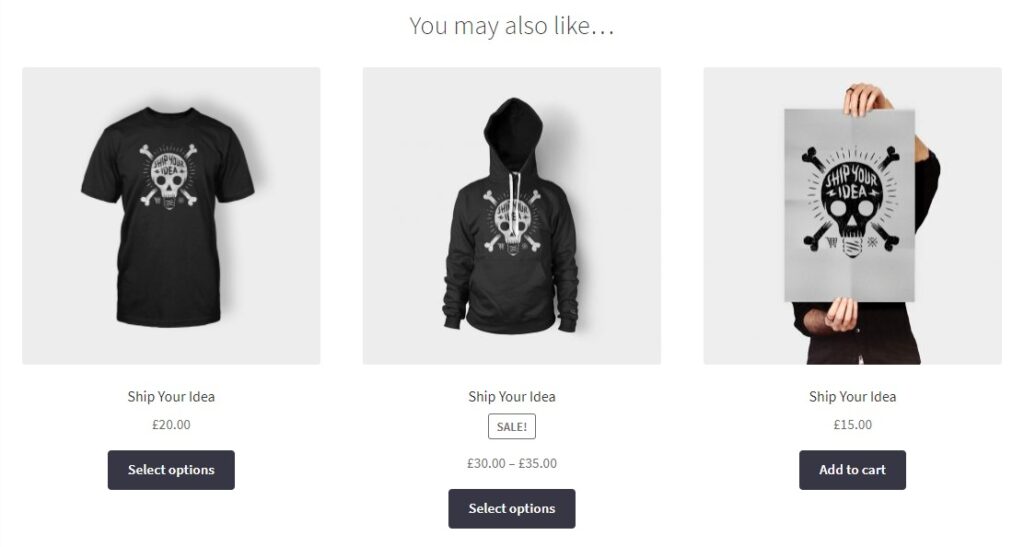
Cross sell products usually appear on the cart page in WooCommerce. They tend to sit underneath the “add to cart” products table with a thumbnail image.
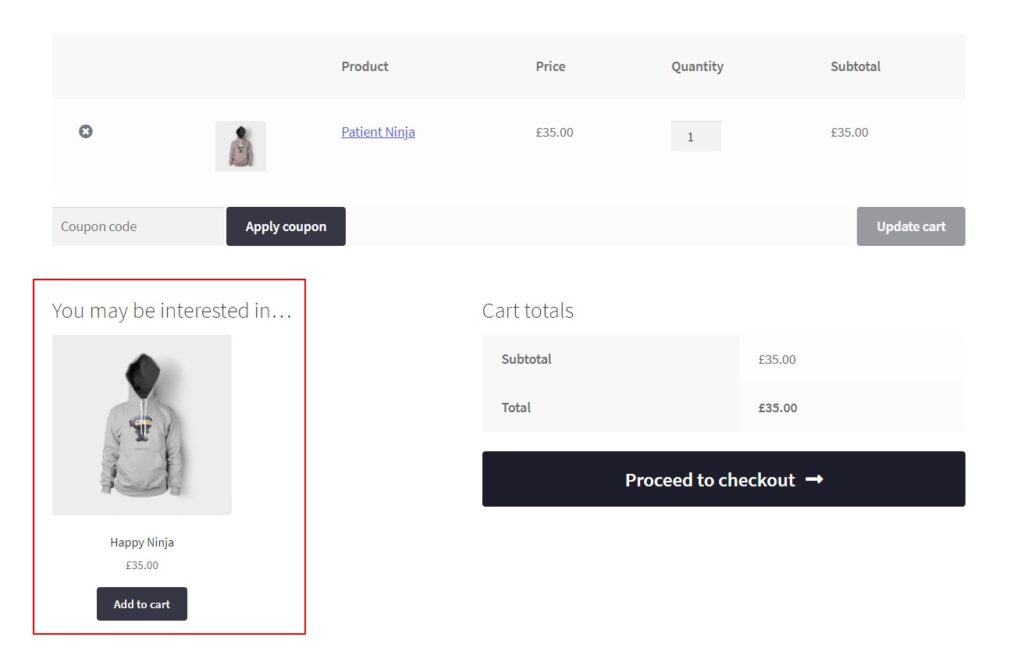
Note: We say “tend to” and “usually” because their positioning is dependent on the specific theme and coding of your WooCommerce store. The best way to check is to give it a go. Either that, or check the documentation that came with your WooCommerce store’s theme.
How to set up WooCommerce related products using tags and categories
The final option is to create related products using product tags and categories, which you can select on the single product page from the product categories toolbar on the right-hand side.
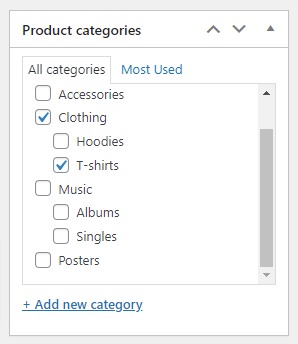
Related products usually show up on the product page underneath the product description (the same place as upsells). Once again, this is dependent on your specific store theme and custom coding.
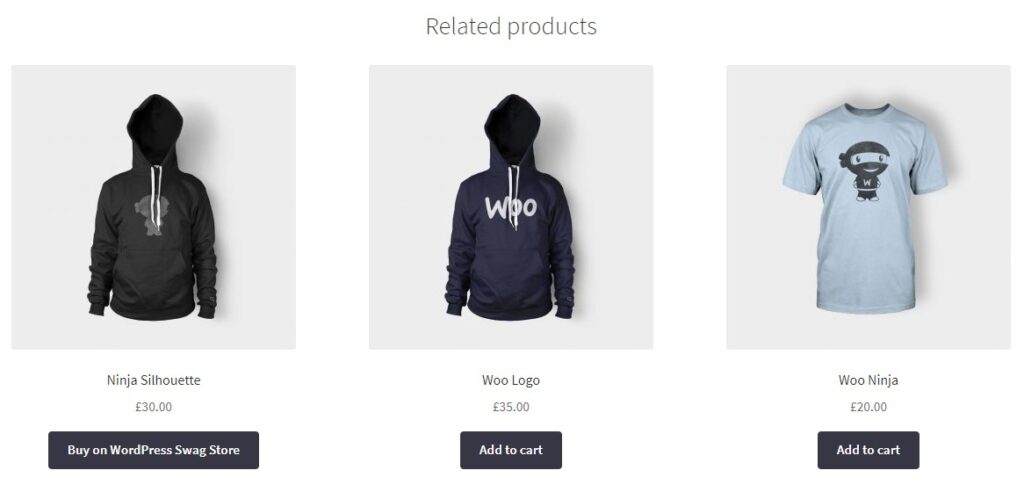
Unfortunately, you cannot alter how these products appear because they’re automatically generated by WooCommerce based on the tags or category you’ve selected.
For example, you won’t be able to determine that a specific hoodie always appears with a specific T-shirt to complete a ‘look’.
Note: If not keen on this feature, check out our guide on how to remove related products.
Now we’ve explained how to set up the default cross selling, upselling, and related product options. Let’s walk you through the process of supercharging those sales-boosting efforts with the Iconic Sales Booster for WooCommerce plugin.
Using a WooCommerce cross sell plugin
There’s nothing wrong with adding the basic cross selling techniques in a standard WooCommerce setup.
However, by installing a dedicated plugin, you can benefit from advanced features that have much higher conversion rates and give you more control.
You’ll be able to:
- Provide your customers with social proof.
- Allow them to add multiple cross sell products to their basket at once.
- Offer a one-click, high-converting cross sell after checkout.
- And more.
All of the above are bound to instantly increase order values in your WooCommerce store.
Let’s take a closer look at the top three features in a little more detail, and show you how easy it is to implement them with Iconic Sales Booster for WooCommerce.
If you want to install this plugin to turbocharge your sales, you can try it out for free with a 14-day free trial.
Iconic Sales Booster for WooCommerce
Use proven cross-selling techniques to increase the average order value of your store.
Add “customers also bought…” to your store
One of the most effective sales techniques is providing social proof to your customers. By showing them products that other customers have bought together, you gain credibility and trust by showing consumer trends.
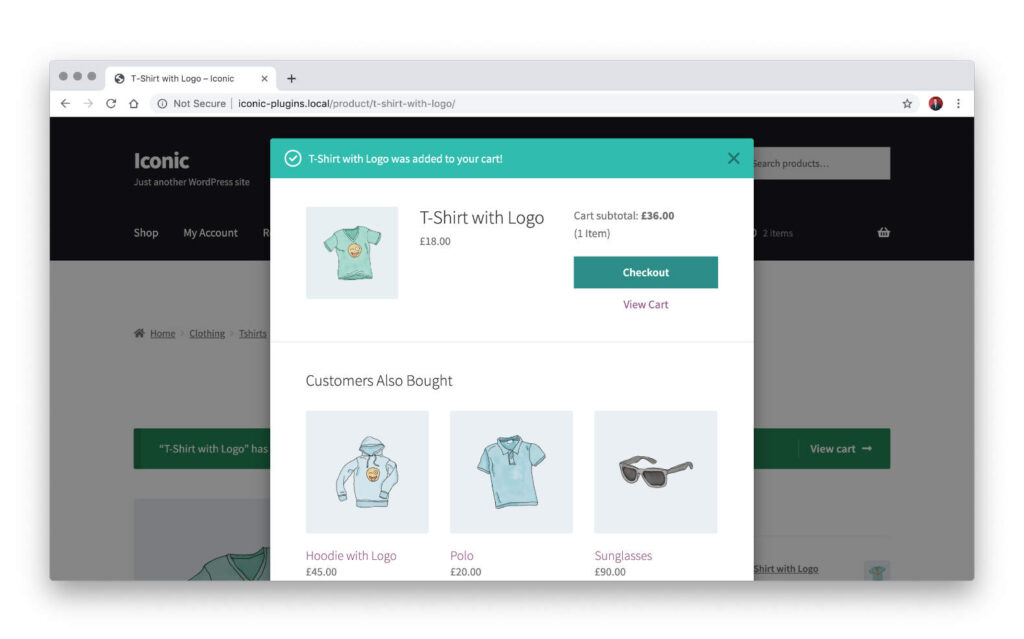
To set up this feature, simply follow these steps after you’ve downloaded the plugin:
- Go to Plugins > Add New > Upload Plugin.
- Choose the zip file you downloaded, upload, and then click Activate.
- Once activated, you’ll need to enter your license key.
- Go to Products.
- Select the product you want to add cross sells to.
- Navigate down to the Product Data module on the product page.
- Click on the Sales Booster tab.
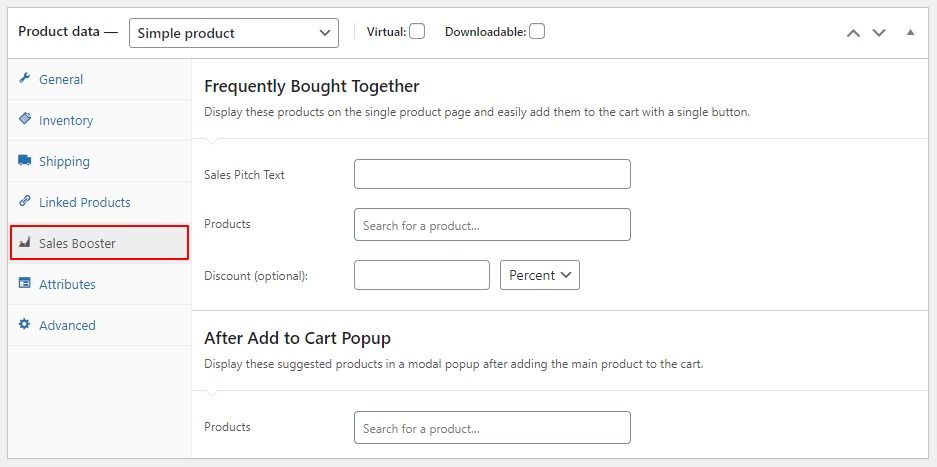
- In the After Add to Cart field, start typing the name, SKU, name, or ID of the product you want to offer as a cross sell.
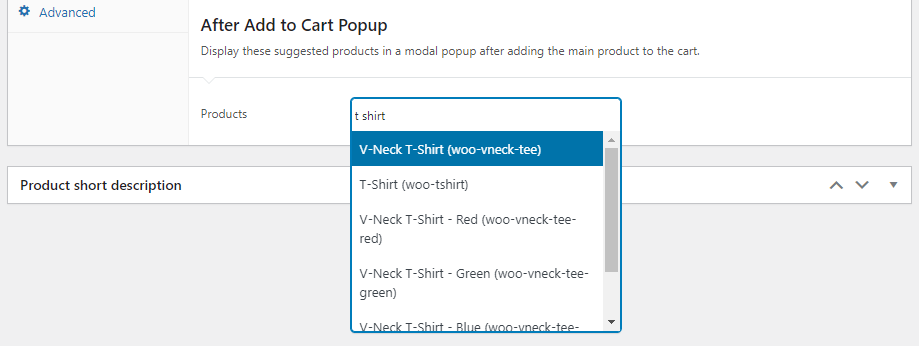
- Once your product appears, click it or press enter to add it.
- Hit Save or Publish the product.
That’s it! You have a handy set of products to tempt customers once they’ve added a product to their cart.
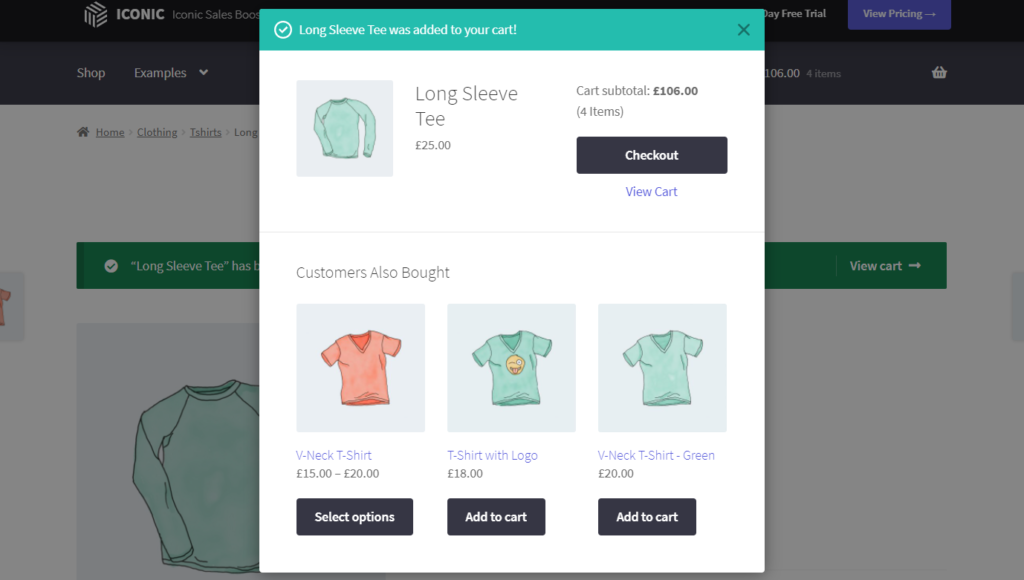
Include “frequently bought together…” in your WooCommerce store
The “Frequently bought together” feature is a staple for ecommerce giants such as Amazon. In fact, they use this exact phrase on their website to increase their average order value. So it’s not a bad idea to borrow it from the world’s most successful online store!
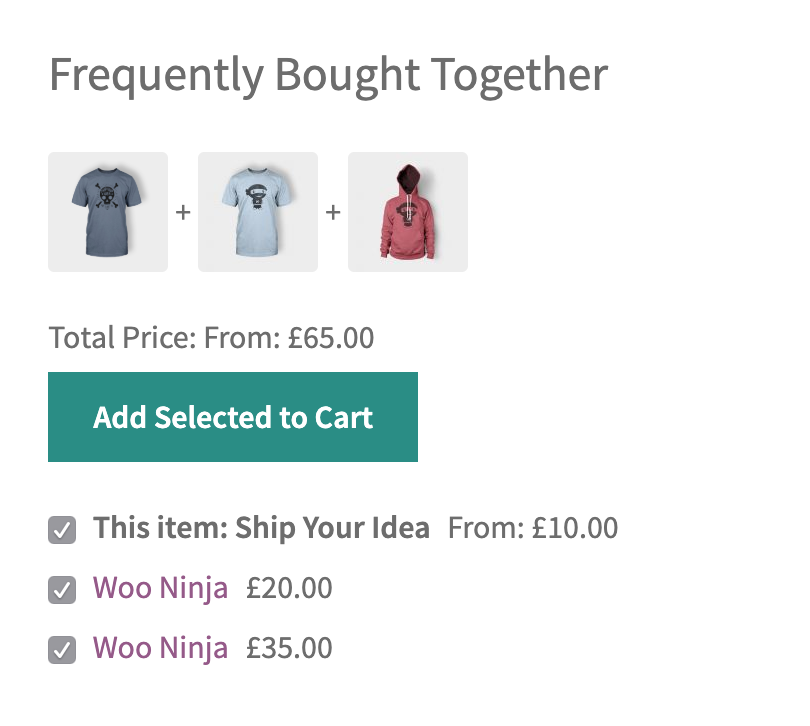
To set this up on your WooCommerce store, simply:
- Navigate your way through steps 1-7 laid out above.
- Once on the Sales Booster tab, start typing the name, SKU, or ID of a product you want to offer as a cross sell in the Frequently Bought Together field.
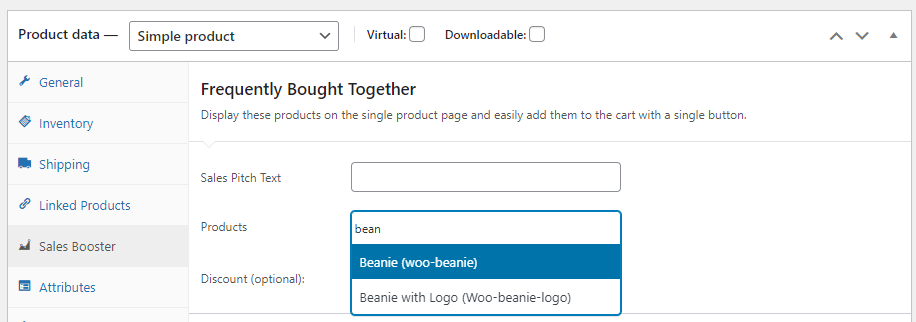
- Once your product appears, click it or press enter to add it.
- Choose whether you want to add an optional discount to your frequently bought together products.
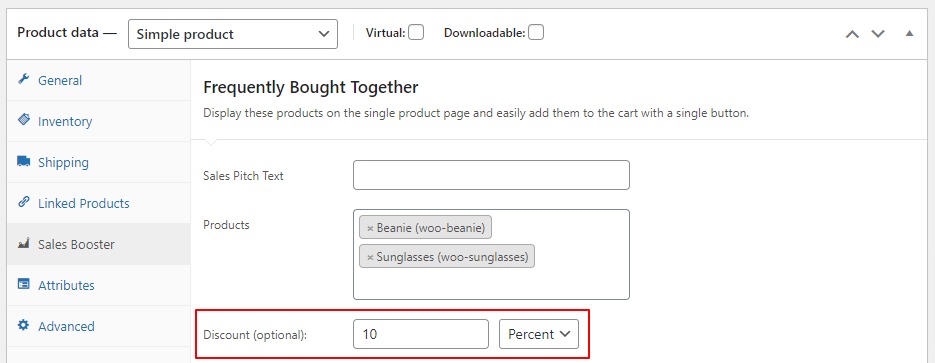
- Hit Save or Publish the product.
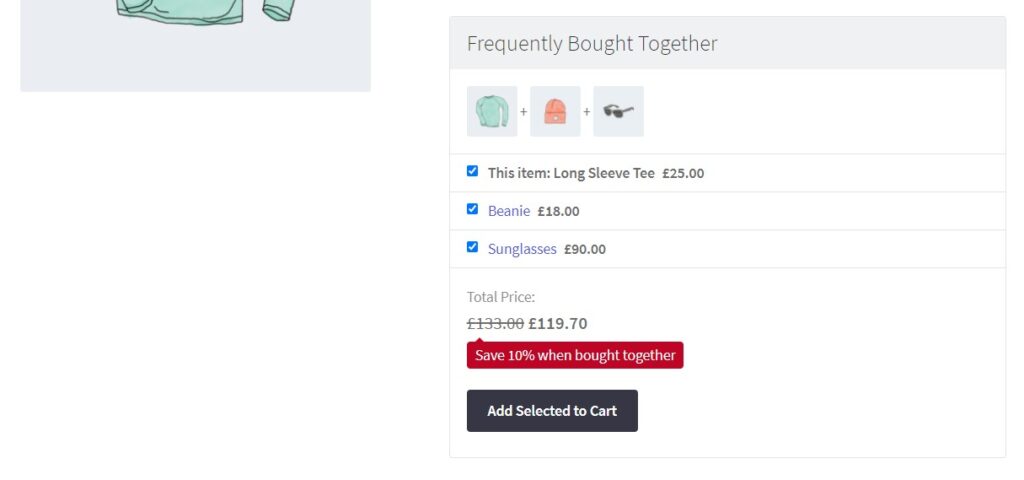
Add a cross sell or upsell after your WooCommerce checkout
One of the best times to upsell or cross sell to your customers is when they have already demonstrated their intent to buy. So what better time than immediately after the checkout?
This feature allows you to add a WooCommerce upsell after checkout (or cross sell) in just one click without the need for them to enter their card details again.
So if you want to up your WooCommerce upsell game, this plugin is a no-brainer!
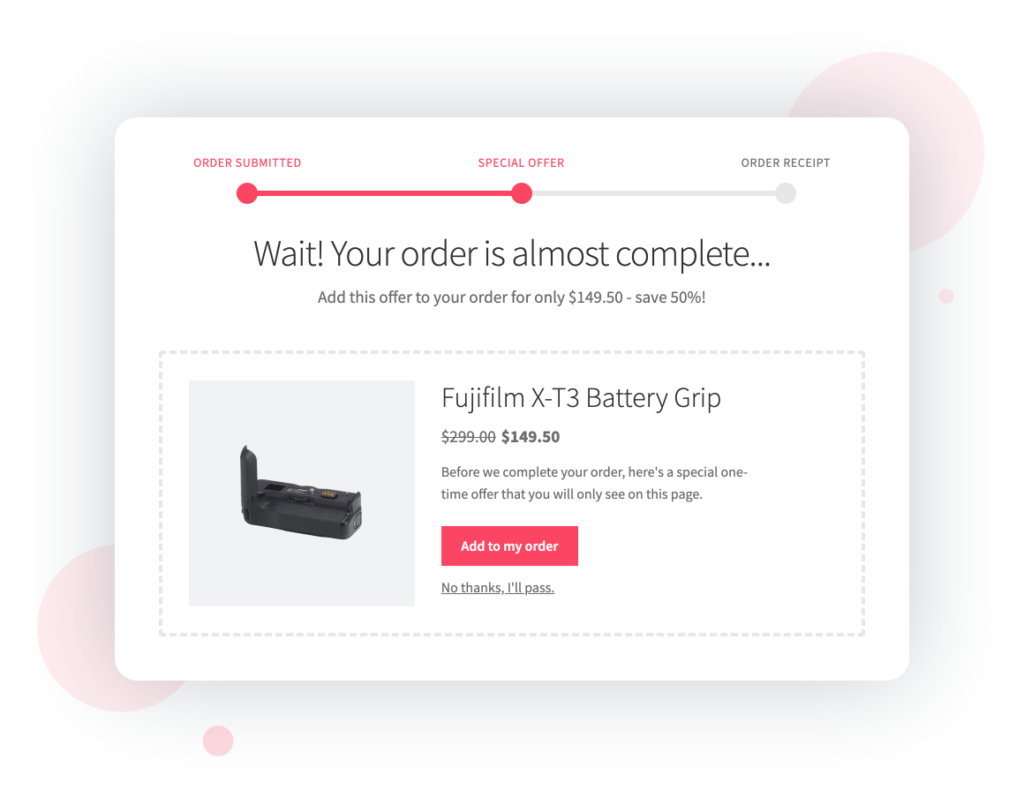
To create a one-click cross sell or upsell after checkout, follow these steps:
- Login to your WordPress admin area.
- Navigate to Sales Booster > After Checkout.
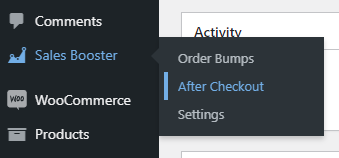
- Click Add New and enter a title.
- Below the title field, you will see three tabbed sections.
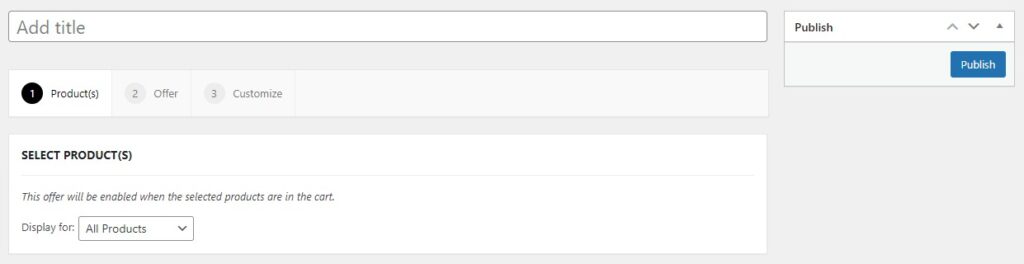
- The first section allows you to select which products to display for this one-click cross sell.
- You can select All Products or Specific Products. If you choose Specific Products, you will see a search field where you can choose which products to display the cross sell for.
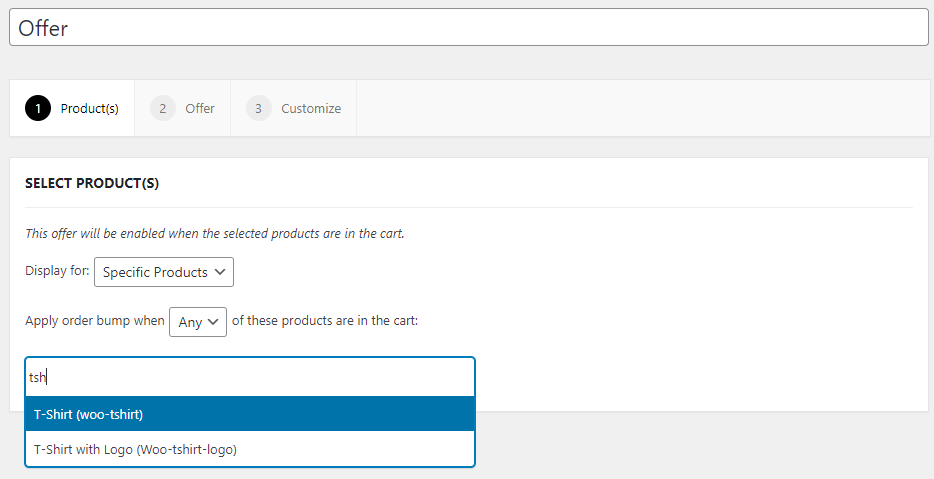
- Once done, click the Offer tab (the second section).
- Here, enter the name, SKU, or ID of the product you want to offer after checkout. Once selected, you can choose to offer a discount for this product when purchased after checkout.
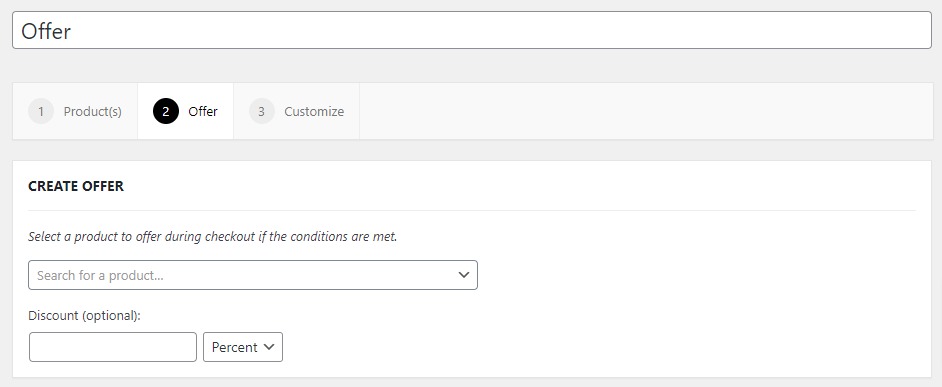
- Click the Customize tab (third section). Here you can modify the content displayed in the offer to make it as compelling as possible.
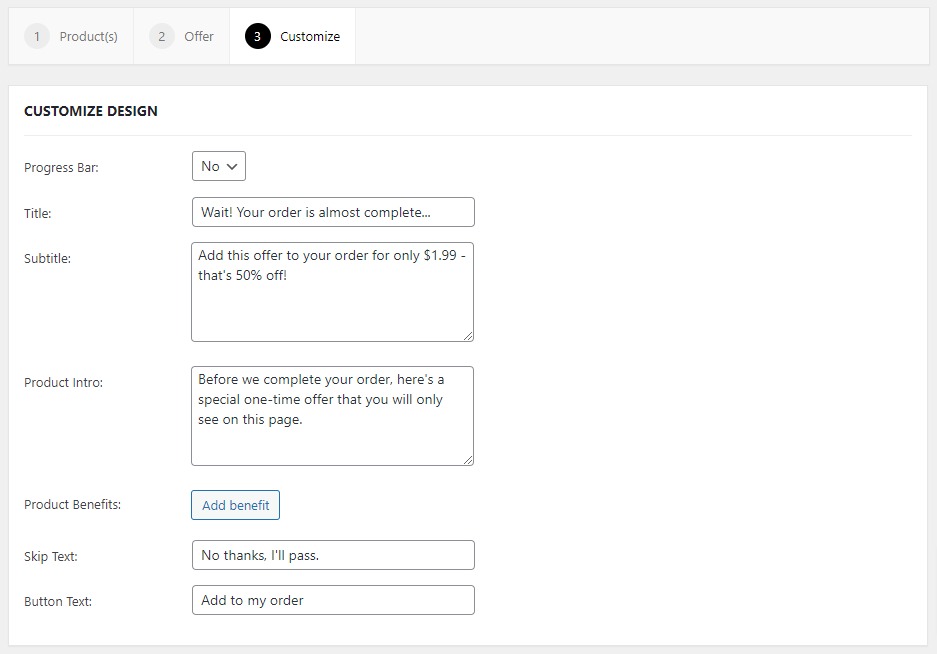
- Once you’ve finished each section, Publish or Update to initiate the one-click cross sell.
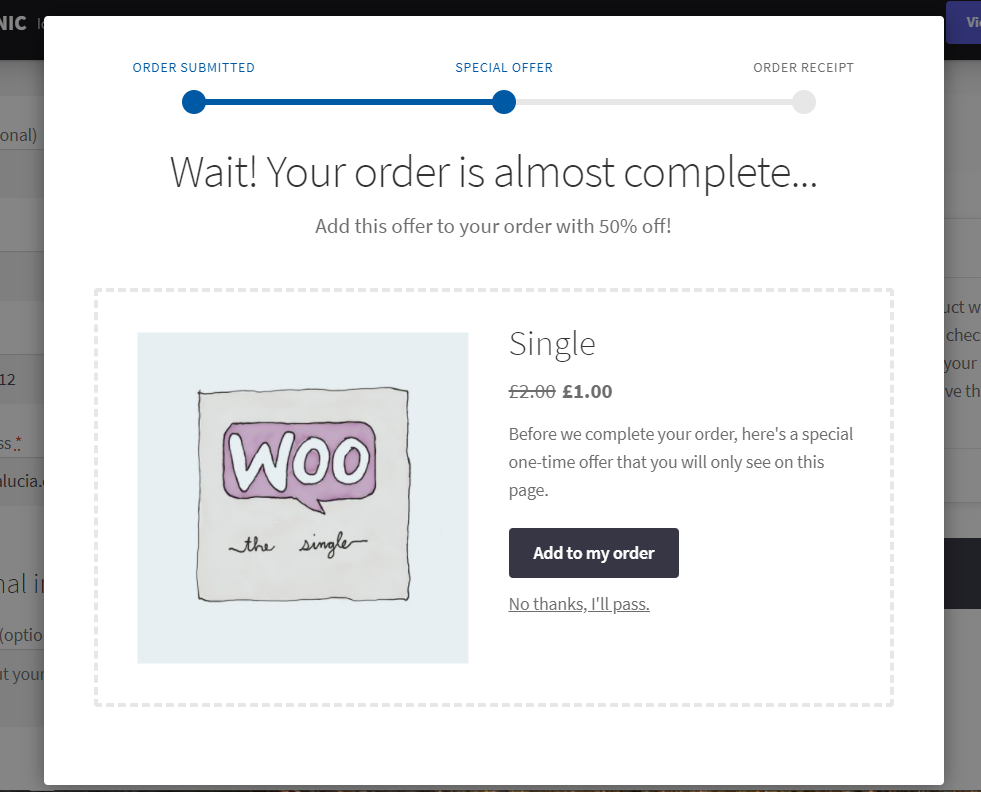
Enjoy high-performance cross sells in WooCommerce with a sales boosting plugin
Cross selling is one of the oldest tricks in the book when it comes to driving up revenue. Even better, it doesn’t take much effort to install high-converting cross sells and upsells in your WooCommerce store.
With the Iconic Sales Booster for WooCommerce plugin, you can use social proof, one-click purchases, and customizable sales copy to ensure that you quickly increase sales on your most popular products.
Try it today with a 14-day, free trial!
Iconic Sales Booster for WooCommerce
Use proven cross-selling techniques to increase the average order value of your store.
