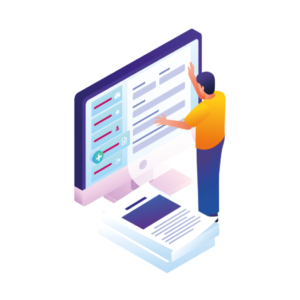When it comes to creating a good customer experience, the WooCommerce My Account page can sometimes be left until last. After all, it’s generally the page customers visit after they’ve parted with their money.
But for a lot of online stores, this part of the customer’s journey is extremely important for encouraging loyalty.
So, in this guide, we’ll show you how to add custom pages to the My Account area in WooCommerce. As a bonus, we’ll share why adding new pages to your customers’ account area might be necessary.
The plugin mentioned in this guide:
- WooCommerce Account Pages – Add new pages or tabs to the My Account area in WooCommerce with ease.
WooCommerce Account Pages
Add and manage pages in your WooCommerce "My Account" area using the native WordPress "Pages" functionality.
Want to skip straight to the tutorial? Click this link.
Why you might need to customise the WooCommerce my account page
So, before we get into the tutorial, let’s first explore why you might want to add extra pages to the account page.
To give the customer vital information or extra resources
If you’re selling something that requires you to give a little more information to the customer after their purchase, the account area could be a great place to add this.
For example, a store that sells specialist plants might need to provide their customers with planting guides and instructions.
They can and should send this information to customers via email. But if that email gets lost, customers would be able to login to their account and find the information they need quickly and easily with a custom account page.
Similarly, a store that sells hardware likely needs to provide customers with user guides and extra information. So they can use their new purchase without friction.
By adding an extra page to the account area, you’re making sure your customers don’t have to jump through hoops to get the information they need.
To display different content depending on the user
If you run a membership site, you might require something a little more custom than the standard WooCommerce account area can provide.
You might be sharing too much information with the wrong customers if you add new custom account pages for all members. So, the ability to create account pages that only show up for certain users is crucial. All so you can share the right content, with the right people.
The above situations can all be solved with little fuss by using an account pages plugin. Below, we’ll outline how to set this up and get it running in no time.
How to create a custom page for the My Account area in WooCommerce
In this section, we’re going to outline how to add custom pages to the WooCommerce account area with a plugin.
Specifically, WooCommerce Account Pages, which allows you to add a new page or tab to the My Account area in WooCommerce.
To get started, purchase WooCommerce Account Pages from the Iconic store: iconicwp.com/woocommerce-account-pages
Or start a free trial here:
WooCommerce Account Pages
Add and manage pages in your WooCommerce "My Account" area using the native WordPress "Pages" functionality.
Then follow these steps:
- Go to Plugins > Add New > Upload Plugin.
- Choose the zip file you downloaded, upload, and then click Activate.
- Once activated, you’ll need to enter your licence key.
Now that we have WooCommerce Account Pages installed, we can move onto adding your new pages.
Add your new account pages
- Go to Pages > Add New.
- Enter a title and content for your new account page. The content of this page can include anything you’d add to a regular WordPress page. Including links, images, videos, shortcodes and more.
- Next, you’ll need to select your main account page as the parent page from the right-hand Page Attributes section. This allows your new page to show up in the ‘My Account’ area.
- Once done, click Publish and your new page will be visible in your My Account area on the frontend of your site.
Customize the WooCommerce my account area today
In this guide, you’ve learned why you might need to add custom pages to the ‘My Account’ area. You’ve also had step-by-step instructions for how to add new pages without fuss using an account pages plugin.
When used well, adding custom pages to the account area can dramatically improve your existing customer experience and encourage customers to keep coming back.
WooCommerce Account Pages makes that process a lot simpler.
WooCommerce Account Pages
Add and manage pages in your WooCommerce "My Account" area using the native WordPress "Pages" functionality.